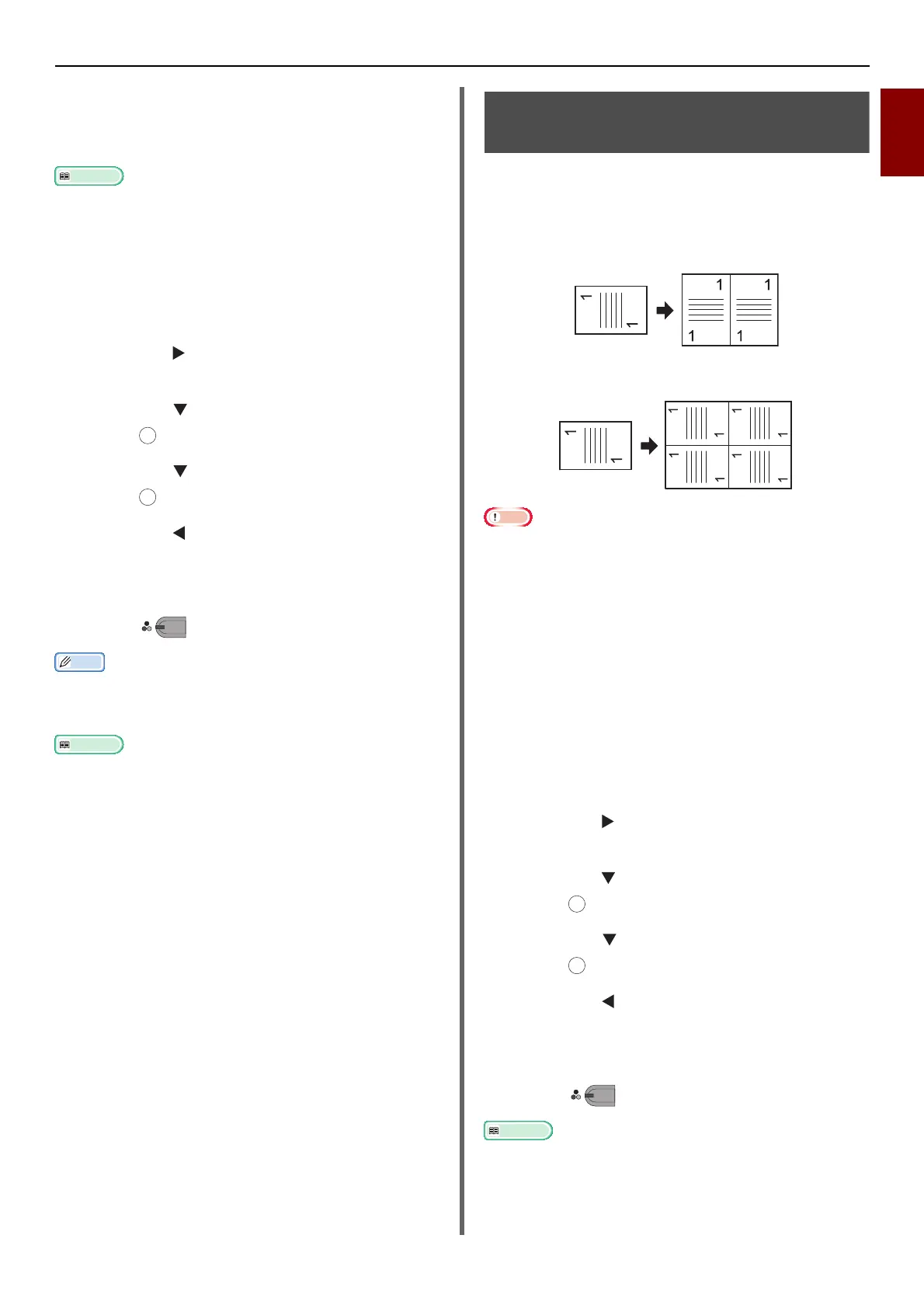Useful Functions
-11-
Copying
1
A part of the document image may be missing on the copy
depending on paper, document, and zoom ratio.
The paper tray is automatically selected when [
N-in-1
] is
enabled.
For details on how to load your document, refer to the
User's Manual Basic.
1 Press the <COPY> key.
2 Place your document with text face up in
the ADF or face down on the document
glass.
3 Press the to enter the [Change
settings] menu.
4 Press the to select [N-in-1] and then
press .
5 Press the to select a value and then
press .
6 Press the until the copy standby
screen appears.
7 Enter the number of copies required.
8 Press .
When you use the document glass, the continuous scan
mode is automatically enabled. Follow the instructions
displayed on the display screen.
The continuous scan mode allows you to copy multiple
documents at once. You can use both the ADF and
document glass for a single job if you use the continuous
scan mode. For details, refer to the User's Manual Basic.
Making Multiple Copies Onto
One Sheet of Paper (Repeat)
This function allows you to repeatedly copy the
image on a document onto one side of a single
sheet of paper. Images can be repeated two or
four times.
Two repeat
Four repeat
Note
[Zoom] is automatically set to [Auto] when [Repeat] is
enabled. To specify the desired zoom ratio, set [Repeat]
first and then set [Zoom].
Specify the appropriate orientation of the image in
[Direction] to get the copy result you want.
A part of the document image may be missing on the copy
depending on paper, document, and zoom ratio.
The paper tray is automatically set when this function is
enabled.
1 Press the <COPY> key.
2 Place your document with text face up in
the ADF or face down on the document
glass.
3 Press the to enter the [Change
settings] menu.
4 Press the to select [Repeat] and then
press .
5 Press the to select a value and then
press .
6 Press the until the copy standby
screen appears.
7 Enter the number of copies required.
8 Press .
The continuous scan mode allows you to copy multiple
documents at once. You can use both the ADF and
document glass for a single job if you use the continuous
scan mode. For details, refer to the User's Manual Basic.
OK
OK
MONO