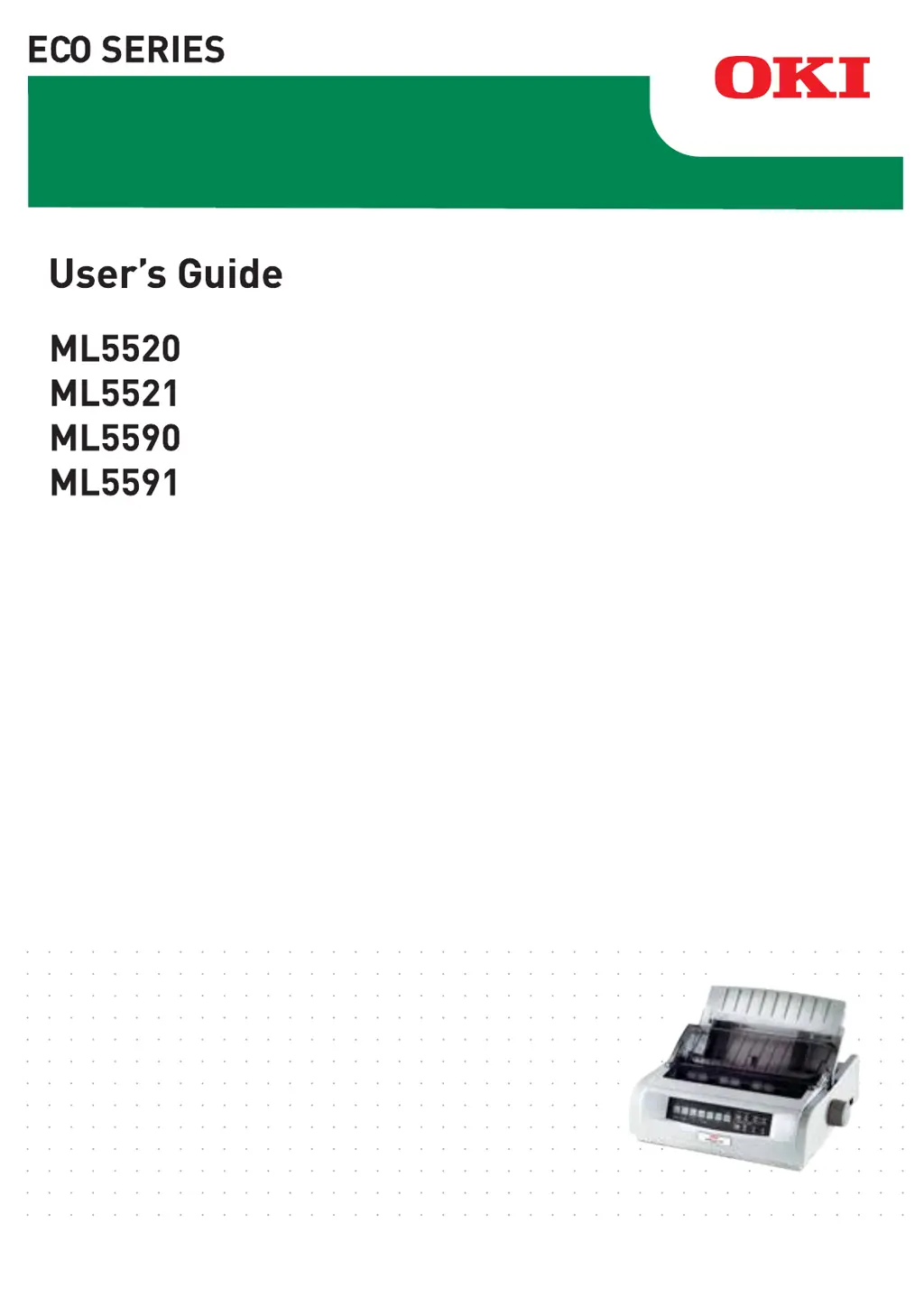What to do if the Oki ML5520 Printer does not print when the computer sends data?
- JJanice GarciaAug 19, 2025
If your Oki printer isn't printing when data is sent from the computer: 1. Check if the SEL light is on. If it's not, press the SEL key. 2. Ensure the interface cable is securely connected to both the printer and the computer. 3. If you have the optional serial interface board installed, make sure it is firmly seated in the printer.