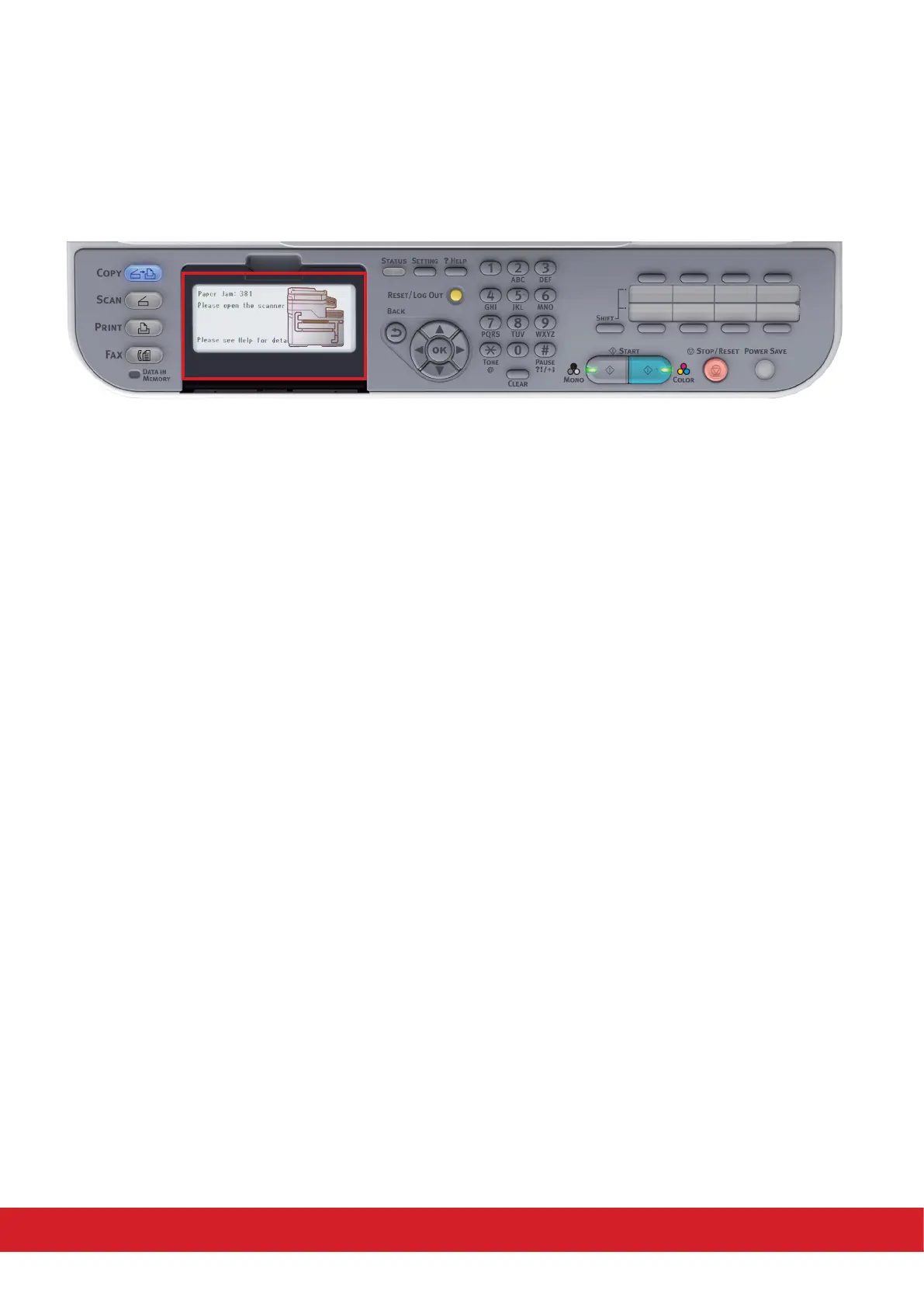This document explains how to clear them quickly and simply.
If prinng mulple pages (or copies), do not assume that, having cleared an obvious sheet, others will
not also be stopped somewhere along the path. These must also be removed in order to clear the jam
fully and restore normal operaons. Please remove jammed paper carefully so that it doesn’t tear. How-
ever, if it does please ensure that no parts of paper are le inside the printer.
Check the error code displayed on the panel and remove the jammed paper by following the procedures
described in this document.
Paper Jams
Paper jams occasionally occur due to paper misfeeding from a paper tray or at any point on the paper
path through the printer. When a jam occurs, the printer immediately stops and the Status LED on the
Status Panel informs you of the event.
For example:
2
