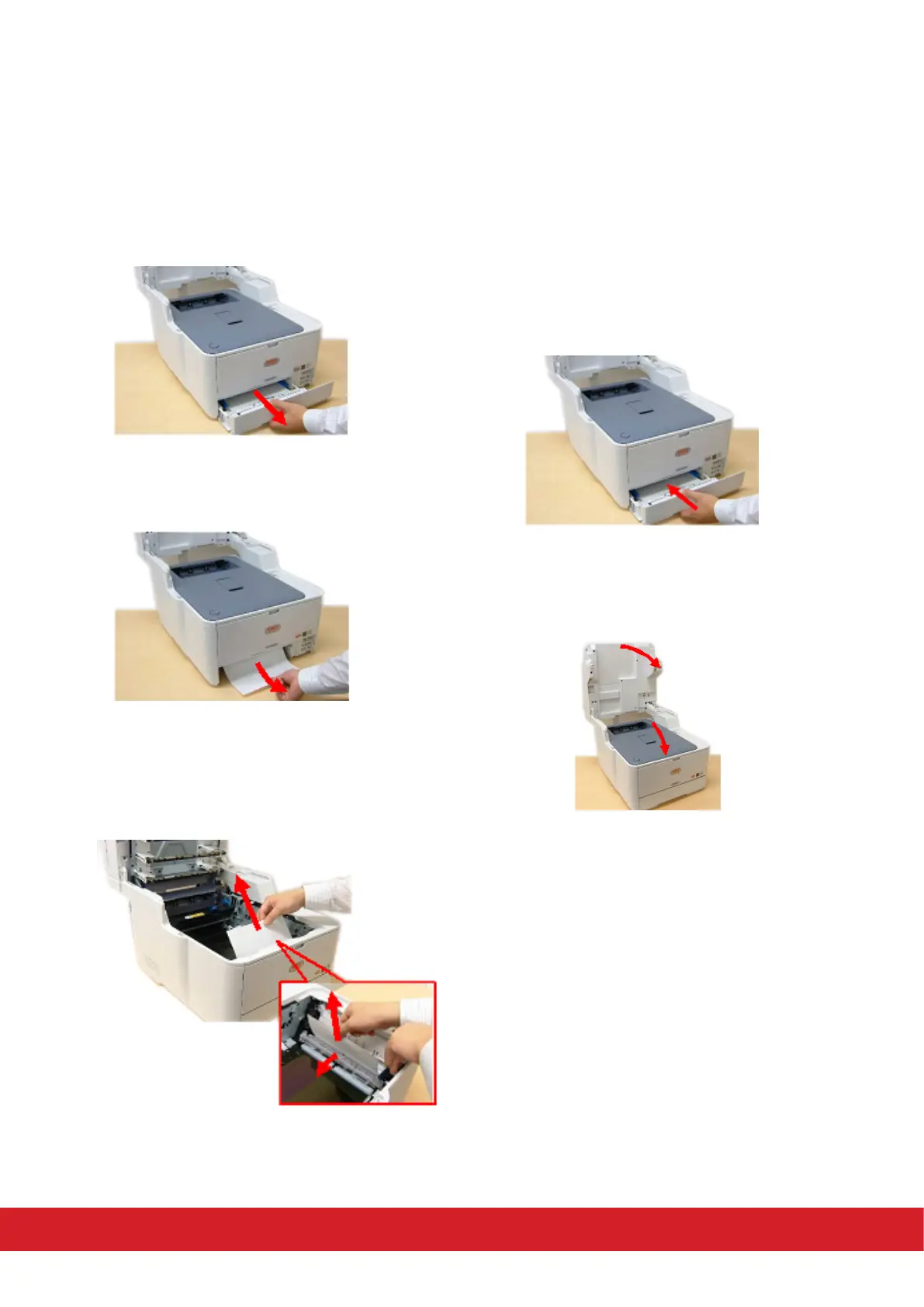A paper jam has occurred in paper tray 1/tray 2
1. Pull out the paper cassee tray.
2. If the paper is well advanced out of the printer
gently remove it.
3. If the paper does not remove easily, do not
use excessive force. Open the top cover li the
plasc guard at the front of the printer and
remove the paper.
4. Ensure all paper is undamaged, stacked
properly, and the paper guides are properly
posioned against the edges of the paper stack.
When sased, replace the paper cassee tray
back into the printer.
5. Close the top cover and press down rmly so
that the cover latches closed. Lower the scanner
back into posion.