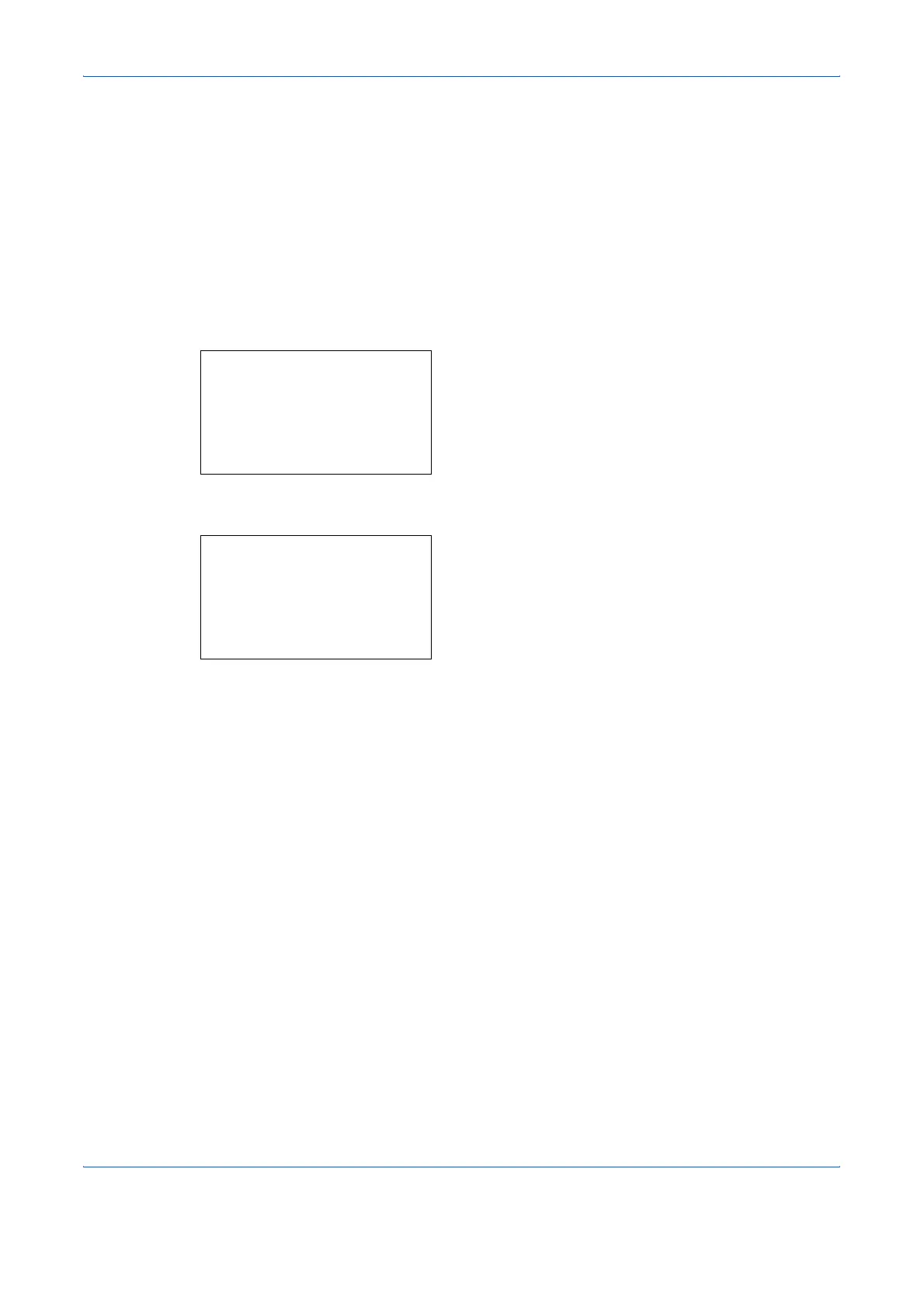Sending Functions
5-14 OPERATION GUIDE
Scan Resolution
Select the fineness of scanning resolution. The finer the scanning becomes (the larger the number becomes),
the better the image quality becomes. However, better resolution also results in larger file size (file capacity) and
longer scanning and sending times. The selectable resolution is 200x100dpi Normal, 200x200dpi Fine,
200x400dpi Super Fine, 300x300dpi, 400x400dpi Ultra Fine, or 600x600dpi.
The procedure for adjusting the scanning resolution when sending a scanned image is explained below.
1 Press the Send key.
2 Place the originals on the platen.
3 Press the Function Menu key. Function Menu
appears.
4 Press the U or V key to select [Scan Resolution].
5 Press the OK key. Scan Resolution appears.
6 Press the U or V key to select the desired scan
resolution.
7 Press the OK key.
Completed. is displayed and the screen returns to
the basic screen for sending.
8 Specify the destination, and press the Start key to
start sending.
Function Menu:
a
b
*********************
2
Original Size
T
3
Original Image
T
[ Exit ]
1
Color Selection
g
Scan Resolution:
a
b
3
200x400dpi S.Fin
*********************
5
400x400dpi U.Fin
4
*300x300dpi
