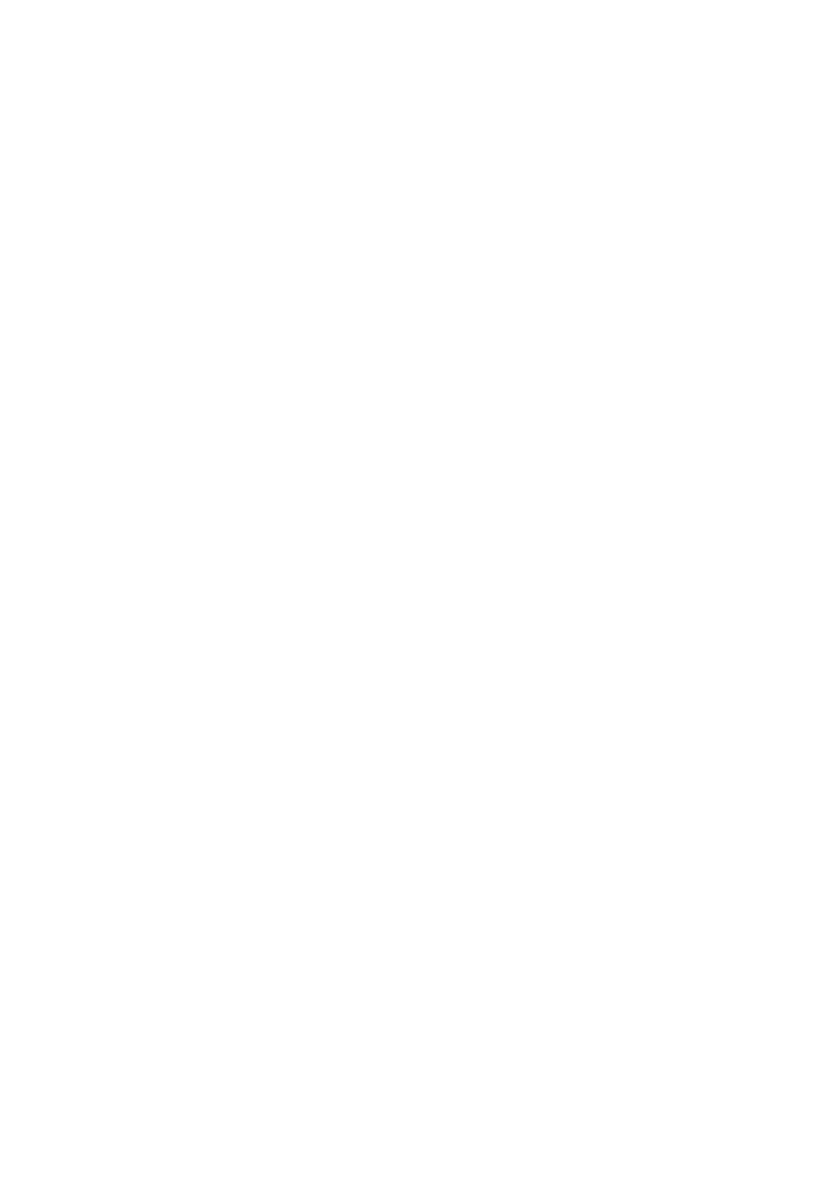17
The small round button closest to the viewfinder is set flush with
the surface and this activates a light to illuminate the LCD display
when needed. The light is switched off again by pressing the
button or if the camera’s main power switch is turned off.
Next to this is a raised button, twice as large as the first, which
changes the white-balance setting of the camera. Depressing the
button and turning either input wheel will cycle through the
available white balance settings. The icons on the LCD display will
change with every “click” of an input wheel. Changes are also
displayed in the viewfinder by removing the shooting information
and displaying a WB icon with an appropriate code.
To the right of the white balance button you will find (and feel) a
dome shaped button with a raised bump on the top. This is the
exposure compensation control button. Depressing this button
and turning either input wheel will allow you to adjust exposure
bias to your desired setting. The setting remains as set until you
reset it again either by depressing the button and turning an
input wheel or by re-setting the camera. This button also flips
any displayed image on the main screen 90 degrees with every
push.
The last of the four buttons is a round button protected to its left
by a raised plinth in the camera body. This button allows you to
change the effective ISO rating of the sensor by depressing it
and turning any of the two input wheels.
A line joins the two buttons on the right and is marked RESET.
Holding the two buttons down together for more than 2 seconds
will restore the camera to the factory default settings. Holding
the two buttons down while turning an input dial will permit you
to reset either of the two custom settings groups.
(UMPg33)
In front of this row of buttons you will find the shutter button. It
has two distinct stages of operation. Light pressure sets the auto
