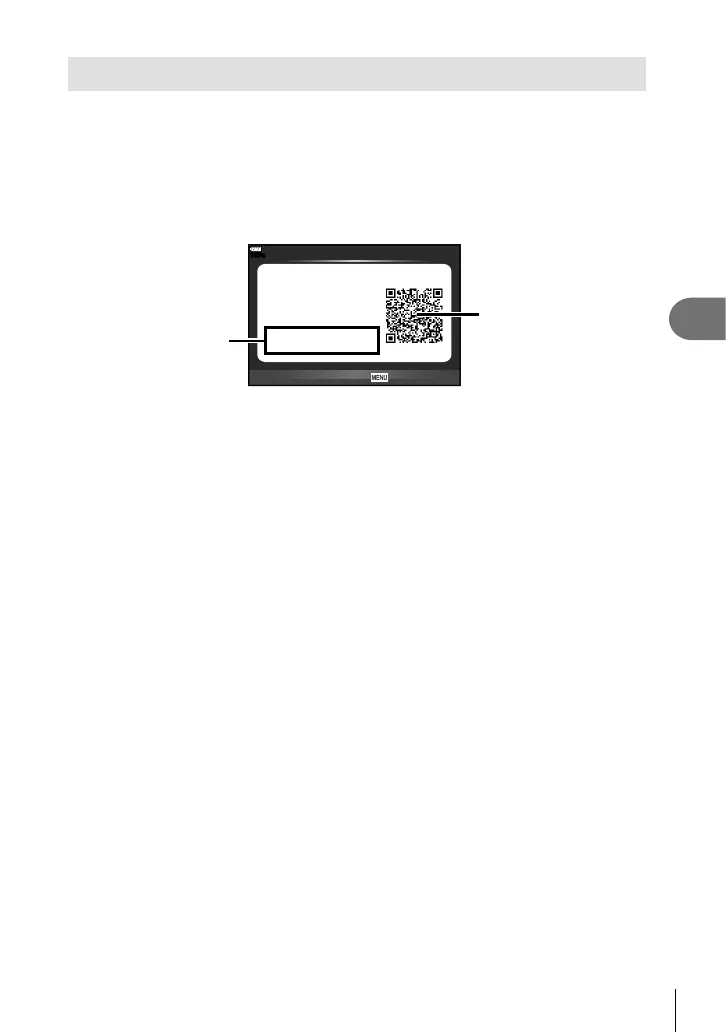135
EN
Connecting the camera to a smartphone
5
Connecting to a smartphone
Connect to a smartphone. Start the OI.Share App installed on your smartphone.
1
Select [Connection to Smartphone] in the q Playback Menu and press the
Q button.
• You can also connect by tapping w in the monitor.
2
Following the guide displayed on the monitor, proceed with the Wi-Fi settings.
• The SSID, password and QR code are displayed on the monitor.
QR code
SSID
Password
Preparing Wi-Fi Connection
Connecting to your
smartphone.
Read QR code by
'OLYMPUS Image Share'.
End Wi-Fi
SSID :
X-XXXXX-X-XXXXXXXX
Password : 00000000
3/3
100
%
3
Start OI.Share on your smartphone, and read the QR code displayed on the
camera monitor.
• Connection will be performed automatically.
• Some smartphones will need to be confi gured manually after reading the QR code.
• If you are unable to read the QR code, enter the SSID and password in the Wi-Fi
settings of your smartphone to connect. For how to access the Wi-Fi settings on your
smartphone, please see your smartphone operating instructions.
4
To end the connection, press MENU on the camera or tap [End Wi-Fi] on the
monitor screen.
• You can also end the connection with OI.Share or by turning off your camera.
• The connection ends.
