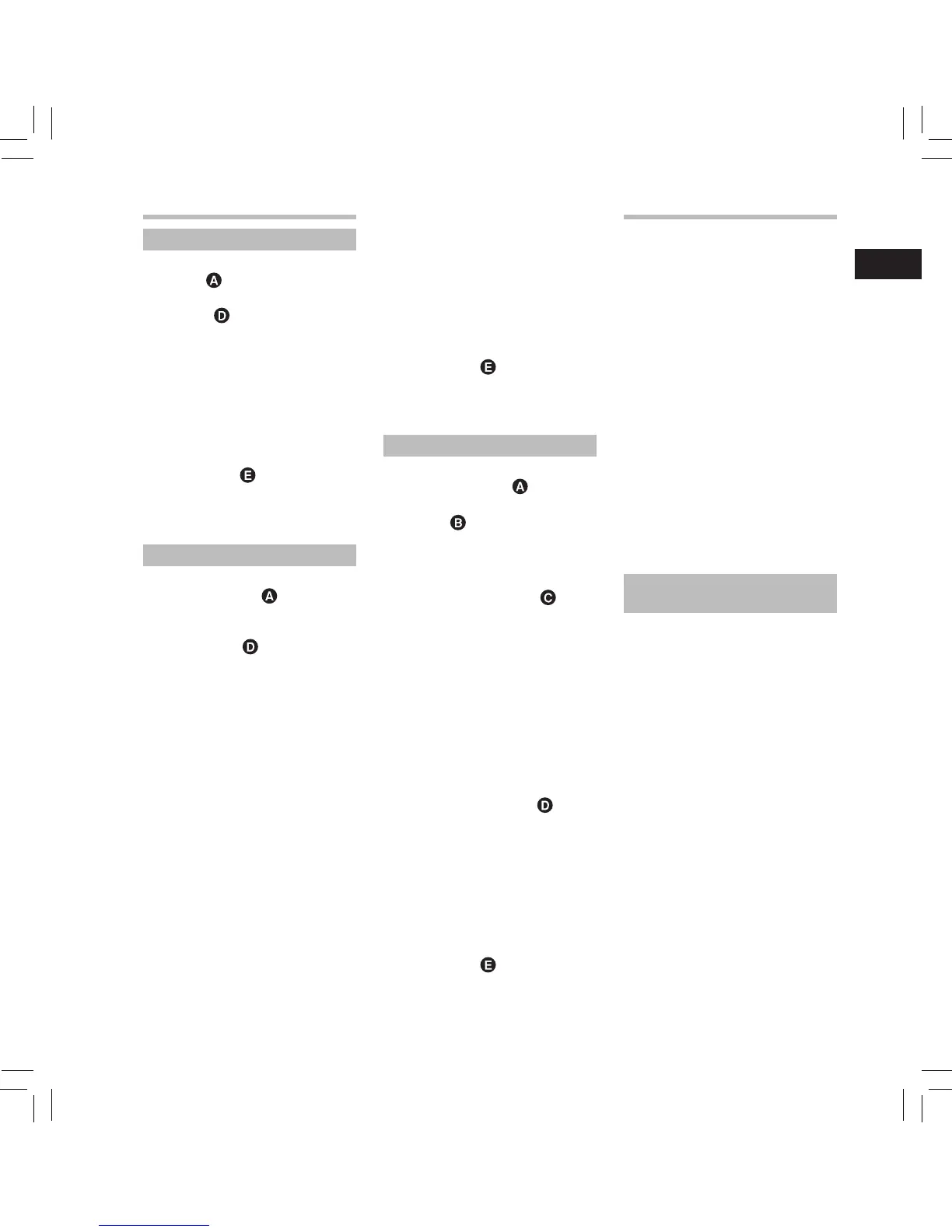Recording (Fig. 7)
[ QUICK ] mode
1 Switch the Mode dial to the [
QUICK
]
position (
).
2 Press the
REC
( s ) button to start
recording (
).
• The recording indicator light
turns on and [ H ] appears on the
display.
a
Elapsed recording time
b Remaining memory bar indicator
c Remaining recording time
d Level meter (changes according
to the recording level and
recording function settings)
3 Press the
STOP
/ w ( 4 ) button to
stop recording (
).
• [ F ] appears on the display.
e File length
Playback (Fig. 8)
1 Select the file to be played back from
the folder that contains it.
2 Press the
PLAY
( ` ) button to start
playback.
• [ E ] appears on the display.
a File name, Folder name
b Elapsed playback time
c Playback position bar indicator
d File length
e Level meter
3 Press the
+
or
−
button to adjust the
volume.
• The volume can be adjusted
within the range of [ 00 ] to [ 30 ].
4 Press the
STOP
/ w ( 4 ) button at
any point where you want to stop
playback.
• [ F ] appears on the display.
• Pressing this button stops the file
being played.
Changing the playback speed
(Fig. 9 )
The tone will be automatically
adjusted digitally without changing
the voice so it sounds natural.
1 While the recorder is in playback
mode, press the
OK
button.
2 Press the
+
or
−
button to select
playback speed.
3 Press the
OK
button.
a Playback speed indicator
• If you want to cancel automatic
adjustment, press the
F1 ( CANCEL ) or STOP / w ( 4 )
button. If you want to skip
automatic adjustment and start
recording immediately, press the
F3 ( SKIP ) or the REC ( s ) button.
• After automatic adjustment, you
can adjust the recording level
manually by using the 9 and
0 buttons.
3 Press the
STOP
/ w ( 4 ) button to
stop recording (
).
• [ F ] appears on the display.
e File length
[ SMART ] mode
1 Switch the Mode dial to the
[
SMART
] position ( ).
2 Press the
REC
( s ) button to start
automatic adjustment of the
recording level (
).
• The countdown of the
[ Smart Time ] starts.
• When the countdown of the
automatic adjustment time
ends, recording starts with the
adjusted settings.
a
Elapsed recording time
b Remaining memory bar indicator
c Remaining recording time
d Level meter (changes according
to the recording level and
recording function settings)
• The recording level will
be adjusted automatically
depending on the volume input
within the set time. During
recording level adjustment,
[ Setting Rec Level ] and the
remainder of the set time will be
displayed.
[ MANUAL ] mode
1 Switch the Mode dial to the
[
MANUAL
] position ( ).
2 Press the
REC
( s ) button to prepare
to record (
).
• The recording indicator light
flashes and [ G ] appears on the
display.
3 Press the 9 or 0 button to
adjust the recording level (
).
• Distorted sound will be recorded
while [ OVER ] is displayed. Adjust
the recording level so that
[ OVER ] is not displayed.
• The level can be adjusted
between [ 01 ] and [ 70 ] * . The
higher the number, the higher
the level and the larger the
indicator position on the level
meter.
* When recording from the
LINE IN jack, you can adjust the
level between [ 01 ] and [ 30 ].
4 Press the
REC
( s ) or
PLAY
( ` )
button to start recording (
).
• The recording indicator light
turns on and [ H ] appears on the
display.
a Elapsed recording time
b Remaining memory bar indicator
c Remaining recording time
d Level meter (changes according
to the recording level and
recording function settings)
5 Press the
STOP
/ w ( 4 ) button to
stop recording ( ).
• [ F ] appears on the display.
e File length
EN EN EN EN EN EN EN EN EN EN EN EN EN EN
9
EN EN
