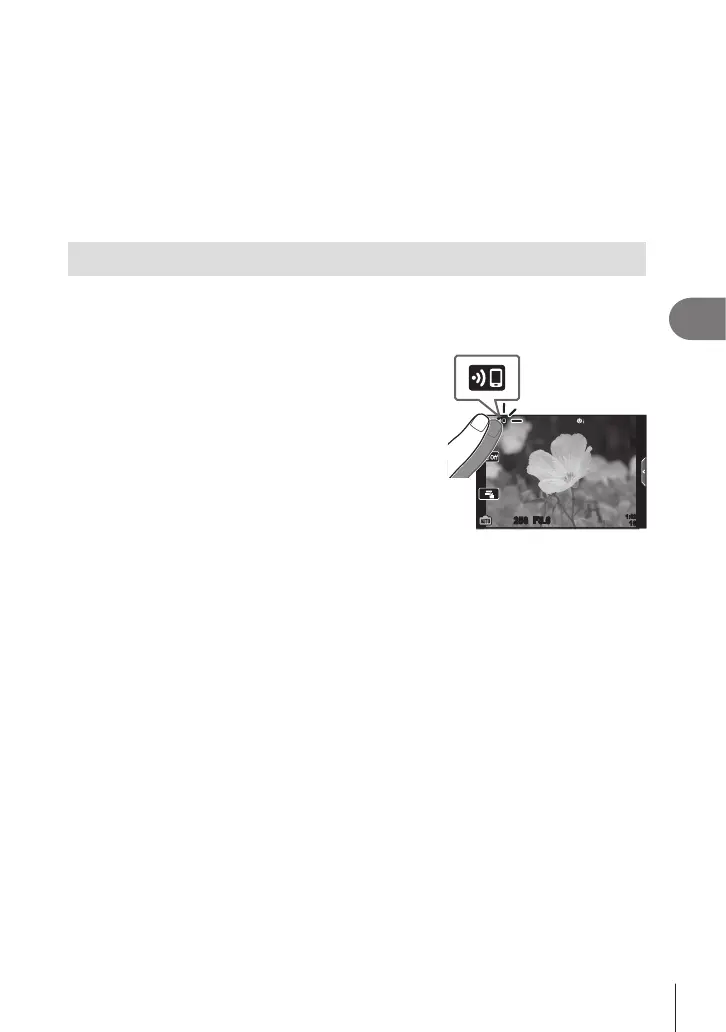Connecting the camera to a smartphone
5
159
EN
$
• If left active, the wireless connection will automatically terminate if:
- the connection remains inactive for 12 hours
- the memory card is removed
- the battery is replaced
- a charging error occurs during on-board battery charging
The connection can be restored by turning the camera on.
• Note that if [On] is selected for [Power-o Standby], camera may not turn on immediately
when the ON/OFF lever is rotated to ON.
Transferring images to a smartphone
You can select images in the camera and load them to a smartphone. You can also use
the camera to select images you want to share in advance. g “Selecting Pictures for
Sharing (Share Order)” (P. 122)
1
Start [Device Connection] on the camera
(P. 156).
• You can also connect by tapping G in the
monitor.
• If you have previously connected to the
smartphone, the camera will start the connection
automatically.
•
w
1 will be displayed when pairing is complete.
250250 F5.6
1023
1:02:03
S-IS ONS-IS ON
ISO-A
200
2
Tap [Import Photos] in OI.Share on the smartphone.
• The images in the camera are displayed in a list.
3
Select the pictures you want to transfer and tap the Save button.
• When saving is completed, you can turn o the camera from the smartphone.
$
• If the following options are selected for [Wi-Fi/Bluetooth settings] in the camera e (setup)
menu, you can download pictures to the smartphone as described in Steps 3 and 4,
above, even when the camera is o:
- [Wireless Functions]: [On]
- [Power-o standby]: [On]