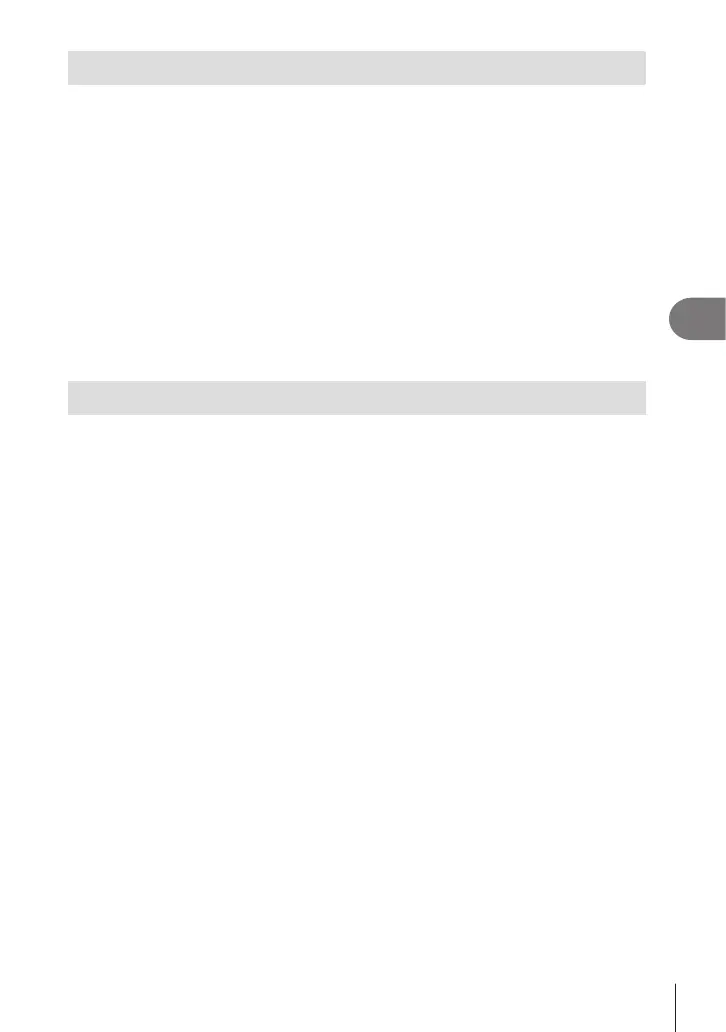Connecting the camera to a smartphone
5
161
EN
Shooting remotely with a smartphone (Live View)
You can shoot remotely by operating the camera with a smartphone while checking the
live view on the smartphone screen.
• The camera shows the connection screen and all operations are performed from the
smartphone.
1
Start [Device Connection] on the camera (P. 156).
• You can also connect by tapping G in the monitor.
2
Launch OI.Share and tap [Remote Control].
3
Tap [Live View].
4
Tap the shutter button to shoot.
• The image taken is saved on the memory card in the camera.
• Available shooting options are partially limited.
Shooting remotely with a smartphone (Remote Shutter)
You can shoot remotely by operating the camera with a smartphone (Remote Shutter).
• All operations are available on the camera. In addition, you can shoot pictures and record
movies using the shutter button displayed on the smartphone screen.
• If [Bluetooth] (P. 157) is set to [O], set it to [On1].
• If [Bluetooth] is set to [On1], the camera will be on standby for wireless connection as
soon as it is turned on.
1
Launch OI.Share and tap [Remote Control].
2
Tap [Remote Shutter].
3
Tap the shutter button to shoot.
• The image taken is saved on the memory card in the camera.
• The camera does not enter sleep mode while connected with a smartphone.
• Even if [Bluetooth] is set to [O], [Remote Shutter] can be used by starting [Device
Connection] on the camera.