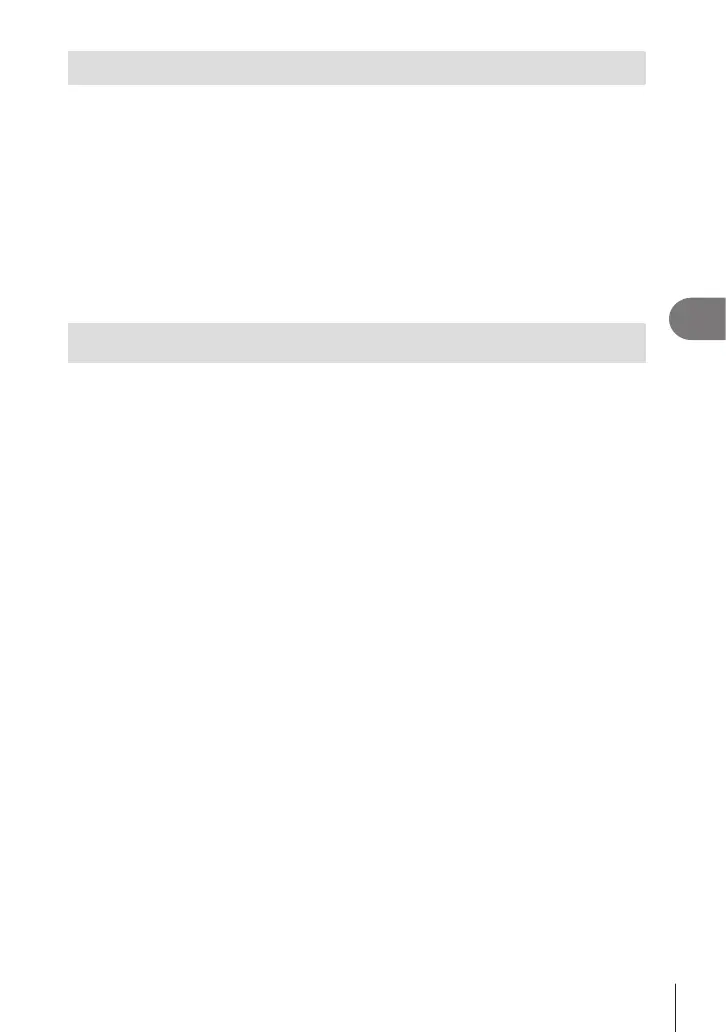Connecting the camera to a smartphone
5
163
EN
Changing the password
To change the Wi-Fi/Bluetooth passwords:
1
Select [Wi-Fi/Bluetooth Settings] in the e Setup Menu and press I.
2
Select [Connection Password] and press I.
3
Follow the operation guide and press the R button.
• A new password will be set.
• Both the Wi-Fi connection password and Bluetooth
®
connection passcode can be
changed.
• Reconnect to the smartphone after changing passwords. g “Pairing the Camera and
Smartphone” (P. 156)
Disabling wireless LAN/Bluetooth
®
To disable wireless LAN/Bluetooth
®
:
1
Select [Wi-Fi/Bluetooth Settings] in the e Setup Menu and press I.
2
Select [Wireless Functions] and press I.
3
Select [O] and press the Q button.
• The following functions will be disabled.
[Device Connection] (P. 156)/[Power-o Standby] (P. 158)/[Bluetooth] (P. 157)
$
• To disable wireless LAN/Bluetooth
®
only while the camera is o, select [O] for [Wi-Fi/
Bluetooth Settings] > [Power-o Standby]. g “Wireless Settings for When the Camera
Is O” (P. 158)
• To disable wireless connection standby only while the camera is on and stop the emission
of wireless signal, select [O] for [Wi-Fi/Bluetooth Settings] > [Bluetooth]. g “Wireless
Connection Standby Setting for When the Camera Is On” (P. 157)