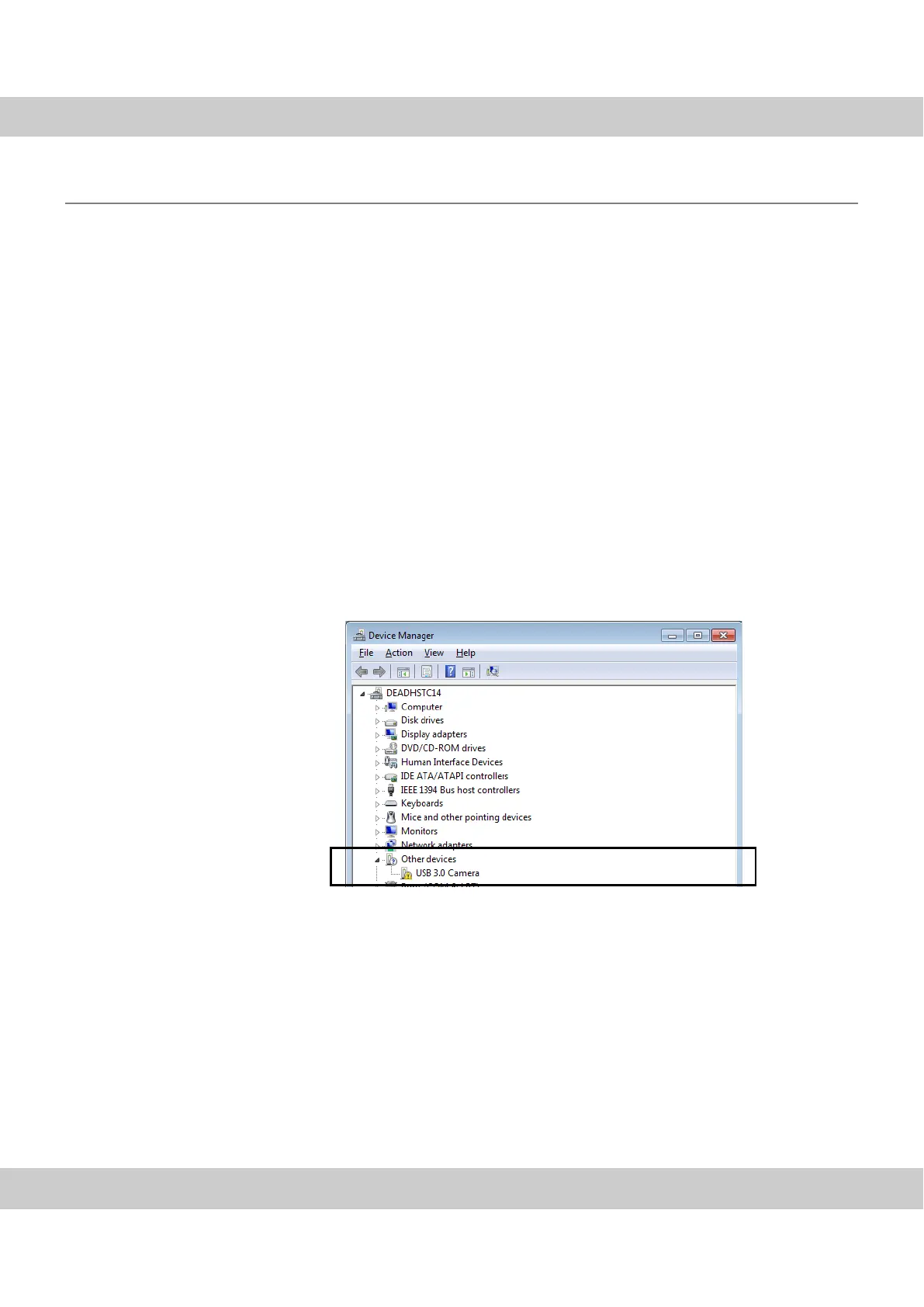CMOS color camera SC50
22
6.2.1 The connection is faulty
Problem: The connection between the camera and the computer has been inter-
rupted because a cable isn't properly plugged in, because an unsuited USB port was
selected, or because a cable, a plug or a port is defective.
Solution: Check the connections. Do the following:
Check the cable
connections.
1) Check the USB cable's port in the camera and at the computer. Check whether
you have connected the camera to a USB 2.0 port. You can find additional
information about this in your computer's manual. If the hardware recognition
starts, the camera will be recognized automatically.
2)
Otherwise, open the Device Manager.
Depending on the operating system you use, opening the Device Manager
is done in different ways. If required, refer to your operating system's online
help for further information on the Device Manager.
" The Device Manager dialog box opens.
3)
Double click the
USB-Controller
entry and check whether the
Olympus Soft
Imaging Solutions SC50 Camera
entry is displayed.
An exclamation mark
highlighted in yellow
appears if the
installation went
wrong.
If this entry appears, proceed to the next problem description.
In case only the Other devices entry appears, the camera driver has not been
correctly installed. Follow the instructions in chapter 6.2.2 on page 23.
In case no suitable entry appears, unplug the USB cable and, after waiting a
little while, connect the USB cable with your computer again. Check whether a
new entry appears below the USB controller entry. If this is not the case, the
cable, or one of the plugs or ports is defective. Connect the camera with
another USB port and check the entries in the Device Manager again.