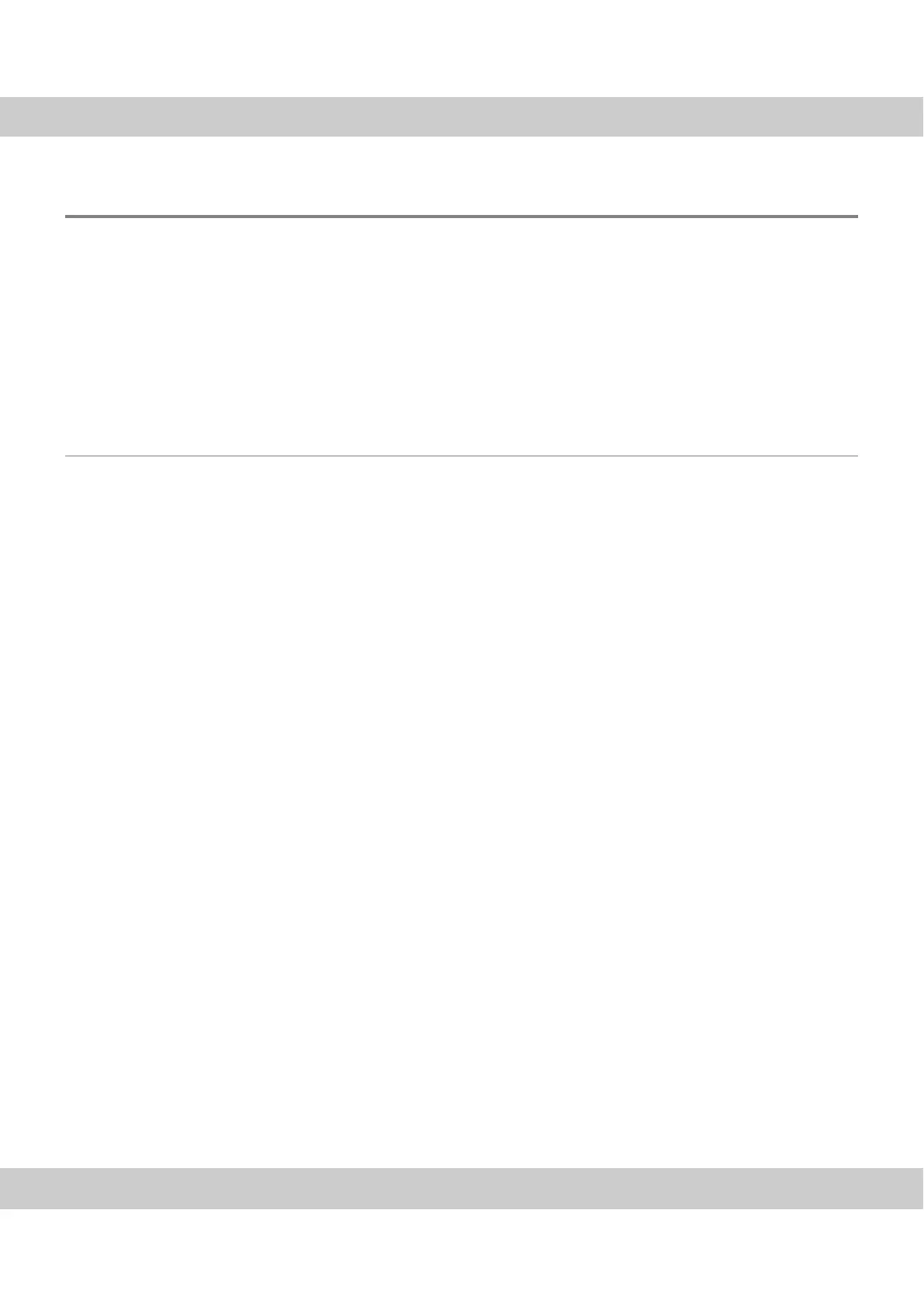CMOS color camera SC50
24
6.3 A faulty image appears
Problem description: You have started the software and can select the camera.
However, no image is displayed, or there are stripes in the image. After making sure
that the camera is correctly integrated into the light path and that all shutters are
open, check these possible problems:
The color depth has been incorrectly set
The graphic card's driver is outdated
The power saving mode in the BIOS prevents image acquisition
Solution: Check the description of possible problems listed below.
6.3.1 The color depth has been incorrectly set
Problem: The color depth on your monitor has been incorrectly set.
Solution: Check that with the monitor's display, a color depth of 32 bit has been set.
Follow the instructions according to the operating system in use.
MS-Windows 7:
1) In the Start menu, click the Control Panel entry.
" The Control Panel dialog box opens.
2) Click the Category entry on the top right the View by field.
3) In the Appearance and Personalization group, click the Adjust screen resolu-
tion entry.
" The Screen Resolution dialog box opens.
4) Here, click the Advanced settings entry.
" The [...] Monitor settings dialog box opens.
5) Select the Monitor tab and select the True Color (32 Bit) option in the Colors
field.
6) Click the OK button.
MS-Windows 8:
With MS-Windows 8, the color depth is automatically set to 32 bit. You do not need
to do anything.