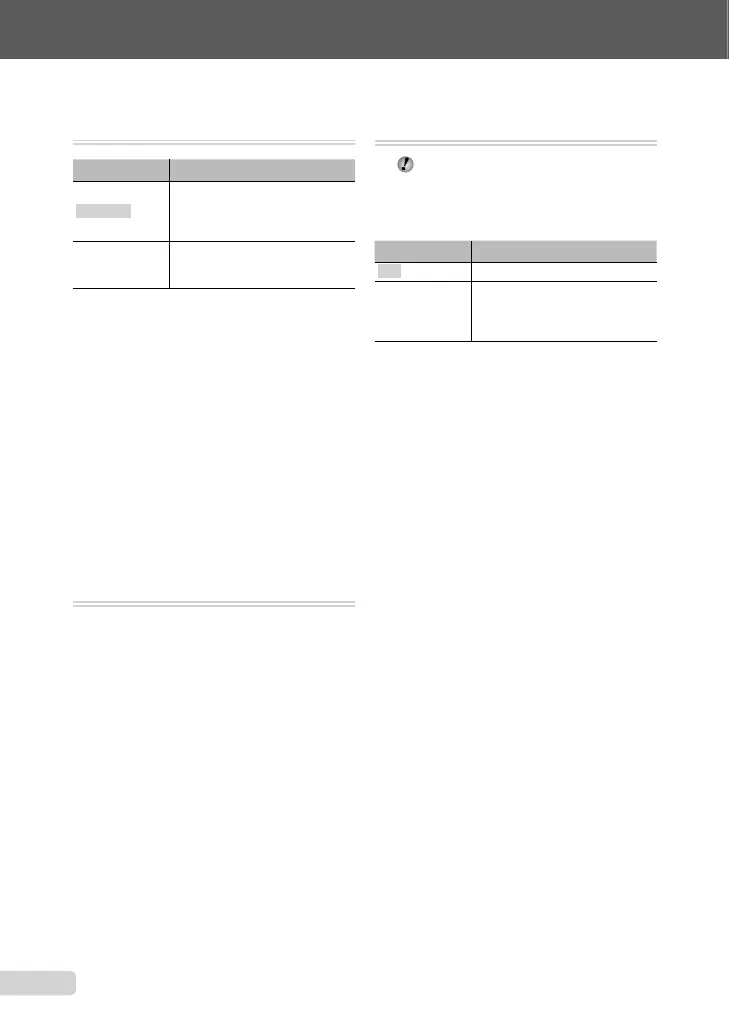52
EN
Extracting a clip from a movie [EDIT]
E EDIT X EDIT
Submenu 2 Application
NEW FILE
The original movie is left
unchanged, and a clip from the
movie is saved as a separate
movie.
OVERWRITE
A portion of the original movie
overwrites and replaces the
original movie.
1 Use 9: to select a movie.
2 Use 78 to select [NEWFILE] or
[OVERWRITE], and press the o button.
3 Use 9: to select the fi rst frame of the
clip to be extracted, and press the o
button.
While selecting the start or end frame,
pressing 78 moves to the start/end frame
of the movie.
4 Use 9: to select the last frame of
the clip to be extracted, and press the
o button.
The extracted movie clip is saved.
Extracting a still image from a movie
[MOVIE INDEX]
E EDIT X MOVIE INDEX
1 Use 9: to select a movie, and press the
o button.
2 Use 9: to select the frame to be
extracted, and press the o button.
78 can be used to move to the start/end
frame of the movie.
The selected frame is saved as a still image.
●
●
●
●
Protecting images [
0
]
q PLAYBACK MENU X 0
Protected images cannot be erased by
[ERASE] (p. 16), [SEL. IMAGE] or [ALL
ERASE] (p. 54), but all images will be
erased by [MEMORY FORMAT]/[FORMAT]
(p. 55).
Submenu 2 Application
OFF Images can be erased.
ON
Images are protected so that
they cannot be erased except
by formatting of the internal
memory/card.
1 Use 9: to select an image.
2 Use 78 to select [ON].
3 If necessary, repeat steps 1 and 2 to
protect other images, and then press the
o button.
book_d4374_en.indb 52book_d4374_en.indb 52 18/07/2008 13:39:2318/07/2008 13:39:23