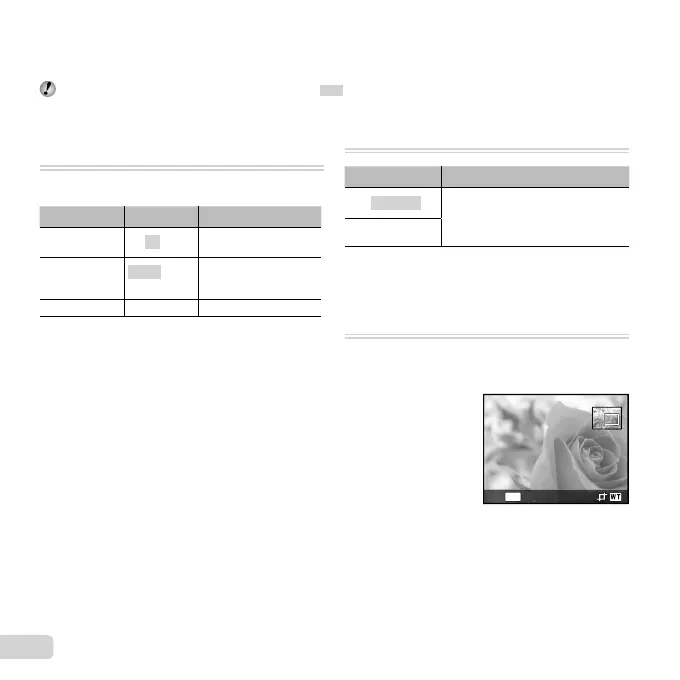38
EN
Menus for Playback, Editing, and Printing Functions
Menus for Playback, Editing, and Printing Functions
The default settings of the function are highlighted in .
Playing back pictures automatically
Playing back pictures automatically
[Slideshow]
q (Playback menu) Slideshow
To start a slideshow
Submenu 2 Submenu 3 Application
BGM Off/On
Selects the background
music options.
Type
Normal/Fader/
Zoom
Selects the type of
transition effect used
between slides.
Start ―
Starts the slideshow.
1 Select the desired [BGM] and [Type].
2 Select [Start] and press the Q button.
Single-frame advance/rewind
Single-frame advance/rewind
During a slideshow, press I to skip ahead one frame or
press H to go back one frame.
To stop the slideshow
Press the Q button or the button.
Changing the image size [
Changing the image size [
Q
]
q (Playback menu) Edit Q
Submenu 2 Application
7 640 × 480
This saves a high-resolution image
as a separate image with a smaller
size for use in e-mail attachments
and other applications.
320 × 240
1 Use HI to select an image.
2 Use FG to select the size, and press the Q button.
Cropping images [
P
]
q (Playback menu) Edit P
1 Use HI to select an image, and press the Q button.
2 Use the zoom lever to choose the crop size and
FGHI to move the crop position.
MENU
Back
3 Press the Q button.
● The edited image will be saved as a separate image.
