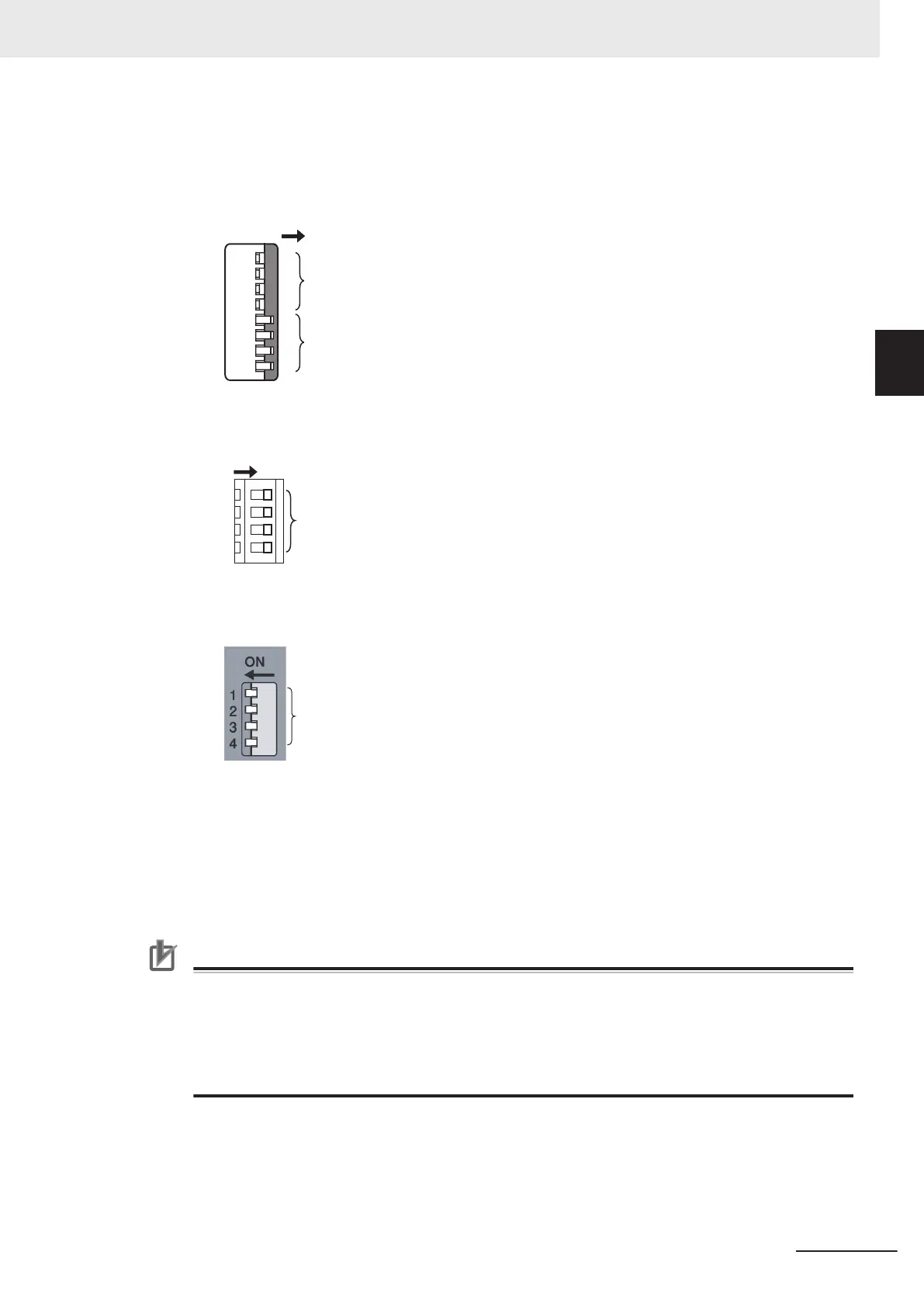6 Configure the DIP switch settings as follows.
a) NX701 CPU Units
Set pins 1 to 4 to OFF, and pins 5 to 8 to ON on the DIP switch.
b) NX502 CPU Units, NX102 CPU Units, and NX1P2 CPU Units
Set all pins 1 to 4 on the DIP switch to ON.
c) NJ-series CPU Units
Set all pins 1 to 4 on the DIP switch to ON.
7 Turn ON the power supply to the CPU Unit.
You can check the execution status of firmware update on the displays of the operation status
indicators.
Refer to
2-2 Operation Status Indicators on page 2-6 on the displays of the operation status
indicators.
Precautions for Correct Use
• Do not turn OFF the power supply to the CPU Unit during firmware update.
•
If the power supply to the CPU Unit is interrupted during firmware update, the firmware up-
date will not end normally
.
• If you cannot confirm the completion of the firmware update from the indicators, refer to
3-1 Troubleshooting during Firmware Update on page 3-2 and be sure to perform the firm-
ware update again.
8 When the firmware update is completed, turn OFF the power supply to the CPU Unit.
9 Remove the Memory Card for updating firmware from the CPU Unit.
10 Set all pins on the DIP switch to OFF.
2 Performing Firmware Update
2-3
NJ/NX-series Firmware Update Instruction with Memory Cards (P161)
2-1 Procedures to Perform Firmware Update
2
