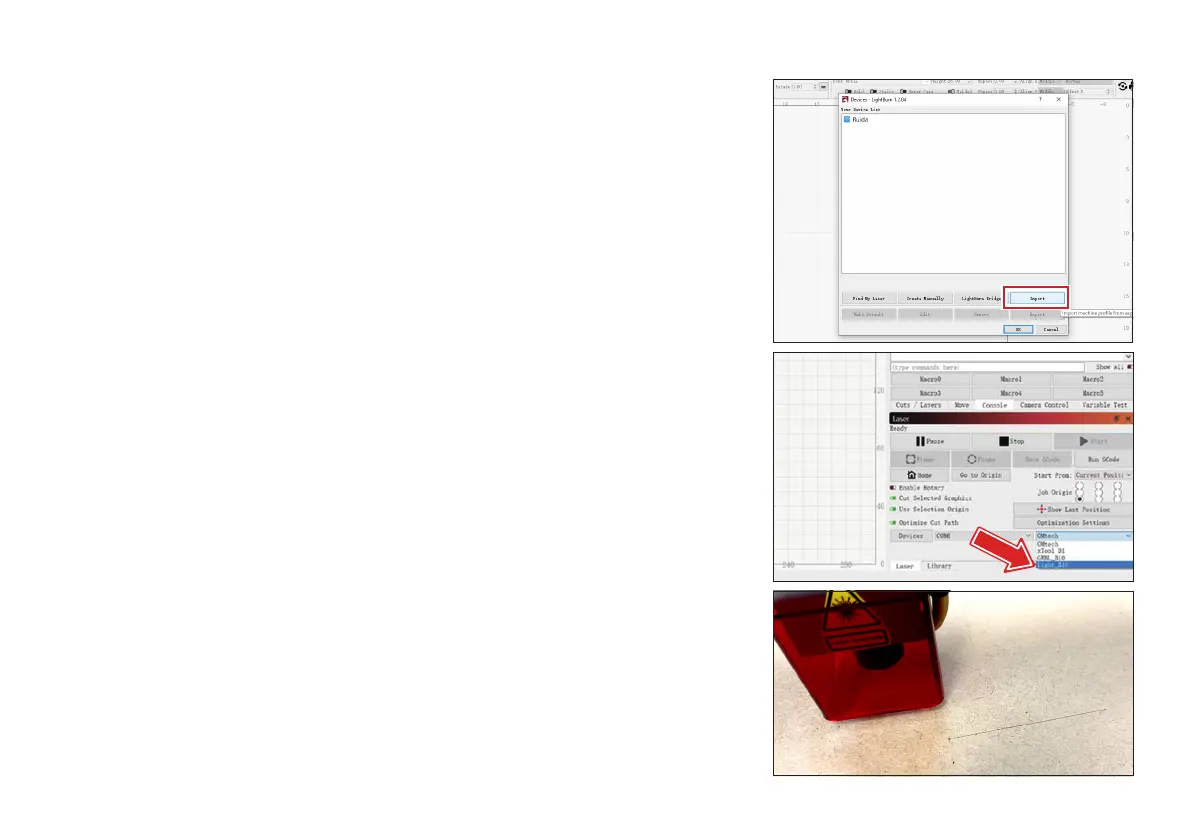16
10 To use LightBurn for a free month-long trial, run its installation
wizard from the LightBurn folder on the microSD card. Alternatively,
you can also download the latest version of the program from its
GitHub at github.com/LightBurnSoftware/deployment or from our
website at omtechlaser.com/pages/soware-download.
11 Open LightBurn. If it is in any language other than English, exit any
popups, go to the 7th item on the main toolbar, and select English.
Restart the program if the language does not automatically switch.
12 The Devices menu should open immediately. (If it does not,
click the Devices button at the bottom right of the main
interface.) Select Import and then load the Light_B10.lbdev file
from the MicroSD card’s LightBurn folder. Check that the new
configuration sets the X Axis and Y Axis lengths to 400 mm. The
default origin is at the front left corner but any orientation is fine
so long as it matches your engraving les.
13 Your Light should now appear on the bottom right beside the
Devices button. If your computer controls other engravers, you
can select your Light each time from the dropdown menu or go the
Devices menu, select your Light, and click Make Default to make it
your rst choice.
14 Use the controls on the le toolbar to make any simple shape and
click Frame on the right to test that the program moves the laser
head and that your design will t your material. Put on your laser
glasses & click Start. You should see the laser activate and move
along your design.
15 If you nd you still love LightBurn aer your month is up, you can
purchase your activation key at lightburnsoware.com or from us at
omtechlaser.com/collections/soware.
