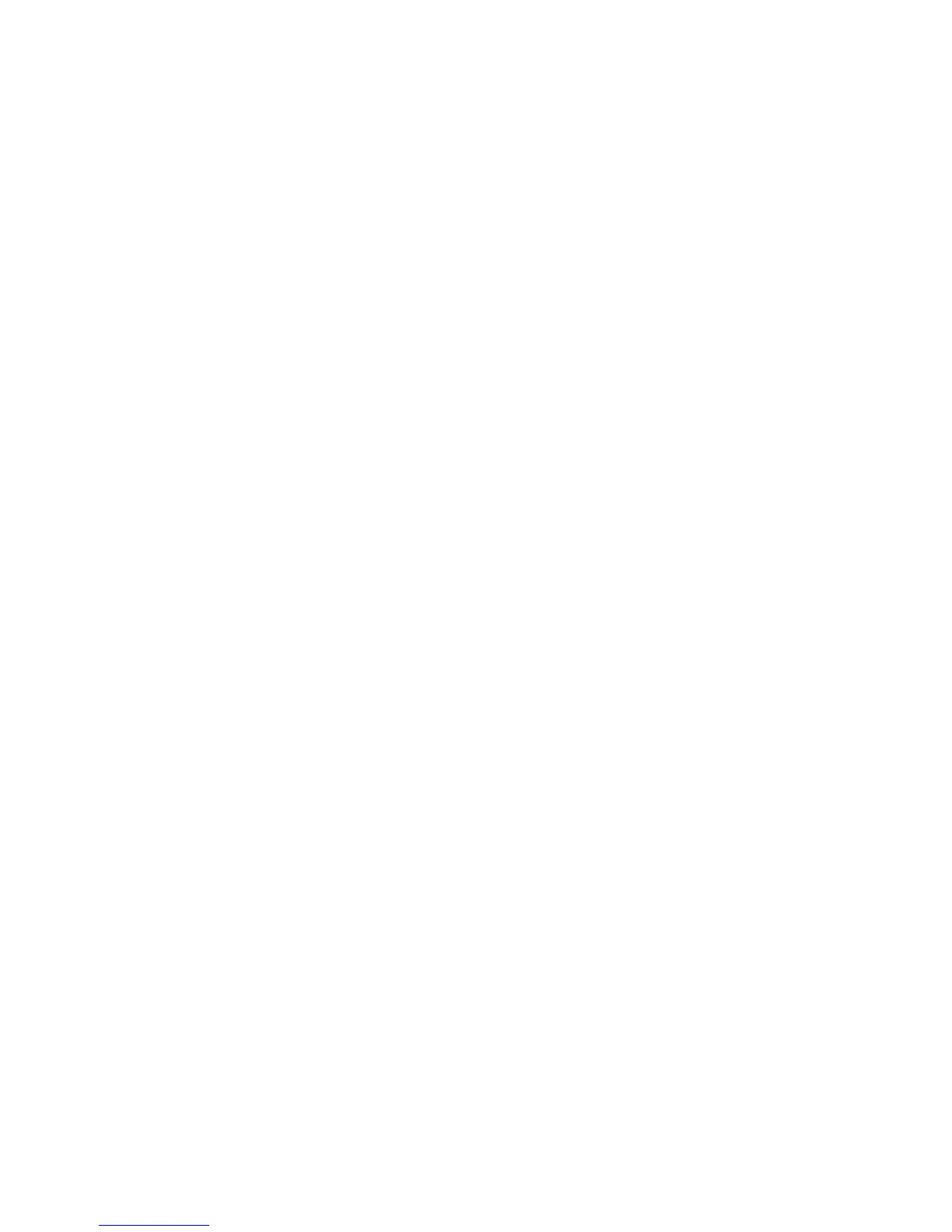7
3. Enter 9 - 9 - 0. The LED will blink twice.
4. To view the code for the first digit, press 1 once.
Wait 3 seconds, count the LED blinks (e.g., three
blinks = 3) and write down the number in the left-
most box in the TV code boxes on page 6.
NOTE: If a code digit is “0”, the LED will not blink.
5. Repeat step 4 three more times for remaining digits.
Use 2 for the second digit, 3 for the third digit, and
4 for the fourth digit. Write down the code digits in
the remaining TV code boxes on page 6.
6. To check for codes of other devices, repeat steps
1 through 5 (starting on the previous page), but
substitute the appropriate device key for each
device you are checking.
Write down the device’s code digits in the
appropriate code boxes on page 6.
Re-Assigning Device Keys
This remote can be set to control a second PVR, VCR, or
DVD player.
For example, to control a TV, a cable box, and two DVD
players, re-assign the unused VCR key to operate the
second DVD player as follows:
1. On the remote control, press and hold SET until the
LED (red light) blinks twice, then release SET.
2. Enter 9 - 9 - 2. The LED will blink twice.
3. Press DVD once.
4. Press VCR once. The LED will blink twice. The VCR
key is now ready to be set up to control your second
DVD player. See Programming Device Control on
page 5.
To re-assign a second VCR or PVR (or DVR) to the unused
DVD key, repeat steps 1 through 4. However, in step 3
substitute VCR for DVD, and in step 4 substitute DVD
for VCR. Now the DVD key will be ready to be set up
as your second VCR or PVR (or DVR). See Programming
Device Control on page 5.
NOTE: Only one device can be assigned to an unused
device key at a time.
Changing Volume Lock
This remote is set at the factory for independent volume
control of each selected device. However, you can
change the Volume Lock setting to Global Volume Lock
so that a device’s volume will be locked to one mode
(e.g., to control TV volume in all other modes). After
that, if desired, you can perform Individual Volume
Unlock on a selected device to set its volume control for
independent operation.
Locking Volume Control To One Mode (Global
Volume Lock)
1. Press and hold SET until the LED (red light) blinks
twice, then release SET.
