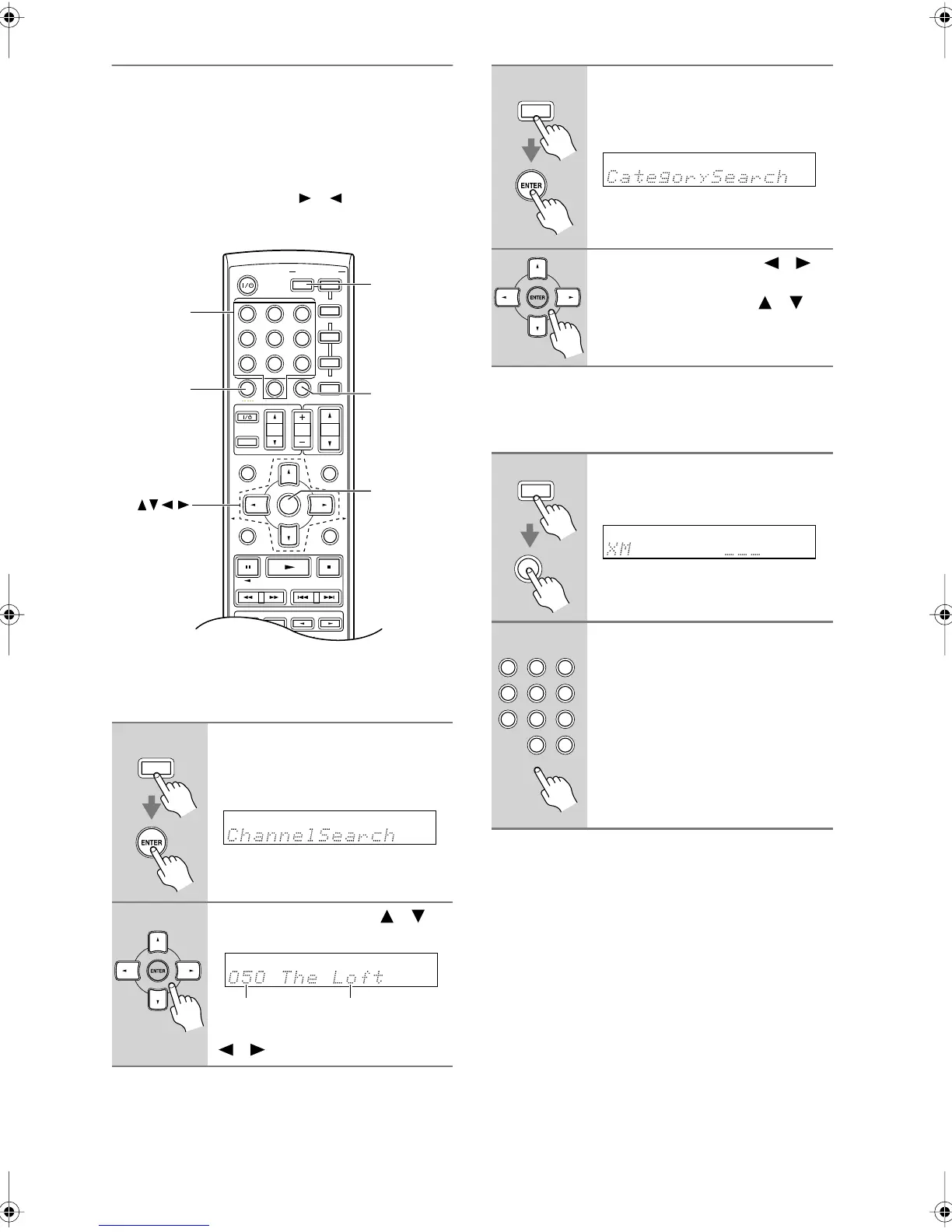3
Selecting XM Radio Channels
There are three ways to select XM radio channels:
•
Channel Search mode:
select any channel.
•
Category Search mode:
select channels by category.
•
Direct tuning:
enter channel number.
Note:
You cannot select Channel Search or Category Search
mode while the Tuning Arrow indicators are
flashing, as tuning is in progress.
■
Channel Search Mode
■
Category Search Mode
■
Direct Tuning
You can select an XM radio channel directly by entering
its number.
1
Press the [RECEIVER] button,
followed by the [ENTER] button
to select “Channel Search”
mode.
2
Use the Up and Down [ ]/[ ]
buttons to select a channel.
You can also use the Left and Right
[ ]/[ ] buttons to select a category.
MUTING
PREVIOUS
MENU
GUIDE
TOP MENU
SP A
/
B
SETUP RETURN
PLAYLIST/CAT PLAYLIST/CAT
RANDOM
SUBTITLE
PLAY MODE
AUDIO REPEAT
--
/
---
TAPE/AMP
M
D/CDR
DOCK
CABLE
STANDBY/ON
DIMMER
ENT
D TUN
SLEEP
10 11 12
INPUT SELECTOR
HDDDVDVCR
REMOTE MODE
V
CR/DVR
AUX
CBL/SAT
C
DTAPE TUNER
DVD
MULTI CH
LISTENING MODE
TV
DISPLAY
TEST
TONE
CH SEL
SURROUND
STEREO
CINE FLTR
LEVEL
+
LEVEL
-
L NIGHT
VOL
VOL
SAT
VCR
TV
DVD
RECEIVER
C
D
INPUT
+
10
0
CLR
123
456
789
ENTER
CH
DISC
ALBUM
RECEIVER
ENT
D TUN
ENTER
Number
buttons
RECEIVER
Channel nameChannel number
1
Press the [RECEIVER] button,
followed by the [ENTER] button
to select “Category Search”
mode.
2
Use the Left and Right [ ]/[ ]
buttons to select a category, and
use the Up and Down [ ]/[ ]
buttons to select a channel in
that category.
1
Press the [RECEIVER] button,
followed by the [D TUN] button.
The [RECEIVER] button flashes.
2
Within 8 seconds, use the num-
ber buttons to enter the channel
number.
The channel is selected.
For example, to select channel #20,
press 0, 2, 0, or 2, 0, [ENT].
Note
: While the [RECEIVER] button is
flashing, the input source cannot be
changed by using the remote controller.
RECEIVER
D TUN
RECEIVER
DIMMER
ENT
SLEEP
11 12
VCR/DVR CBL/SAT
C
DTAPE TUNER
DVD
MULTI CHAUX
0
CLR
123
456
789
XMSR505En Page 3 Tuesday, January 30, 2007 11:38 AM
