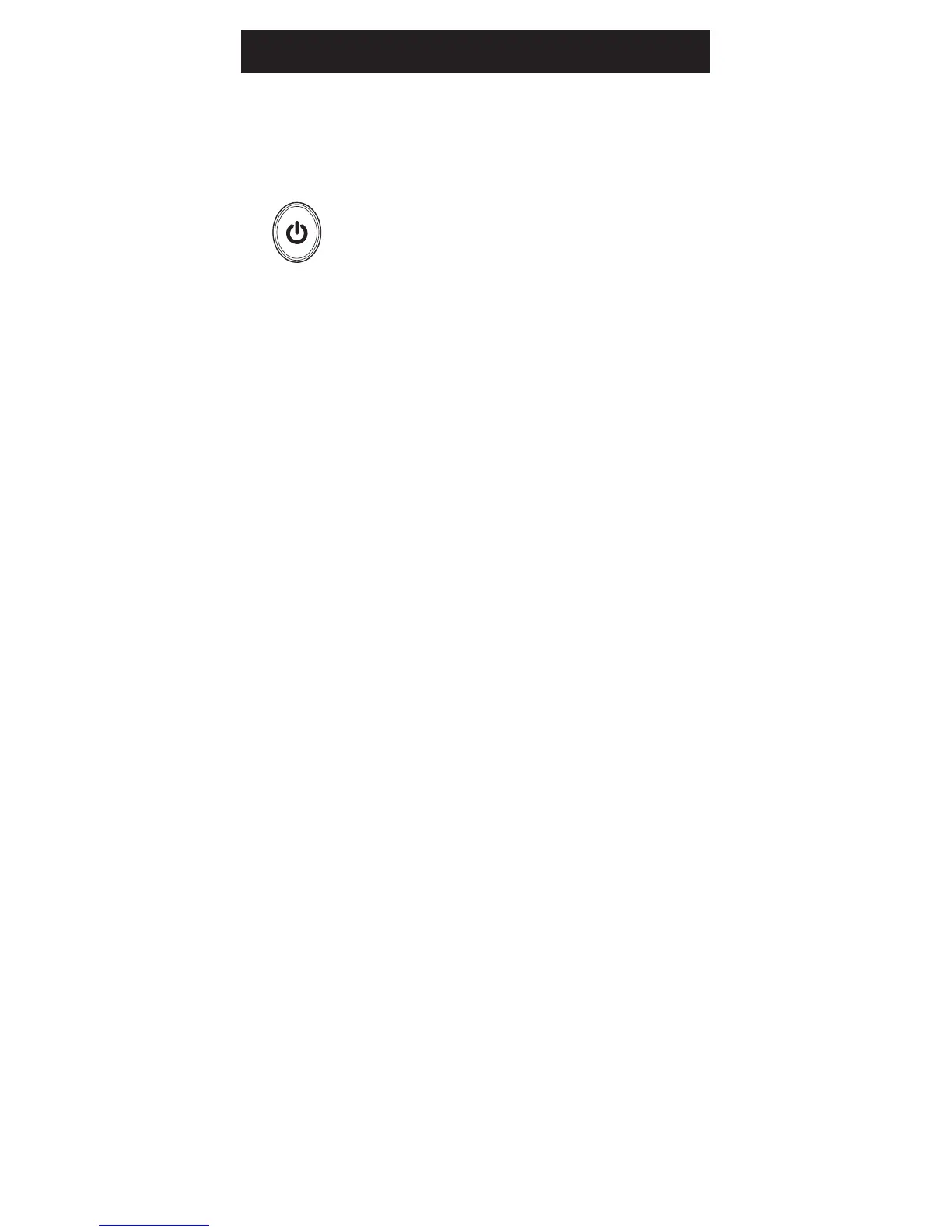7
Programming Your Remote
start over.
6. Point the remote at the device.
Press the POWER button—if
the device turns off, no further
programming is required for that
device. If the device does not turn
off, return to step 3 and use the
nextcodefoundinthecodelist.
Continue this process until a code
for your device is found.
To view a helpful demonstration video for
programming your ONN remote, see QR code
on page 2 of this manual.
Programming Notes
• Ifyourdevicedoesnotrespondtotheremote
after trying all codes listed or your brand is
not listed in the code list, use the Auto Code
Search method to program your remote.
• Sometimestherstcodethat“works”withyour
device may operate only a few functions of your
device. There may be another code in the code
list that performs more functions. Try other
codes from the code list for more functionality.
• Youcanuseanydevicebuttontocontrolother
devices in your home entertainment system.
Forexample,youcanusetheAUX device
button to control an audio receiver or a DVD,
VCR, satellite, etc.
• Forcombinationdevices,youmayhaveto
enteracodeforeachdevice.Forexample,for
a VCR/DVD device, you may have to enter a
code for the DVD under the DVD button and
enter a code for the VCR using a different
device button on the remote.
• Writedownthecodefoundtooperateyour
device for future reference.
