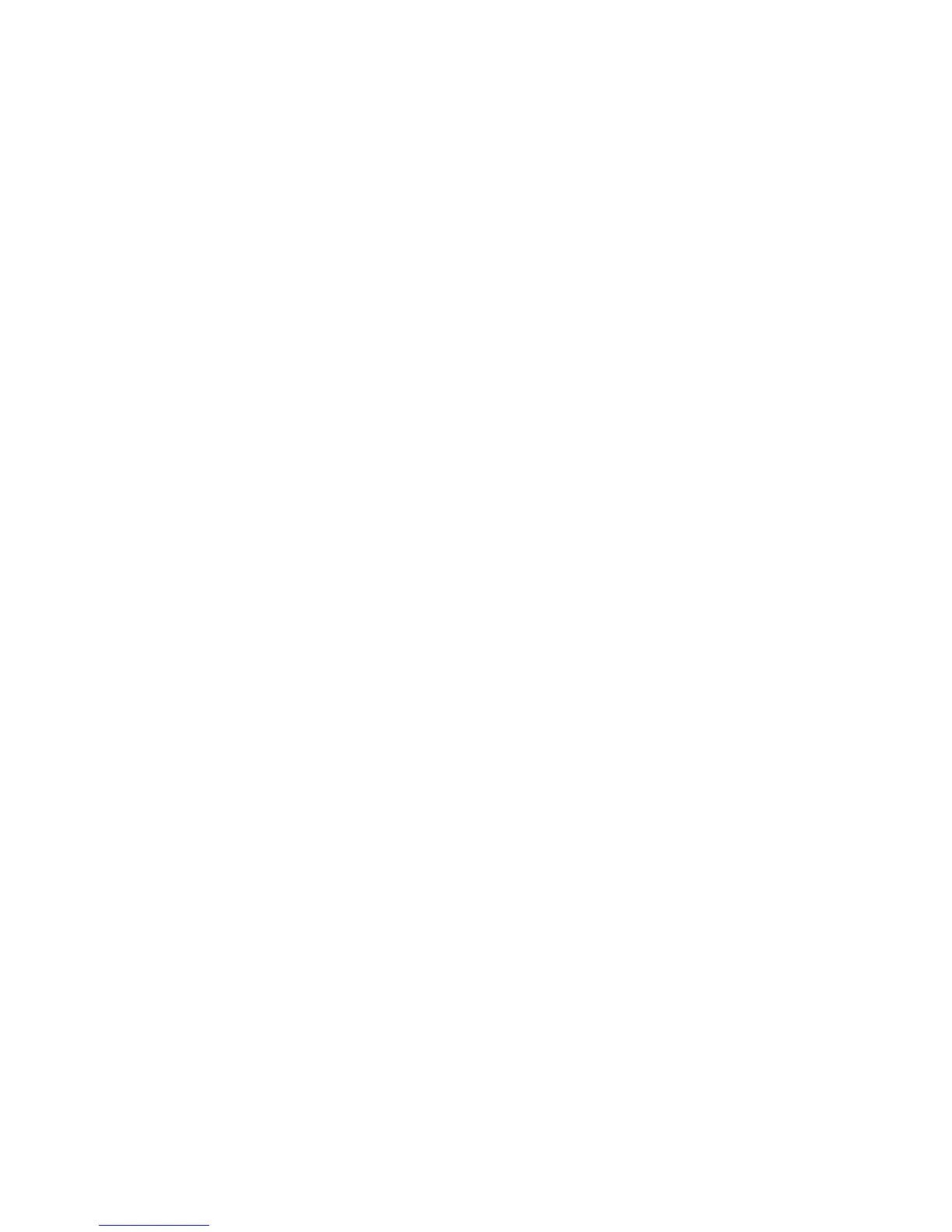9. ACCESS DEVICE CONSOLES
Your console server is now ready to access device consoles on your
network.
SSH:
• Connect to the pmshell chooser menu, SSH to the console server
and log in appending :serial to your username, e.g. root:serial.
• Connect to a given console, SSH to the console server and login
adding the port number or port label to your username, e.g.
root:port02 or root:MyRouter.
• Connect directly to a given port, SSH to the console server at TCP
port 3000 + the port number, e.g. 3002 for serial port 2.
Telnet:
Telnet to the console server at TCP port 2000 + the port number,
e.g.2002 for serial port 2.
Web Terminal or SSH via the Web Interface:
For console access using your browser, click ACCESS > Serial Ports and
click the port’s Web Terminal link.
