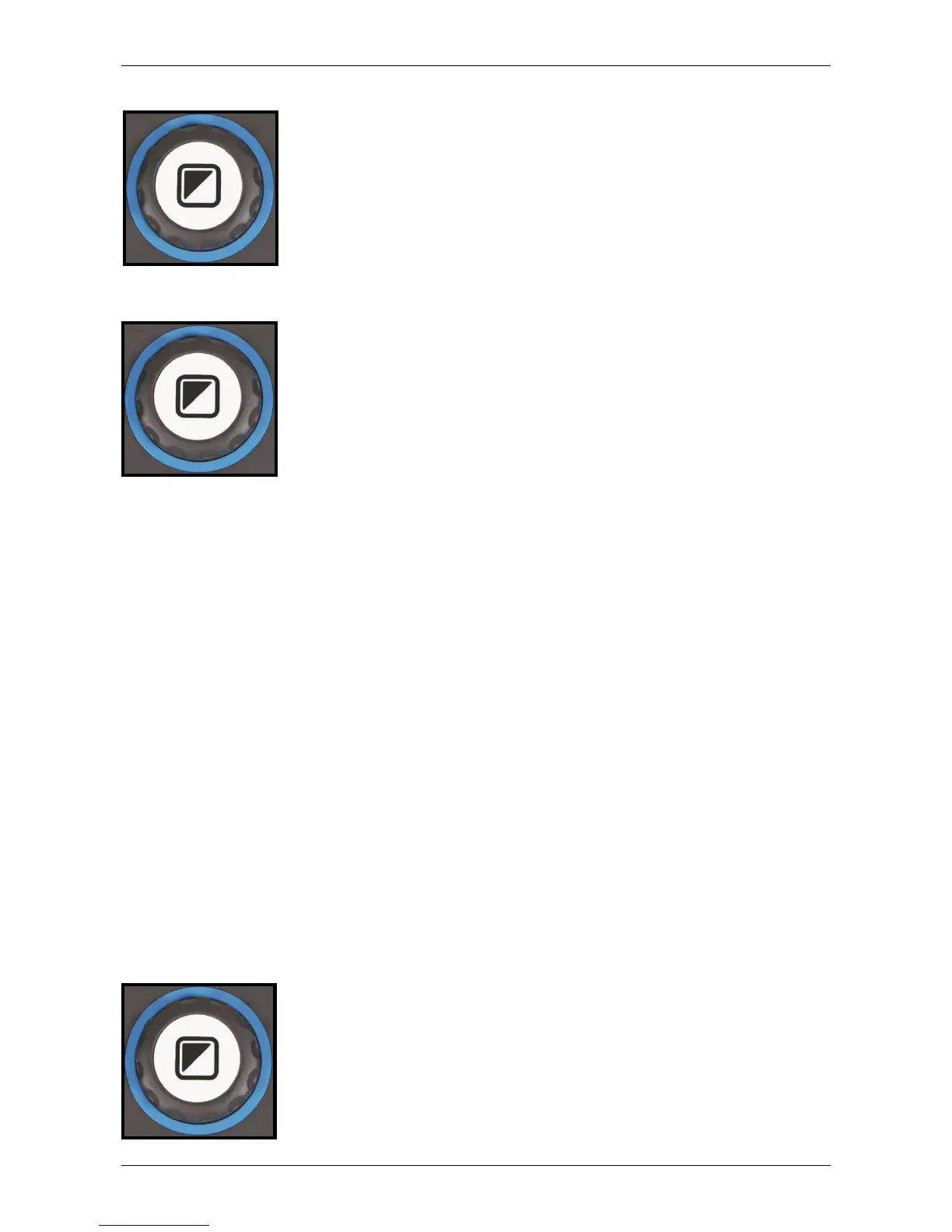Optelec ClearView C
English Page 11
3.2.2. Adjusting the magnification
Locate the Zoom dial in the center of the Control Pad. Turn
it clockwise to increase the magnification, and counter-
clockwise to decrease the magnification.
3.2.3. Choosing viewing modes
Pressing the white Mode button inside the Zoom dial will
cycle you through a maximum of five different viewing
modes, depending on how the system is configured:
1. Full color photo mode: This mode displays the
original colors of the pictures and text.
2. Reading mode 1: This mode enhances the
foreground / background contrast. Pictures and text will be displayed in
the configured high contrast foreground and background color, by
default black text on a white background. The foreground and
background colors can be changed in the ClearView C Menu;
3. Reading mode 2 (optional): This mode enhances the foreground /
background contrast. Pictures and text will be displayed in the
configured high contrast foreground and background color, by default
white text on a black background. The foreground and background color
can be changed or disabled in the ClearView C Menu;
4. Reading mode 3 (optional): This mode enhances the foreground /
background contrast. Pictures and text will be displayed in the
configured high contrast foreground and background color. By default
this mode is disabled. The foreground and background color can be
enabled and changed in the ClearView C Menu;
5. Reading mode 4 (optional): This mode enhances the foreground /
background contrast. Pictures and text will be displayed in the
configured high contrast foreground and background color. By default
this mode is disabled. The foreground and background color can be
enabled and changed in the ClearView C Menu.
3.2.4. Object lighting On /Off
Pressing the white Mode button for four seconds turns off
the object lighting. You may want to temporarily turn off the
object lighting to eliminate light reflections. If you press this
button again, you will continue to the next reading mode
and the lights will turn back on. Pressing the button for four
seconds will turn the object lighting back on but will not
advance to the next reading mode.
