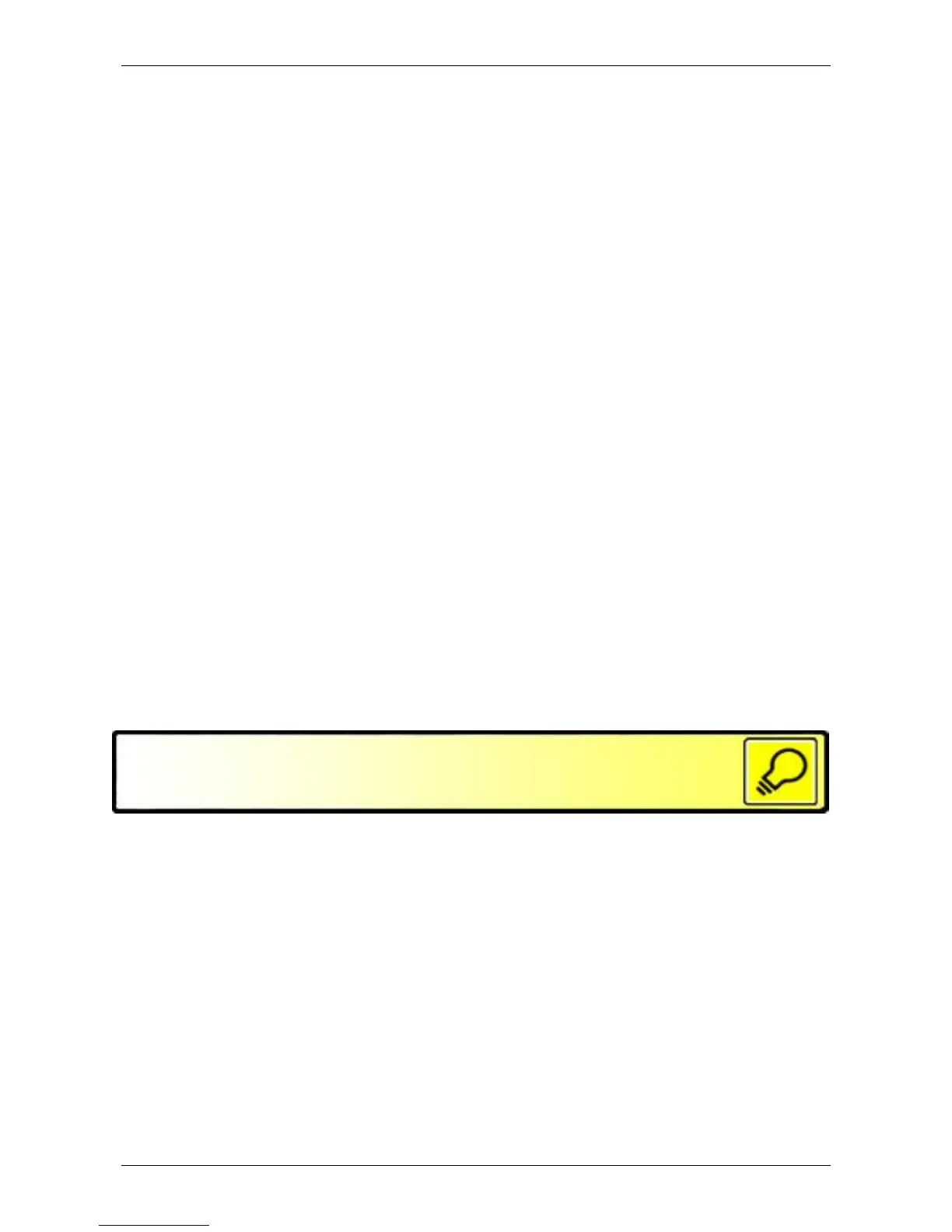Optelec ClearView C
Page 18 English
background with black text and high contrast mode 2 black background with
white text. In addition to the color combinations, there is a greyscale option.
- Activate the menu by pressing the Menu button on the Advanced side
of the Control Pad.
- Use the Zoom dial to scroll through the menu items. Select the menu
option Color and activate this menu by pressing the Mode button.
- Select one of the four high contrast modes with the Zoom dial and
press the Mode button to confirm your choice.
- To select a new high contrast color combination, use the Zoom dial to
scroll through the list of color combinations. Select a color combination
by pressing the Mode button.
- High contrast modes 2, 3 and 4 can be disabled by selecting ‘off’.
- Press the Mode button to confirm your choice and exit the menu.
You can select the following color combinations:
Menu: Light
This menu item allows you to enable or disable the object light – located at
the left and right of the camera – when the unit is switched on. By default, the
object light is enabled. If you select ‘off’, the light will be off when the unit is
switched on.
- Activate the menu by pressing the Menu button on the Advanced side
of the Control Pad.
- Use the Zoom dial to scroll through the menu. Select the menu option
Light and activate this menu option by pressing the Mode button.
- To enable the object light, select the value ‘on’ with the Zoom dial.
Selecting ‘off’ will disable the object light. Press the Mode button to
confirm your choice and exit the menu.
