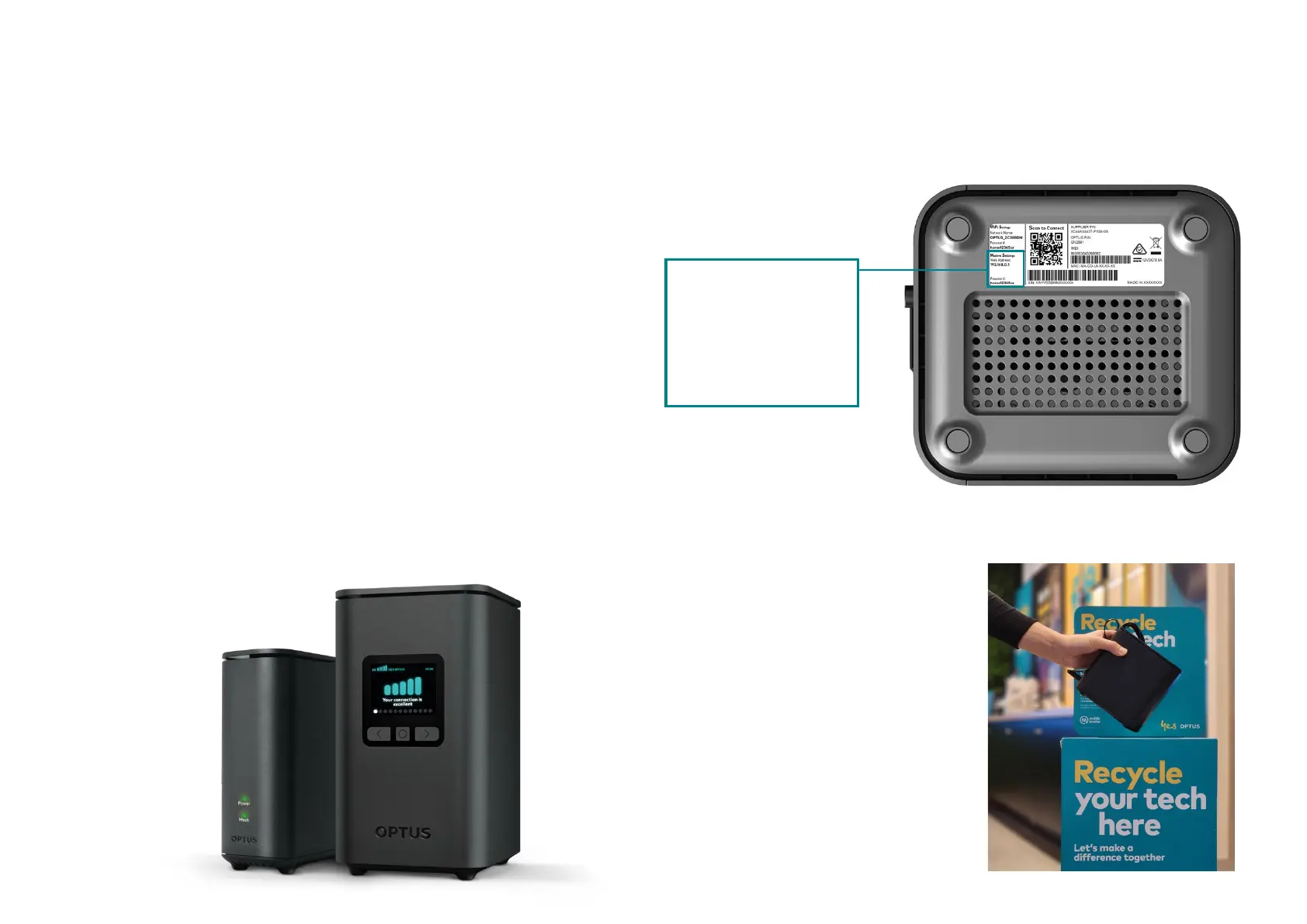Handy tips
Something not working as expected?
Try these common ixes.
Slow internet?
If you are connected to the modem’s WiFi network, the issue
may be that the modem is not getting a clear5G signal. View
y
our 5G signal strength on the modem screen and use the
following tips to maximise your connection:
• Check your closest Optus 5G tower on My Optus app
• Check you placed your modem near a window facing the
nearest Optus 5G tower
• Check your modem isn’t blocked by any large or metal objects
• Making small repositioning movements and rotating the
modem slightly can help improve your signal strength
Slow WiFi?
If you need to cover a large home or ofice, you may need a
WiFi Booster to reach more rooms.
If you’d like to purchase an optional Ultra WiFi Booster to pair
with your Optus Ultra WiFi 5G Modem, contact us or visit
optus.com.au/boostersetup for more information.
Manage your modem
To change your WiFi name, password and other settings you
can view and manage your modem at http://192.168.0.1
Login details are found
on t
he modem base
Modem Settings
Web Address
192.168.0.1
Password
your-password
Recycling your
old modem
Not sure what to do with your old
modem?
Y
ou can take your old modem into
any Optus retail store and our staff
will assist you with recycling it.
E-waste should never be disposed of
in the household landill or recycling
bins. We accept a variety of old and
unwanted mobile, home and internet
devices forrecycling.