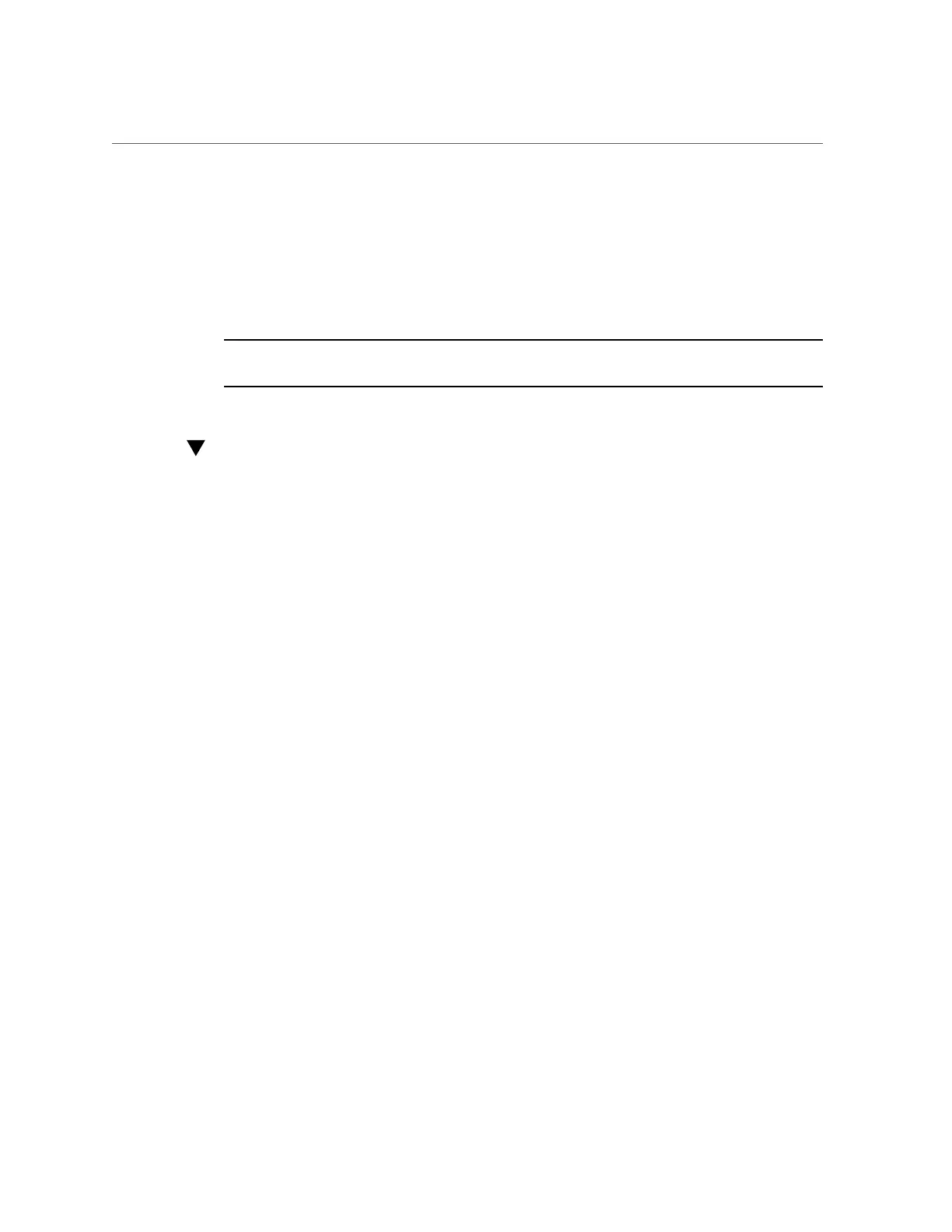Enable the Security Mode
{0} ok password
New password (8 characters max):
Retype new password: password
The password can be one to eight characters. If you enter more than eight characters, only the
first eight characters will be used. All printable characters are accepted. Control characters are
not accepted.
Note - Setting the password to zero characters turns off security and treats the security-mode
parameter as if it were set to none. However, it does not change the setting.
Enable the Security Mode
1.
Set the security-mode parameter to either full or command.
When set to full, a password is required to perform any action including normal operations,
such as boot. When set to command, a password is not required for the boot or go commands,
but all other commands require a password. For business continuity reasons, set the security-
mode parameter to command, as in the following example.
{0} ok setenv security-mode command
{0} ok
2.
Obtain the security mode prompt.
After setting the security mode as described above, you can obtain the security mode prompt in
one of two ways.
■
Use the logout and login commands.
{0} ok logout
Type boot , go (continue), or login (command mode)
>
> login
Firmware Password: password
Type help for more information
{0} ok
To exit the security mode, use the logout and login names.
■
Use the reset-all command.
{0} ok reset-all
Understanding Software Security 13