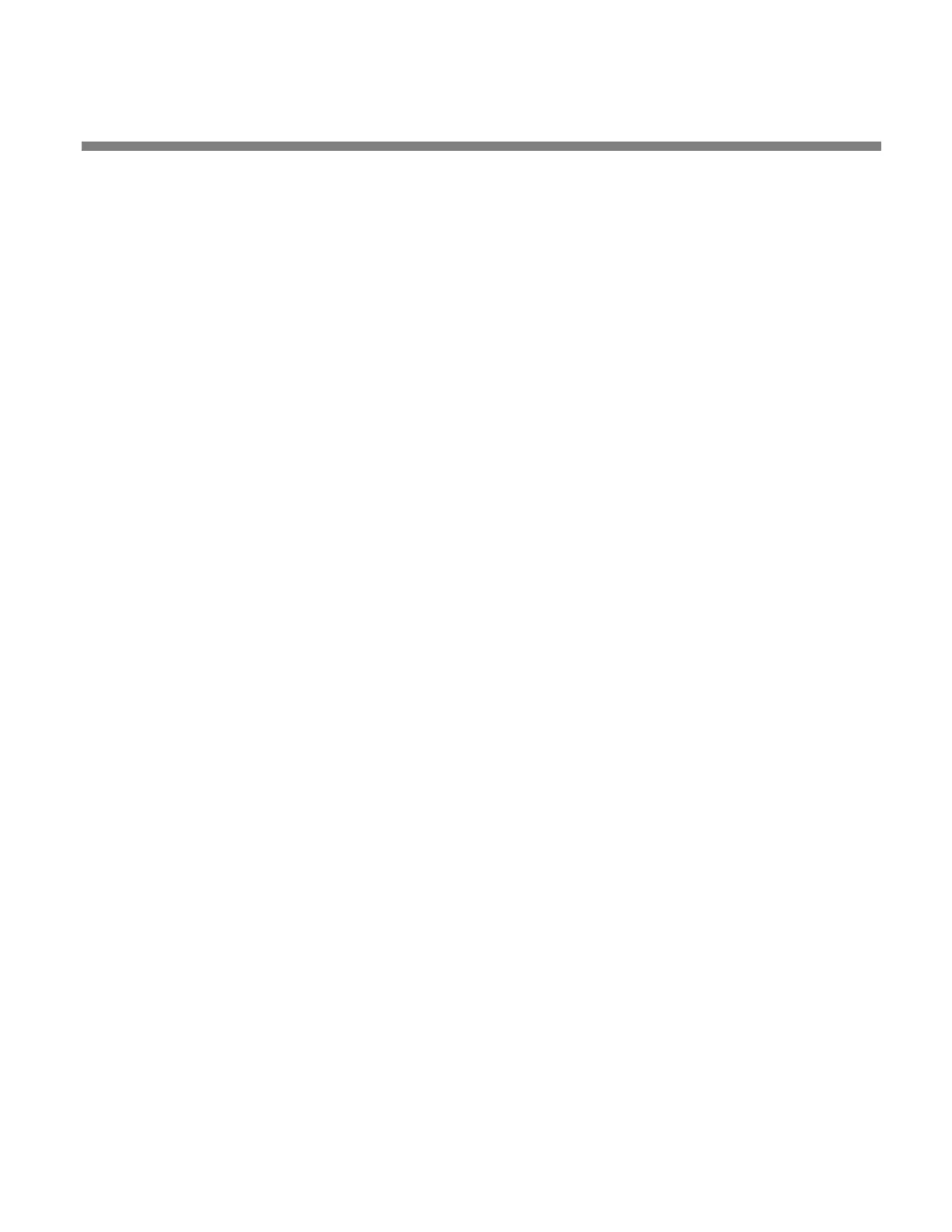OPTIMOD-FM DIGITAL INSTALLATION
2-47
4. Prepare the 5700i for direct serial connection through the serial port:
[Skip this step if you will not be using a modem connection.]
A) Navigate to Setup
> NETWORK & REMOTE.
B) Hold down the PC
CONNECT soft button and turn the knob until you see
D
IRECT on the display.
You are now ready to connect your computer to your 5700i through a
null modem cable connected to your computer’s serial port. Refer to
Installing 5700i PC Remote Control Software on page 2-57.
Connecting to the 5700i’s Ethernet Port or Serial Port via a Ter-
minal Program on a PC
You can connect a terminal emulation application to the 5700i’s Ethernet or serial
port via TCP/IP, port 23 (which is the standard Telnet port and the 5700i factory de-
fault). When connected like this, you can:
• recall presets (step 1 on page 2-50)
• turn the diversity delay on and off for a specified output (step 2 on page 2-51)
• trim the diversity delay (step 3 on page 2-51)
• change the polarity of the analog-processed output (step 4 on page 2-52)
• Select the analog or digital input as the audio source (step 5 on page 2-53)
• Fetch real-time operational status information
from the Optimod (step 6 on page
2-53)
• Fetch information about the active processing preset (step 7 on page 2-53)
• Fetch diagnostic information from the 5700i (step 8 on page 2-54)
This interface can be used to allow custom third-party
applications (including auto-
mation systems) to recall presets, view status and set the controls listed above.
• This connection uses the PPP protocol.
• To set a different port number:
1. From the main menu, navigate to Setup
> NETWORK & REMOTE > NETWORK. The
current setting of the Terminal Port will appear.
2. If you wish to change the Terminal Port, Locate to Terminal Port. Press the En-
ter button to access the Set Terminal Port screen.
3. Locate to Clear, then press the Enter button. This will allow you to enter the
Terminal Port number.
