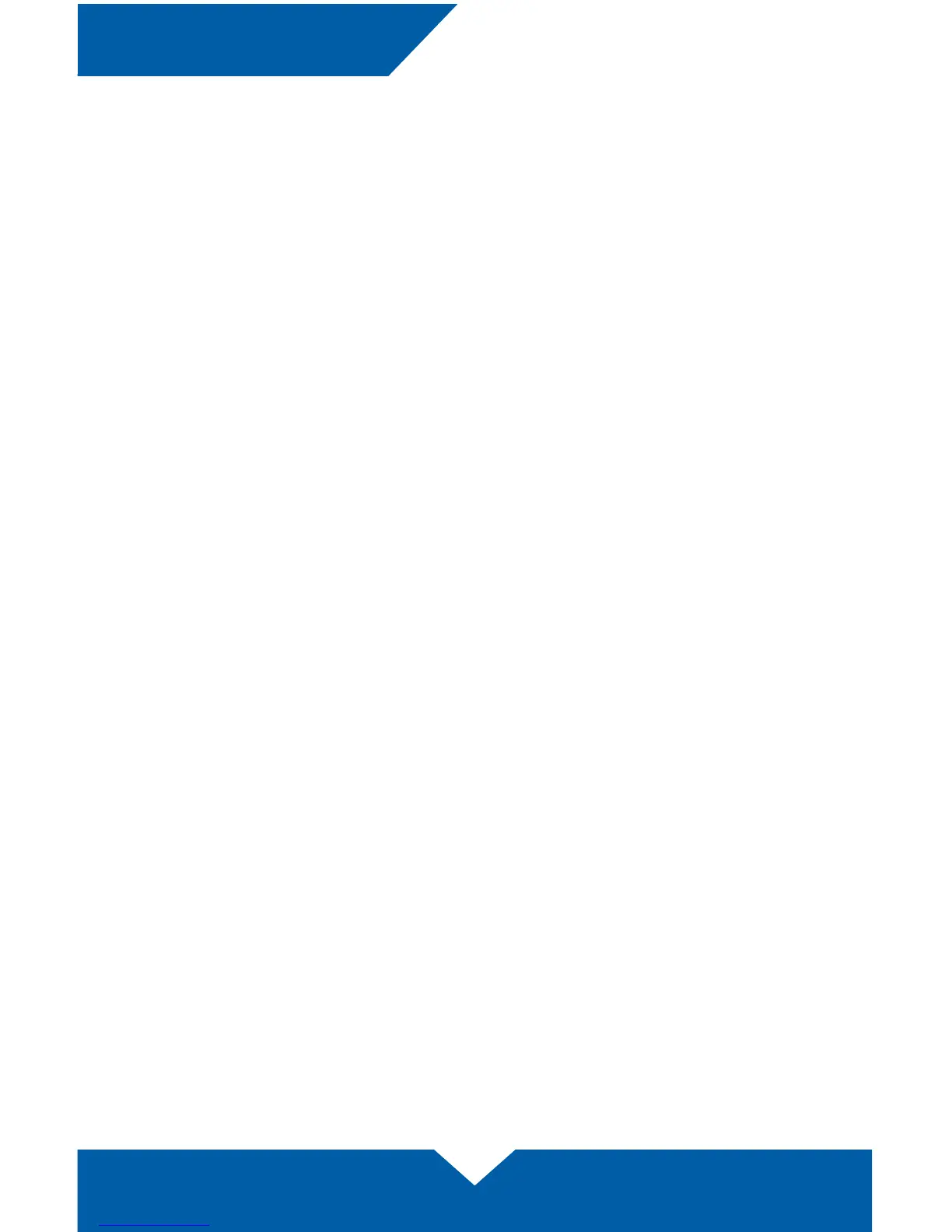OWC DATA DOUBLER SUPPORT RESOURCES
9
3.1 Mac mini (2009) Drive Compatibility
The SATA controller used in the Mac mini 2009 (model identier Macmini3,1) has a known
limitation when using SATA 6.0Gb/s hard drives and solid state drives (SSDs). If a SATA 6.0Gb/s
drive is installed, the computer will limit the drive to 1.5Gb/s. Therefore it is recommended that
only SATA 3.0Gb/s drives be used in this computer.
3.2 Troubleshooting
Begin your troubleshooting by verifying that the power cable is connected to the Mac mini and
to a power source. If the power cable is connected to a power strip, make sure that the power
switch on the strip is turned on. If the Mac mini will not turn on, or if it is experiencing other
problems such as no sound or no wireless connectivity, it is possible that one or more of the
internal components were not correctly connected or were damaged during the assembly
process. Go back through the assembly instructions and compare what you see with the
pictures to identify what is dierent.
If the drive in the Data Doubler is not seen on the desktop on a Mac, check in the sidebar in
a Finder window. Some versions of Mac OS X do not show hard drives on the desktop by
default. If the drive in the Data Doubler is not seen in Finder, check Disk Utility to see if the
drive is recognized by the computer. In Windows, check in Disk Management. If the drive is
seen there, it may need to be formatted. www.owcdigital.com/format
If the drive in the Data Doubler is not seen in Disk Utility or Disk Management, remove the
aluminum housing of the Mac mini and compare what you see with the pictures in the
assembly section of this manual. Specically check to make sure that the drive is connected
correctly to the Data Doubler and that the Data Doubler is connected correctly to the SATA
connector in the Mac mini. If problems persist, please contact technical support (Section 3.4).
3.3 About Data Backup
To ensure that your les are protected and to prevent data loss, we strongly suggest that you
keep two copies of your data: one copy on your Data Doubler drive and a second copy on
either your primary internal drive or another storage medium, such as an optical backup, or
on another external storage unit. Any data loss or corruption while using the Data Doubler
is the sole responsibility of the user, and under no circumstances may OWC, its parents,
partners, and aliates be held liable for loss of the use of data including compensation of any
kind or recovery of the data.
3.4 Contacting Technical Support
8am - 5pm (CT) Monday - Friday
(866) 692-7100 (North America only)
+1 (815) 338-4751 (International)
Live chat is available during normal business hours: www.owcdigital.com/support
You can also email us at: www.owcdigital.com/support
SUPPORT RESOURCES
