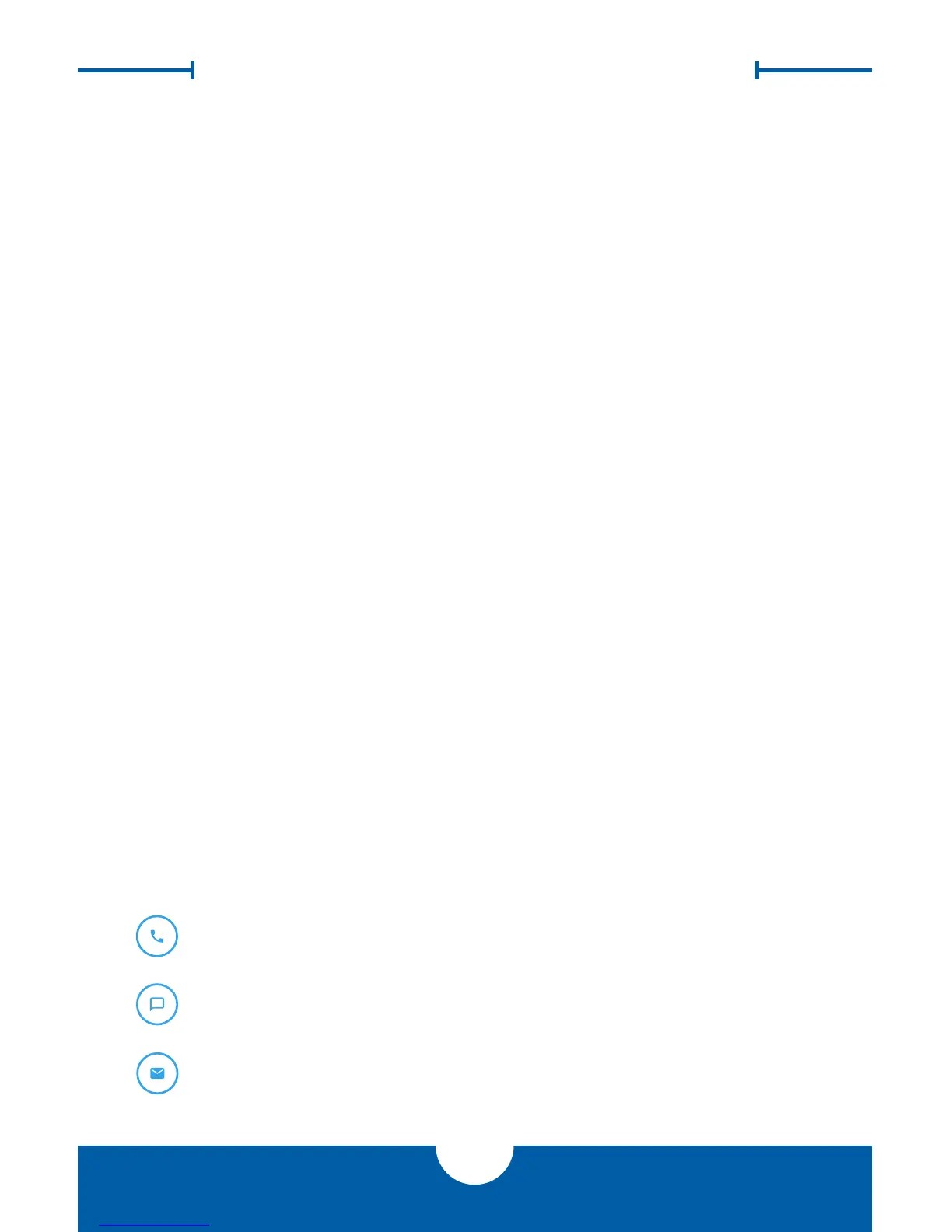OWC EXPRESS SUPPORT RESOURCES
5
3.1 Usage Notes
• To see a step-by-step walkthrough for migrating your data from an old drive to
a new one, go to: www.owcdigital.com/support/data-transfer
• The OWC Express is designed to receive all needed power through the USB
cable, therefore a separate power adapter is not necessary.
• For the safe removal of your drive and to ensure that no data is lost, always
eject or unmount the drive from your operating system before disconnecting.
3.2 Formatting
For tips on formatting your Express enclosure, go to: www.owcdigital.com/format
3.3 Troubleshooting
Begin by verifying that the USB cable is properly plugged into the computer and
the OWC Express. If the OWC Express is still not working, try a dierent USB cable.
You can also connect it to a dierent USB port or a dierent computer. If problems
persist, consult our collection of online FAQs at: www.owcdigital.com/faq
See Section 3.5 to contact technical support.
3.4 About Data Backup
To ensure your les are protected and to prevent data loss, we strongly suggest that
you keep two copies of your data: one copy on your OWC Express and a second
copy on either your internal drive or another storage medium, such as an optical
backup, or on another external storage unit. Any data loss or corruption while using
the OWC Express is the sole responsibility of the user, and under no circumstances
may OWC, its parent, aliates, ocers, employees, or agents be held liable for loss
of the use of data including compensation of any kind or recovery of the data.
3.5 Contacting Technical Support
SUPPORT RESOURCES
Phone: M–F, 8am–5pm CST
(866) 692-7100 (N. America) | +1 (815) 383-4751 (Int’l)
Chat: M–F, 8am–8pm CST
www.owcdigital.com/support
Email: Answered within 48 hours
www.owcdigital.com/support