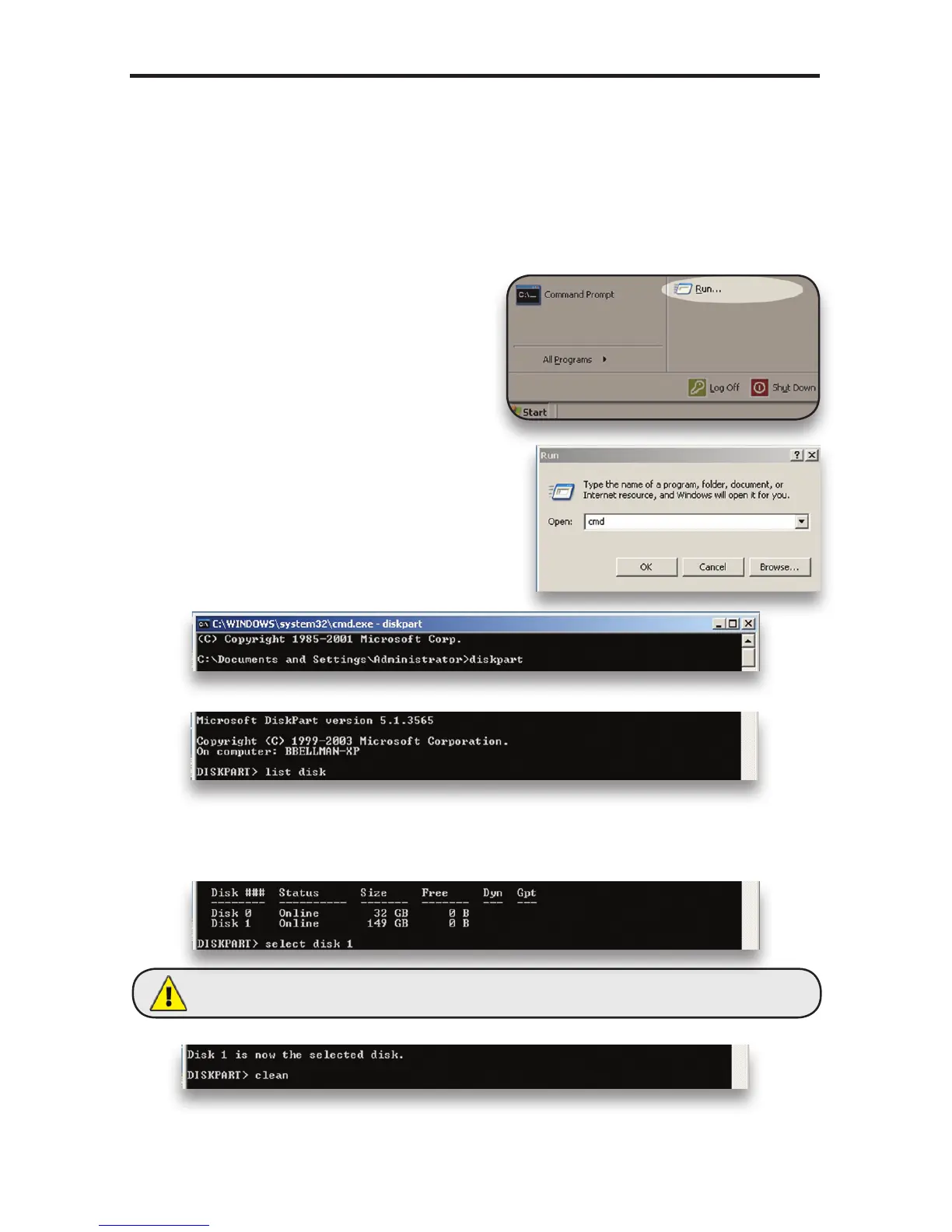OWC Mercury Elite-AL Pro Dual mini Chapter 3 - Formatting
3.2 Removing the GUID Partition Scheme
Only for XP, 2000, ME and earlier. (XP 64-BIT, Vista & Windows 7 can continue to the next section)
➆ Type exit and hit enter.
➇ Close the command prompt window.
You may now proceed with formatting the drive.
If your OWC Mercury Elite-AL Dual mini was formatted for use on a
Macintosh, it will not be readable by Windows without special software.
If you wish to use your storage solution on a computer running Windows,
you will need to repartition and reformat using the following instruc-
tions.
➀ Go to the DOS command prompt by
selecting “Run” from the Start Menu.
➁ Type in cmd in text box, and hit the“OK”
button.
➂ Type diskpart and hit enter.
➃ Type list disk and hit enter.
➄ Type select disk x replacing x with the number of the disk you want
to reformat. (Typically, you will see an asterisk (*) under “GPT” for the disk
requiring formatting.)
➅ Type clean and hit enter.
WARNING: The clean command will destroy ALL data on the disk you run it on!!! Be sure
there is nothing you need to keep on your drive before running any of these commands.
