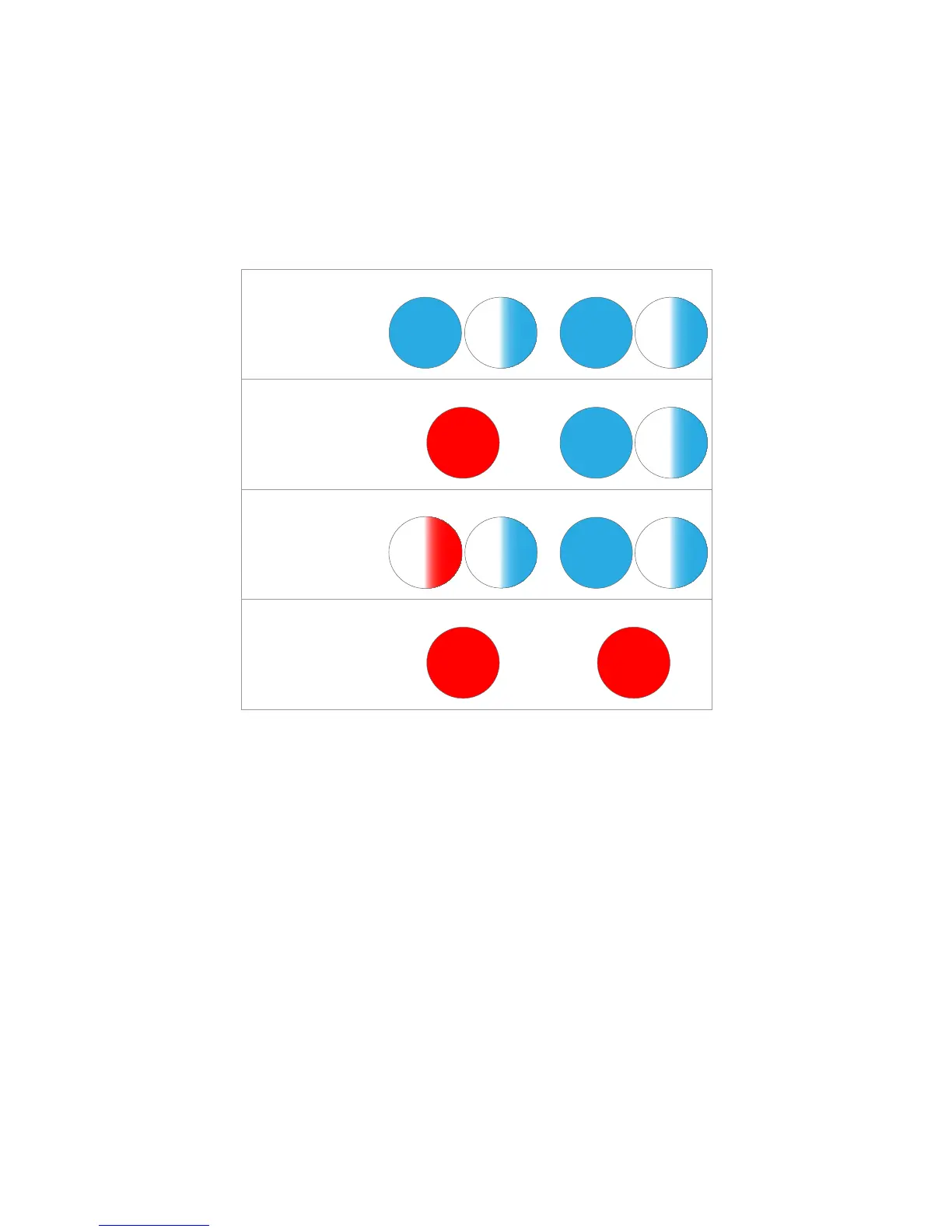OWC Mercury Elite-AL Pro Dual mini Chapter 4 -Troubleshooting & Tips
4.2 Tips
Identifying the LED indicators on your drive
The OWC Mercury Elite-AL Pro Dual mini has 2 separate multicolor LED
indicator lights that will illuminate dierent colors depending on the opera-
tion currently running.
To properly unmount any connected hard drives from your computer,
you need to follow a few simple steps.
• For Macintosh systems:
There are multiple methods to umount disks with Macintosh systems. Either
drag the icon for the hard disk you wish to dismount to the trash can, or
you can click the eject icon next to the hard disk name in under the “DEVIC-
ES” tab in the sidebar in any nder window, and nally another method is to
right click on the hard drive icon on your desktop and select “Eject”.
• For Windows systems:
1. Go to the System Tray (located in the lower right corner of your screen).
Click on the Eject icon (a small green arrow over a hardware image).
2. A message will appear, detailing the devices that the Eject icon controls.
i.e. “Safely remove...” Click on this prompt.
3. You will then be given the following message. “Safe to Remove Hardware”.
It is now safe to unhook the OWC Mercury Elite-AL Pro Dual mini.
Normal
Operation
Solid blue for
power
Flashing blue for
activity
Drive 1 LED Drive 2 LED
Flashing blue for
activity
Solid blue for
power
Two Drive
Failure
Solid red for
failure
Drive 2 LED
Solid red for
failure
Drive 1 LED
Drive
Failure
Solid red for
failure
Drive 1 LED
Drive 2 LED
Flashing blue for
activity
Solid blue for
power
(Drive 1 in this example)
Drive
Rebuild
Flashing blue for
rebuild activity
Steady ashing red
for rebuild
Drive 1 LED
Drive 2 LED
Flashing blue for
activity
Solid blue for
power
(Drive 1 in this example)
