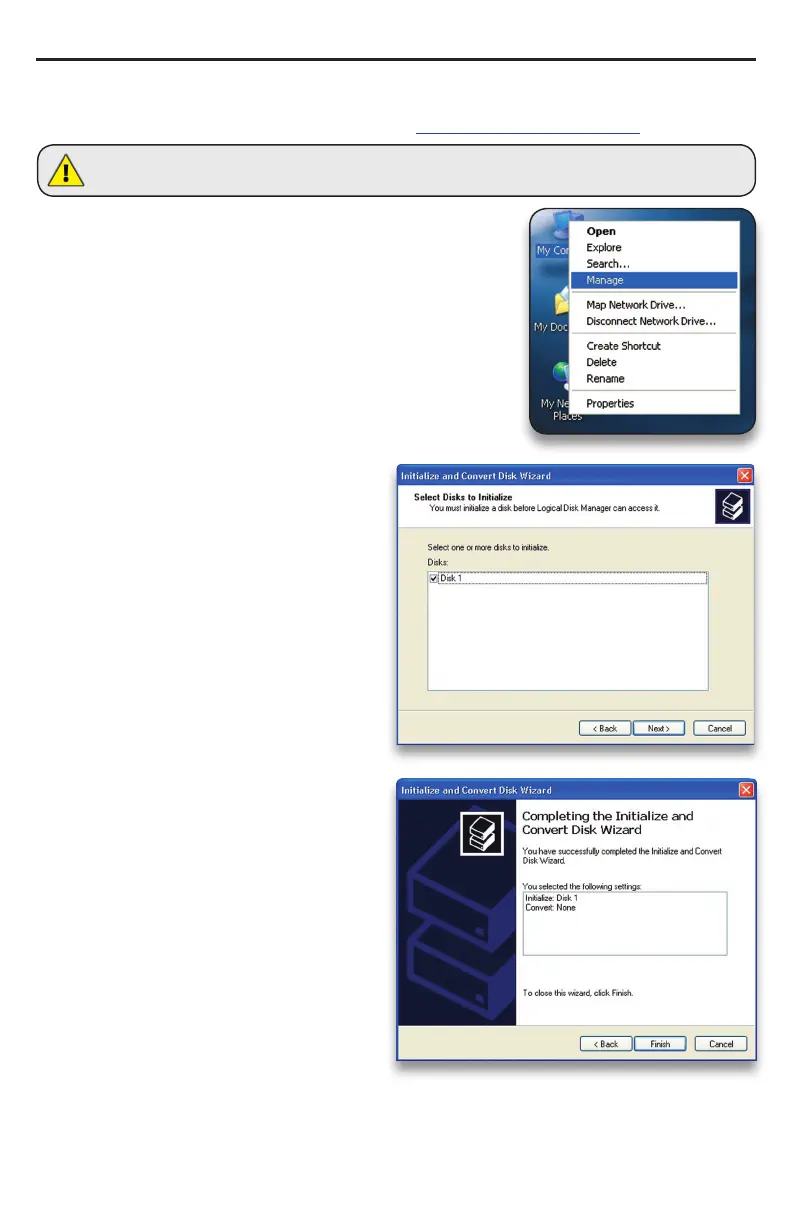3.5 Formatting your OWC Mercury Elite-AL Pro Dual Bay eSATA
solution on Windows 2000 and later
Instructions for other operating systems can be found at http://www.macsales.com/format.
➀ With the drive connected to the computer and pow-
ered on, right click on the “My Computer” icon and select
“Manage” from the menu. The “Initialize and Convert Disk
Wizard” window should appear.
If the Wizard does not appear, expand the Storage menu
by clicking on the plus (+) sign. Then, right click next to
the disk number of the drive that you have just connected
and click Initialize to bring up the Wizard.
➁ In the next window, there should be
only one drive listed. That will be the drive
that you connected via FireWire or USB.
Make sure the box next to the drive name
is checked and click “Next.”
➂ The Wizard will perform its tasks, and
you will get the following screen. You may
click “Finish.”
OWC Mercury Elite-AL Pro Dual Bay eSATA Chapter 3 - Formatting
WARNING: This procedure will destroy ALL data on the disk you run it on!!! Be sure there is
nothing you need to keep on your drive before running any of these commands.
