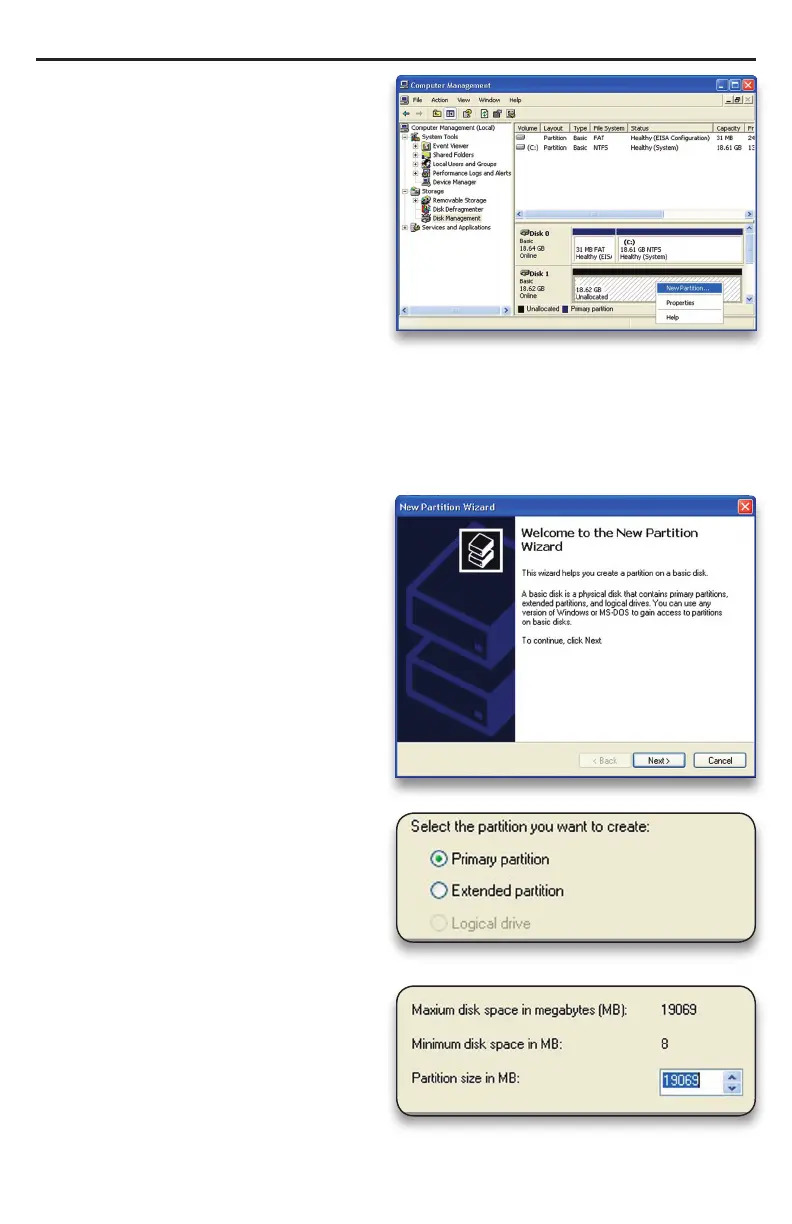➃ Your drive will appear similar to how
Disk 1 does below. Notice that the space
on the lower right reads as “Unallocated.”
Right click in this space and choose “New
Partition.”
➄ The “New Partition Wizard” will launch.
Click “Next” to continue.
➅ Specify your partition type as “Prima-
ry,” and click “Next.”
➆ The wizard will display the maximum
partition size for your drive. It is strongly
recommended that you do not change
the default value. Click “Next.”
OWC Mercury Elite-AL Pro Dual Bay eSATA Chapter 3 - Formatting
