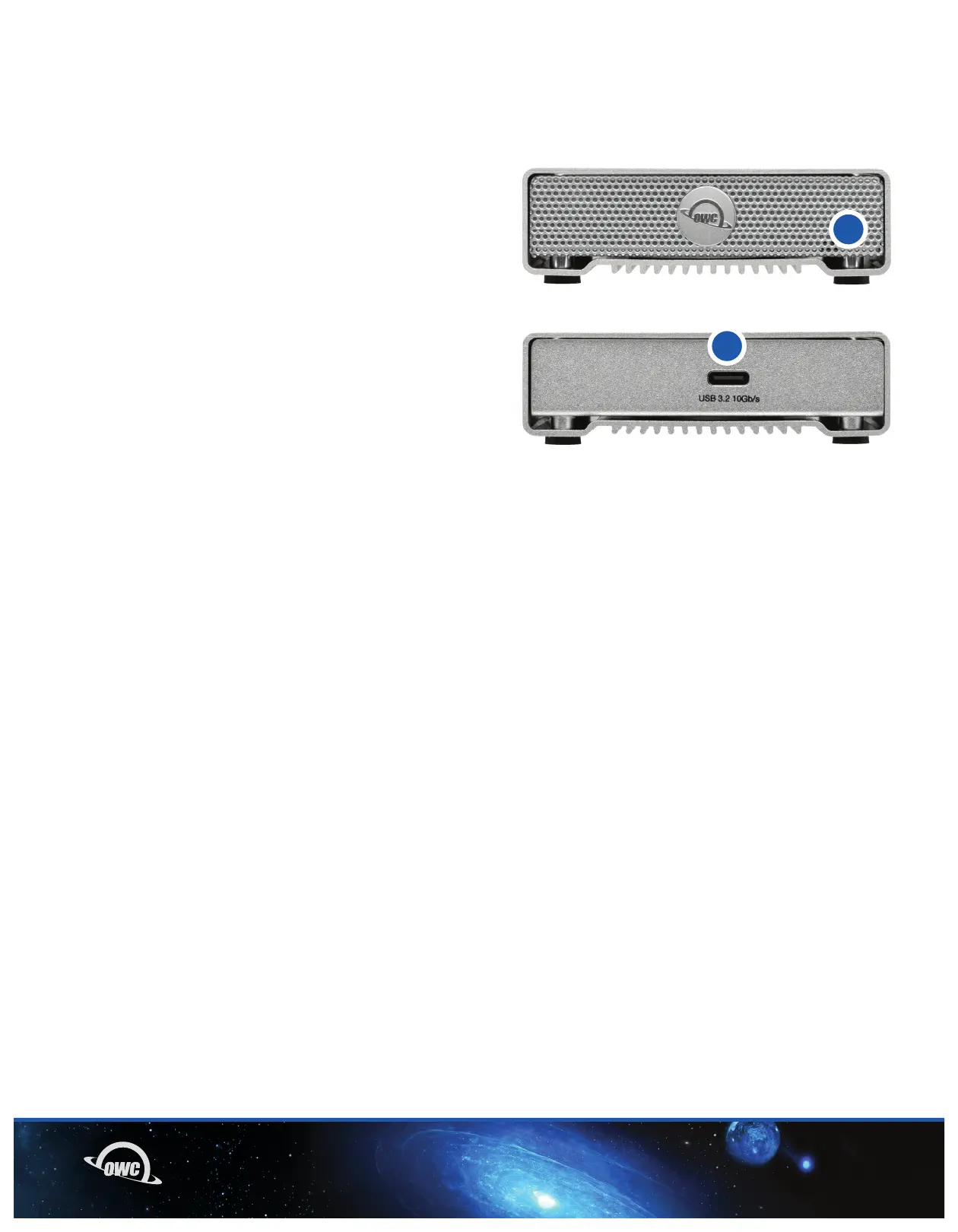04FRONT AND BACK VIEW
1.4 FRONT VIEW
Power and activity LED
- Solid Blue = Power on and link established
- Flashing Blue = Data access (read/write)
1.5 RE AR VIE W
Connectivity
- USB 3.2 (10Gb/s) Type-C port - Connect to a USB
Type-C or Type-A port using the included USB Type-C
cable and Type-C to Type-A adapter.
1.6 USAGE NOTES
For the safe removal of your drive and to ensure that no data is lost, always eject or unmount the corresponding
disk from your operating system before disconnecting the device. You can use the methods described below to safely
unmount the disk.
OS X/macOS:
- Drag the icon for the disk you wish to unmount to the trash can; OR
- Right-click the disk icon on the desktop, then click “Eject”; OR
- Highlight the disk on your Desktop and press Command-E.
Windows:
- Go to the System Tray (located in the lower right corner of your screen). Click on the “Eject” icon (a small green arrow
over a hardware image).
- A message will appear, detailing the devices that the “Eject” icon controls, i.e., “Safely remove...” Click on this prompt.
- You will then see a message that says, “Safe to Remove Hardware.” It is now safe to disconnect the Mercury Elite Pro
mini from the computer.
- The steps above are applicable to Windows 10 build 1803 and earlier. If you are using Windows 10 build 1809
(October 2018) or later, you can eject the drive by clicking the ‘Show hidden items’ menu in the Taskbar, then clicking
‘Safely Remove Hardware and Eject Media’, and last select the ‘Eject’ option for this volume.
1.5
1.4
