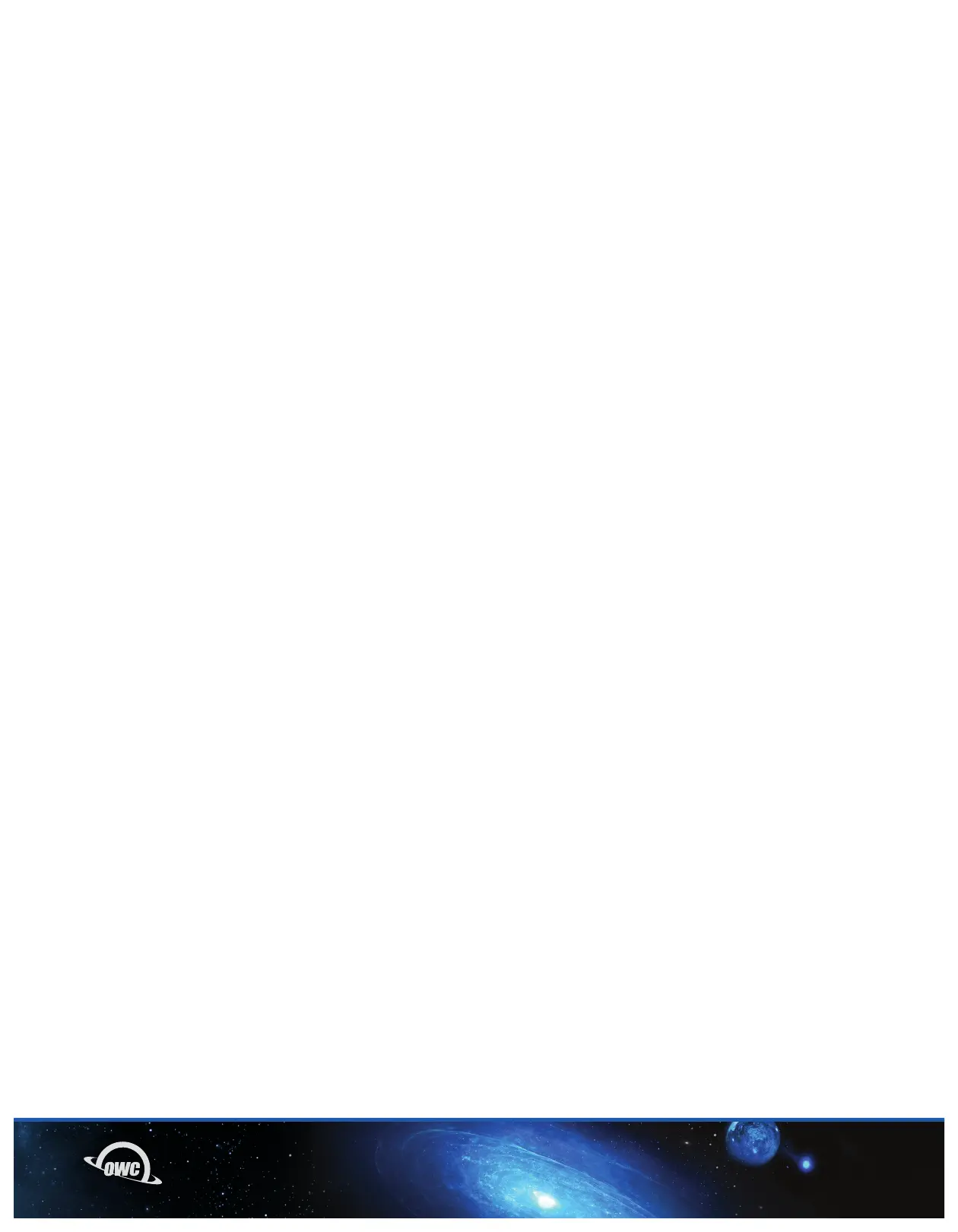06OWC DRIVE GUIDE
2.2 OWC DRIVE GUIDE
These directions apply if you purchased the Mercury Elite Pro mini with a drive pre-installed. Follow the steps below
to use the OWC Drive Guide utility to format your Mercury Elite Pro mini for Mac or Windows. If you installed your
own drive, please use the formatting method you are most familiar with or check Section 3.1 for a link to our online
formatting tips.
A. Connect the Mercury Elite Pro mini to your computer using the included data cable. If you prefer to use a different
formatting utility, do so at this time and skip the rest of these steps.
B. The disk will mount and your operating system will display it as “OWC SETUP”.
Open the disk icon to view its contents.
C. Double-click the OWC Drive Guide application. Follow the on-screen instructions to complete the formatting
process. Once the formatting is finished the drive is ready to use.
