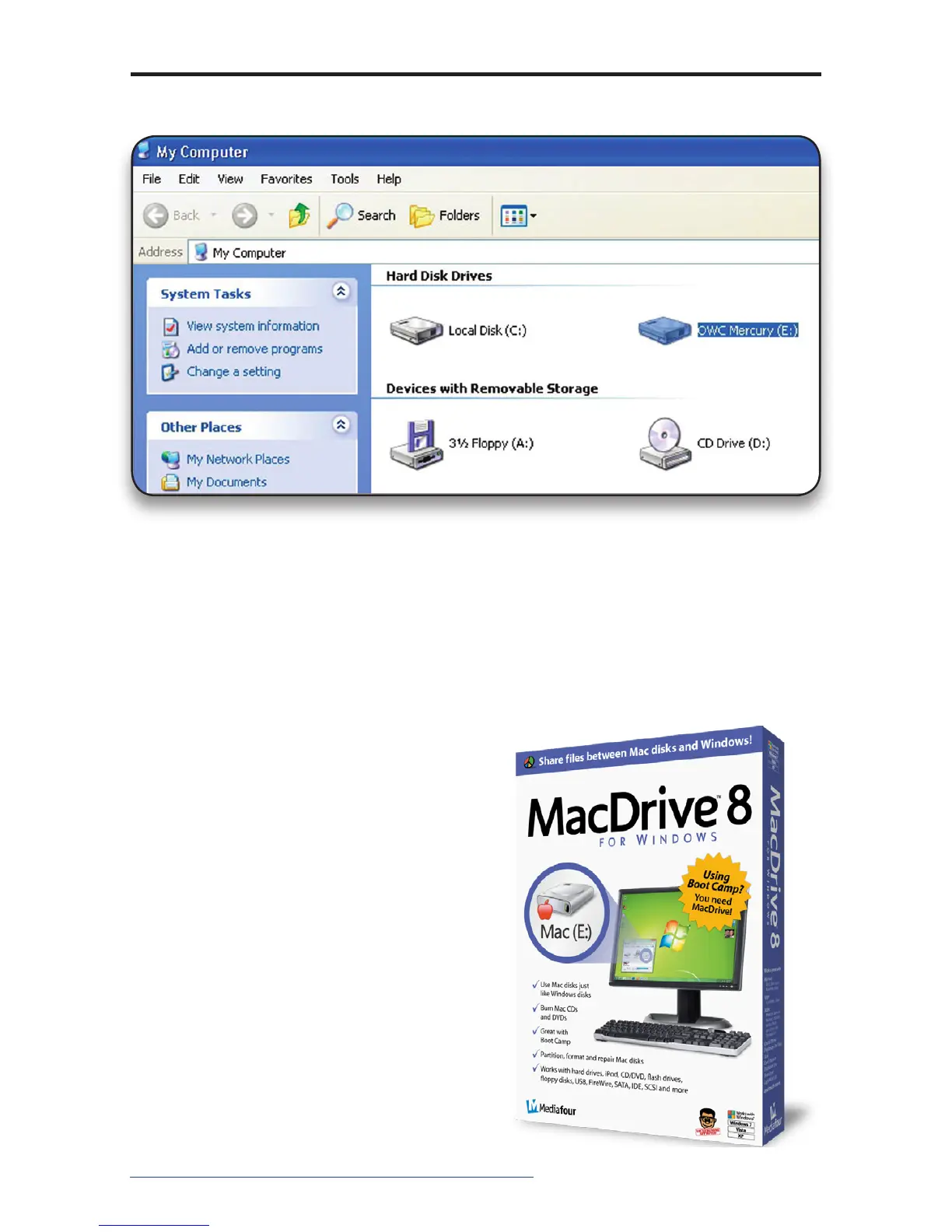OWC Mercury Elite Pro
Chapter 3 - Formatting
➀➂ At this point, you may close the Computer Management win-
dow. Your drive is ready to use and can be found in “My Computer.”
Using your new Storage Solution on both Macs and PCs?
MacDrive™ takes the guesswork out of sharing les. Whether you are transfer-
ring les between home and the oce, a class room lab and your dorm room
or even on the same computer, MacDrive makes it painless.
In fact, you’ll hardly know MacDrive is working.
Once installed MacDrive will automati-
cally give you access to any Mac disk you
pop into your computer. MacDrive even
puts an “apple” icon on the Mac disk, just
to keep things clear.
You can access les on the Mac disk just
like you would with a Windows format-
ted disk. Open les from the disk or from
within a program. Mac les automati-
cally get the right icons and le name
extensions under both Windows and
Mac OS.
Works great with software from Mi-
crosoft, Adobe, Quark, FileMaker, Avid,
Digidesign, Corel, NewTek and more.
You can nd MacDrive at:
http://eshop.macsales.com/search/macdrive
