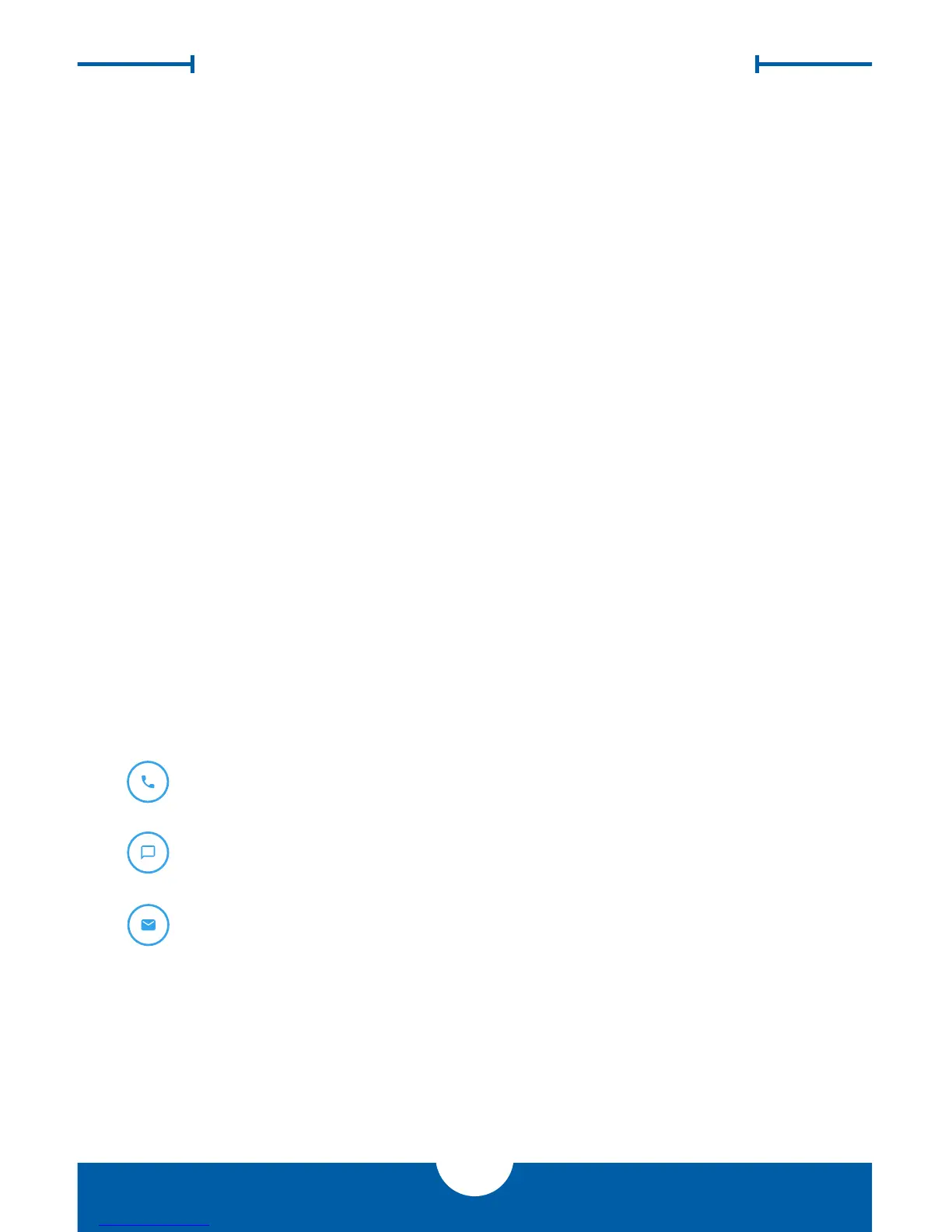OWC MERCURY PRO
4
SUPPORT RESOURCES
2.1 TROUBLESHOOTING
Begin your troubleshooting by verifying that the power cable is connected to the OWC
Mercury Pro and to a power source. If the power cable is connected to a power strip, make
sure that the power switch on the strip is turned on. Next, verify that both ends of your data
cable is securely plugged into the computer and the OWC Mercury Pro. If the Mercury Pro is
still not working properly, try using a different USB 3.1 Gen 1 cable and see if that helps. You
can also connect the Mercury Pro to a different computer to eliminate the possibility that
the problem is with the computer and not the drive or the cable.
If problems persist, see our online FAQs at: www.owcdigital.com/faq
If you would like to contact Technical Support please see Section 2.3.
2.2 EJECTING DISCS
In Windows, ejecting an optical disc from your OWC Mercury Pro optical drive can be done
by pressing the eject button on the front of the unit.
In OS X, the eject button is disabled by the operating system, so ejecting a disc can be done
in the following ways:
1. Drag the desktop icon of the disc to the trash.
2. Open Finder, then click the eject button next to the disc icon in the “Devices” sidebar.
2.3 CONTACTING TECHNICAL SUPPORT
SUPPORT RESOURCES
Phone: M–F, 8am–5pm CST
(866) 692-7100 (N. America) | +1 (815) 383-4751 (Int’l)
Chat: M–F, 8am–8pm CST
www.owcdigital.com/support
Email: Answered within 48 hours
www.owcdigital.com/support
