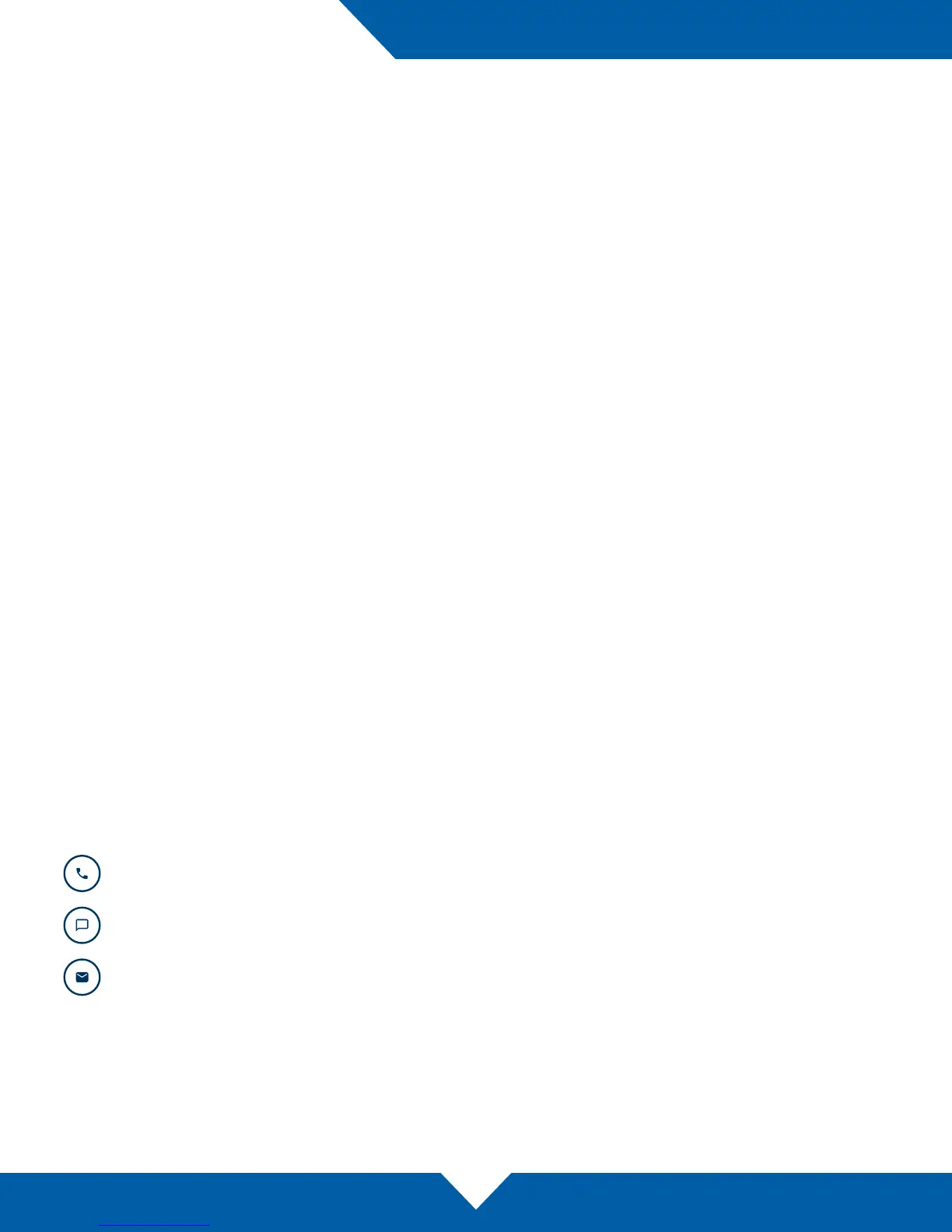OWC miniStack
Support Resources
8
3.1 For m at ting
For additional formatting information, including instructions on how to format your OWC miniStack for Mac or
Windows, go to: www.owcdigital.com/format
3.2 Troubleshooting
Begin by verifying that the power cable is connected to the miniStack and to a power source. If the power cable
is connected to a power strip, make sure that the power strip switch is in the ON position. Next, verify that both
ends of the included USB cable are properly plugged into the computer and the miniStack, respectively.
If that does not resolve the issue, try using a dierent USB 3.1 Gen 1 (Standard-A to Standard-B) cable. You may
want to try connecting the miniStack to a dierent computer. If the problem persists, and you purchased the
miniStack as an empty enclosure, or the enclosure shipped with drives installed but is past the three year warranty
period, unmount the disk from the OS, power o, then check the SATA cable connections inside the enclosure.
Please see Section 2.2 for steps on how to disassemble the miniStack, working backward from Step 8.
If problems persist please see Section 3.5 for information on how to contact OWC technical support.
3.3 About Data Backup
To ensure that your les are protected and to prevent data loss, we strongly suggest that you keep two copies
of your data: one copy on your miniStack and a second copy on either your internal drive or another storage
medium, such as an optical backup, or on another external storage unit. Any data loss or corruption while using
the miniStack is the sole responsibility of the user, and under no circumstances may OWC, its parent, aliates,
ocers, employees, or agents be held liable for loss of the use of data including compensation of any kind or
recovery of the data.
3.4 Online Resources
To access our online knowledge base, which includes topics like migrating your data from an old drive to a new
one, please visit: www.owcdigital.com/faq
3.5 Contacting Technical Support
SUPPORT RESOURCES
Phone: M–F, 8am–5pm CST
(866) 692-7100 (N. America) | +1 (815) 383-4751 (Int’l)
Chat: M–F, 8am–8pm CST
www.owcdigital.com/support
Email: Answered within 48 hours
www.owcdigital.com/support
