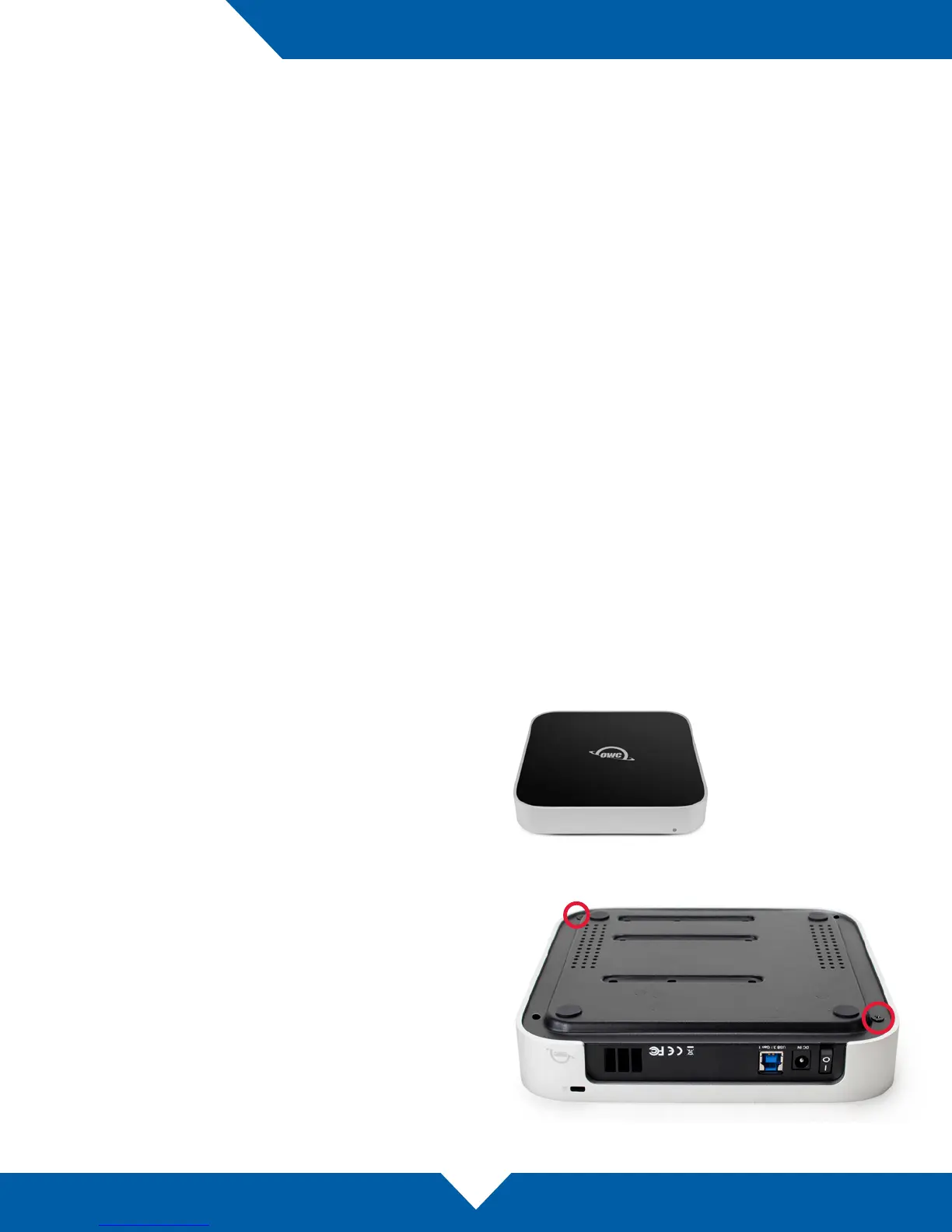OWC miniStack
Device Setup
5
2.1 Quick Start
Follow the steps below to use the OWC Drive Guide utility to format your OWC miniStack for Mac OS X or
Windows. If you installed your own drives, please use the formatting method you are most familiar with or check
Section 3.1 for a link to our online formatting tips.
1. Power on the miniStack and plug it into to your computer using the proper data cable. If you prefer to use a
dierent formatting utility, do so at this time and skip the rest of these steps.
2. The disk will mount and your operating system will display it as “OWC SETUP”. Open the disk icon to view its
contents.
3. Double-click the OWC Drive Guide application.
4. Follow the simple on-screen instructions to complete the formatting process. Once the formatting is nished
the drive is ready to use.
2.2 Assembly
NOTE: these assembly instructions are written for users who purchased the miniStack as an empty enclosure.
The instructions show how to open the enclosure in order to install drives. If you purchased the miniStack with
drives already installed, opening the enclosure before the expiration of the original warranty will VOID the
warranty. If you wish to remove or replace the drives after the expiration of the original warranty, you may do so at
that time. You should start with Step 8 in that case and work backwards.
1. The miniStack ships with a protective plastic lm on
the top cover. Please remove it before proceeding.
2. Turn the miniStack over, placing it on a soft work
surface. Remove the two Phillips screws axed at the
corners of the miniStack (circled at right) and set them
aside. The two remaining screws are included in the
screw packet.
DEVICE SETUP