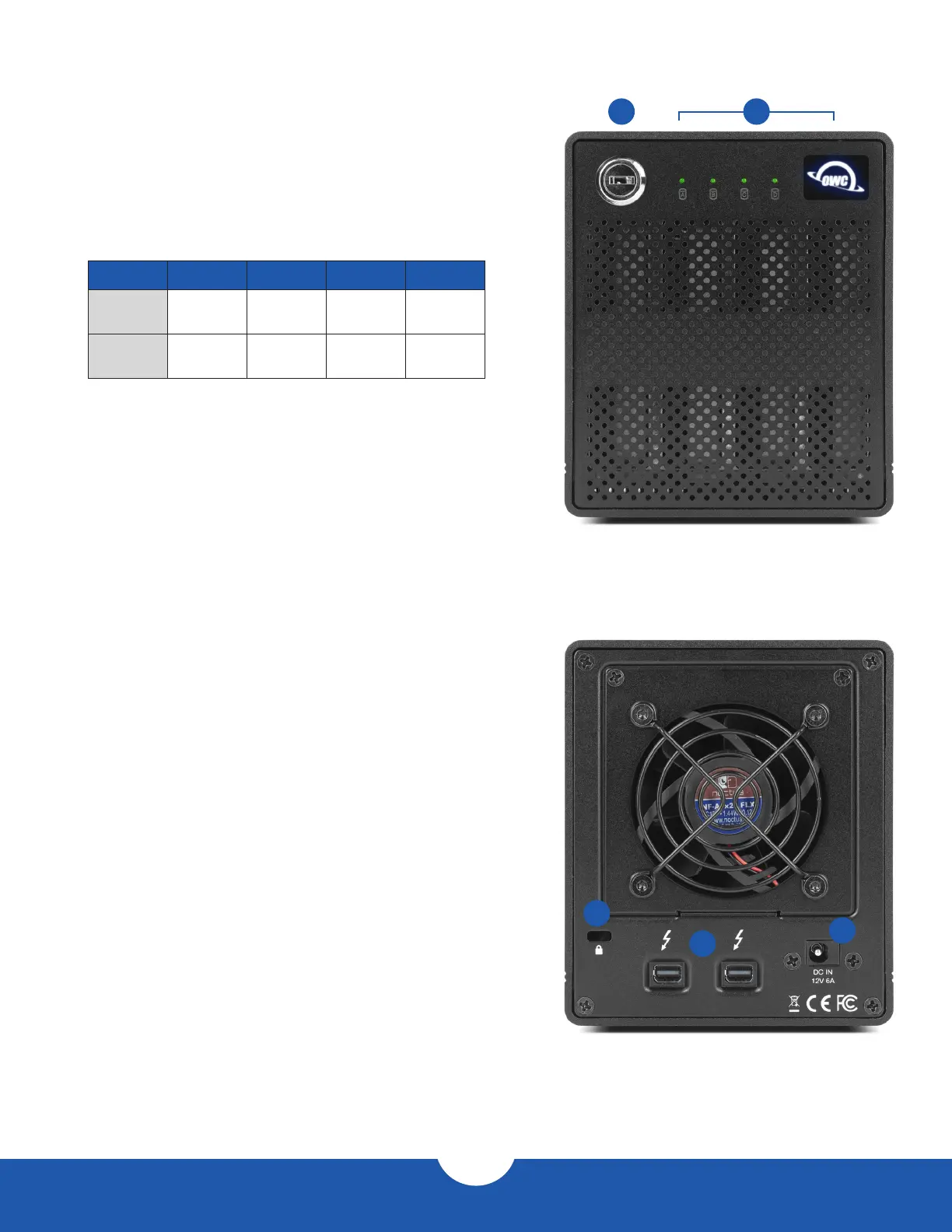ThunderBay 4 mini – Thunderbolt 2
Introduction
3
1.4 Front View
1. Locking faceplate – Use the included keys to lock the faceplate
for security, or to remove the faceplate to gain access to the
drive bays.
2. LED Indicators
1.5 Rear View
1. Security slot – connect a security tether here.
2. Thunderbolt 2 ports – connect to the computer host or chain
additional Thunderbolt devices here.
3. DC power input – connect the included power supply here.
1
1
2
3
2
LED Color Power Only Power & Data Drive Activity
Power White/Blue White Blue N/A
Drives
(A, B, C, D )
Green Off Off
Flashing
Green
