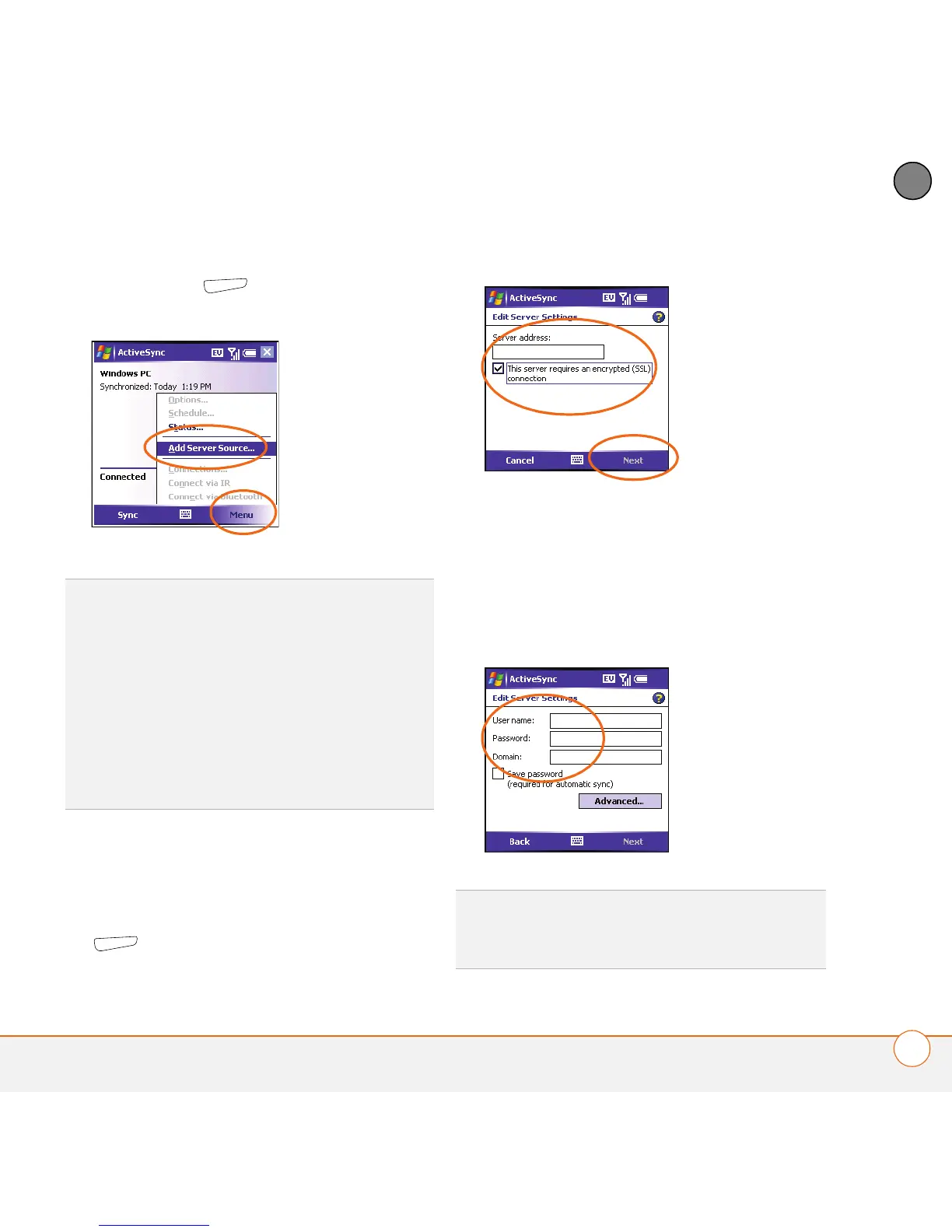SETTING UP EXCHANGE ACTIVESYNC
®
SETTING UP YOUR SMARTPHONE FOR AN EXCHANGE SERVER
5
1
CHAPTER
6 Press Menu (right action key) and
select Add Server Source.
7 Enter the server address. If your system
administrator indicated that SSL
authentication is required, check the box
if it is not already checked. Press Next
(right action key).
8 Enter your username, password, and
domain. Your password can use
numbers and text. Check whether your
Shift Lock and Option Lock are active,
because they can affect the password
you are entering.
TIP
If you have already set up an Exchange
Server account, Add Server Source does not
appear on the menu; Configure Server
appears instead. If you are already receiving
email on your smartphone from the server,
your server settings are entered correctly and
you can skip the rest of this procedure. If you
are not receiving email, complete the rest of
this procedure to verify or change your
account settings.
TIP
The Exchange Server settings are
case-sensitive. Be sure to enter uppercase
and lowercase letters properly.
