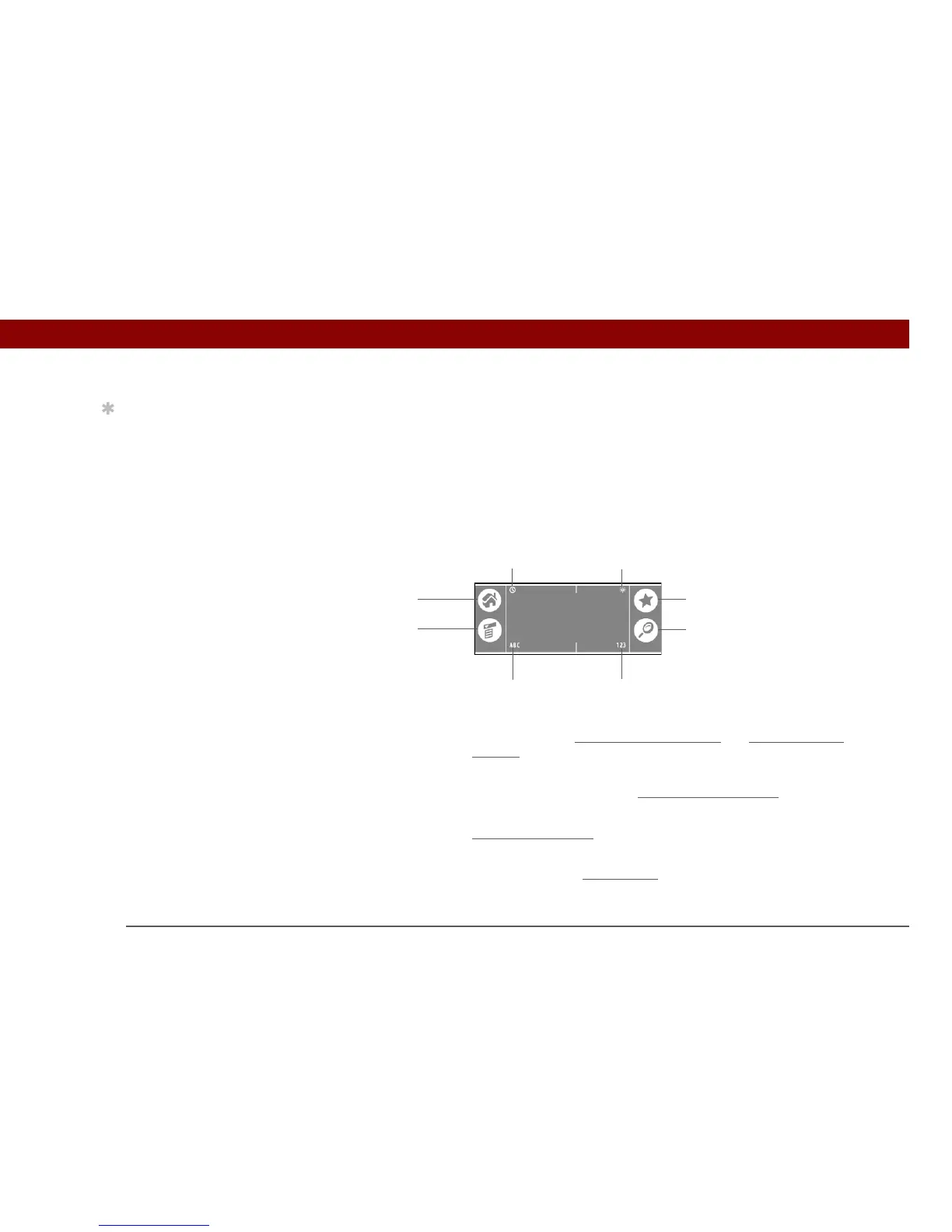Tungsten™ E2 Handheld 22
CHAPTER 2 Your Handheld
What’s on the screen?
Your handheld includes many features that make it easy to use. Among them are the input area
and the common elements that appear on the screen in each of the applications. Once you learn
how to use them in one application you can easily use them in all the others.
Input area
Tapping the icons in the input area does the following:
Clock icon Displays the current time and date. The display closes automatically after
two seconds. See Setting the date and time
and Managing Clock
Settings for more information.
Brightness icon Opens the Adjust Display dialog box, where you can set the brightness of
your handheld’s display. See Adjusting the brightness
for instructions.
Home icon Displays Applications View, where you can open applications. See
O
pening applications for more information.
Menu icon Opens the menus, where you can select items that provide access to
other features. See Using menus
for more information.
Tip
If you use another
application frequently,
customize the input area
to display that
application’s icon. Tap
and hold any of the four
large icons, and select the
new application you want
from the list. The new
application’s icon
replaces the icon you
tapped.
Star icon
Letter keyboard
Icon
Find icon
Home icon
Menu icon
Number keyboard
Icon
Clock icon
Brightness icon
