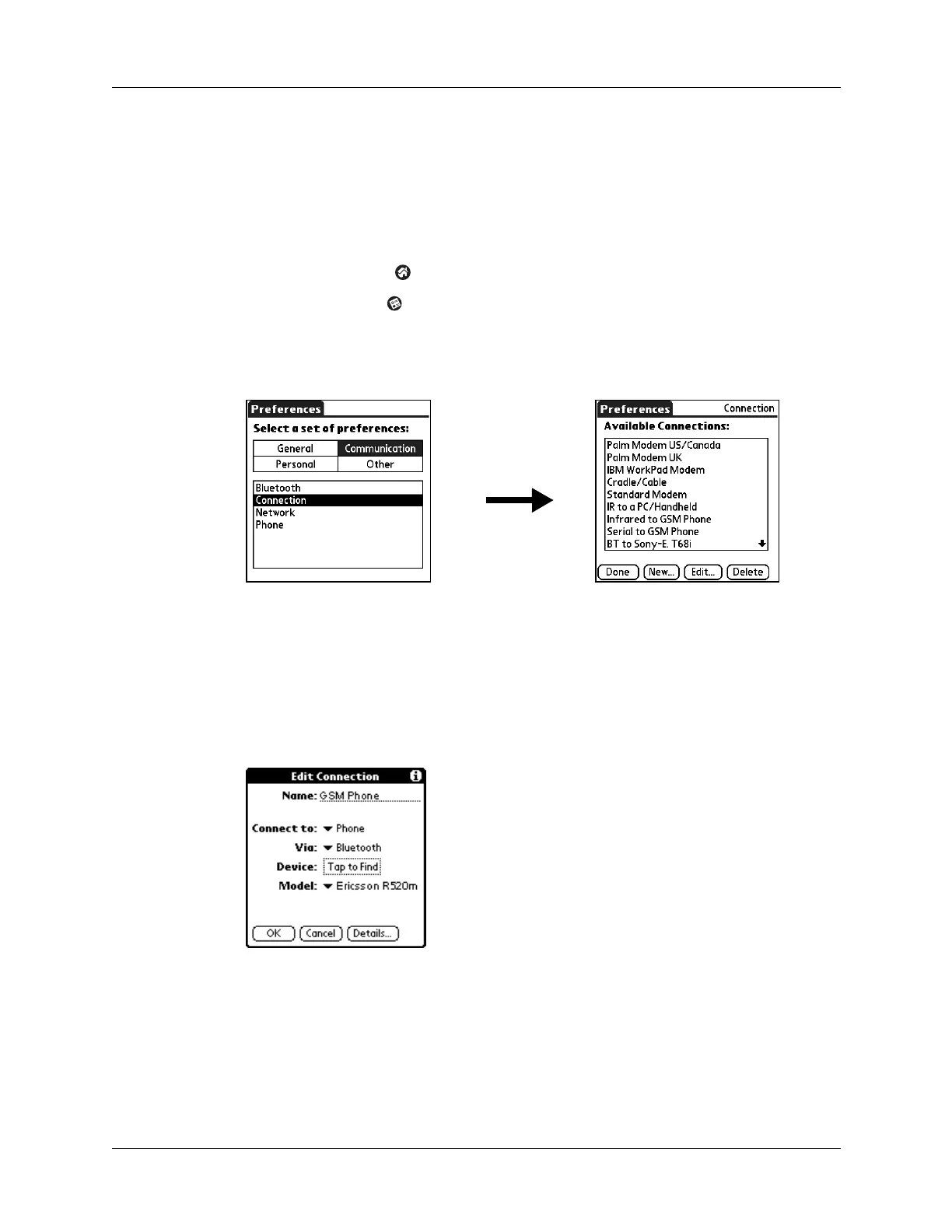16
Chapter 2 Using the Preferences Screens to Pair Your Handheld with a Mobile Phone
Configuring the Connection Preferences on your handheld
After you activate the Bluetooth communication features and update the phone
files on your handheld, you are ready to configure the Connection Preferences on
your handheld.
To configure the Connection Preferences on your handheld:
1. Tap the Home icon .
2. Tap the Prefs icon .
3. Tap Communication.
4. Select Connection.
5. Tap N ew.
6. Enter a name for your connection (such as “GSM Phone”) in the Name field.
7. Tap the Connect to pick list and select Phone.
8. Tap the Via pick list and select Bluetooth.
9. Tap the Model pick list and select your phone model.
You are now ready to prepare your phone for pairing. See “Preparing your phone
for pairing” in Chapter 1 for details. Do not close the Edit Connection screen
because you will return to this screen to configure Bluetooth settings.
