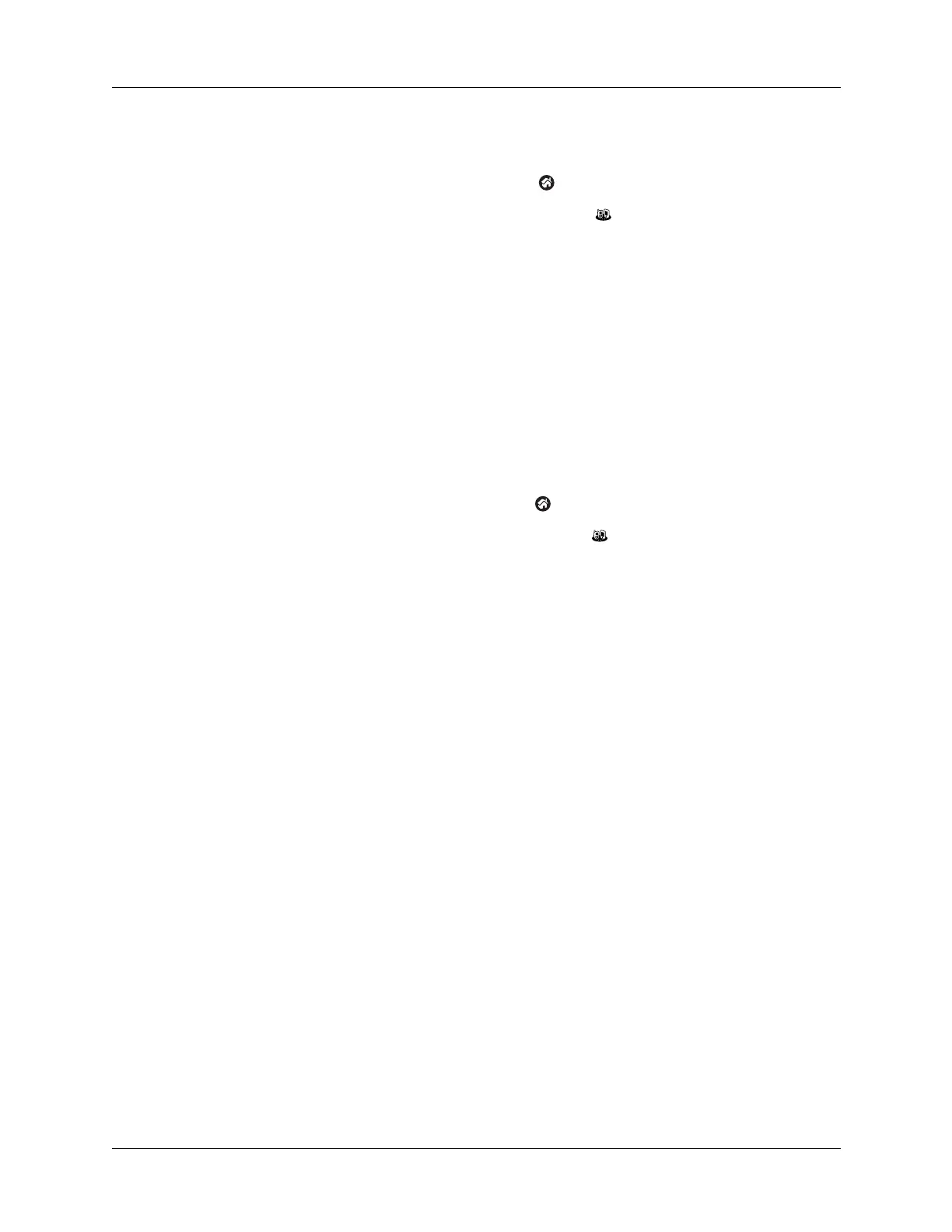20
Appendix A Frequently Asked Questions
Problem Solution
The Connection Setup screen
does not appear after I update
the phone files on my handheld.
1. Tap the Home icon .
2. Select the Phone Link icon .
3. Tap the Phone Connection box.
My passkey is rejected when I
attempt to pair (or bond) my
mobile phone with my
handheld.
■ Some mobile phones require that you enter the passkey
within a specific time frame. Make sure you have a passkey
in mind and that you enter it immediately when prompted.
■ If your passkey is rejected, your phone may have a
preassigned passkey; see the documentation included with
your phone for information. The documentation might
refer to a Bluetooth connection as a Bluetooth pair or a
Bluetooth link.
My handheld cannot connect to
my mobile phone.
Use the following steps to test the connection:
1. Tap the Home icon .
2. Select the Phone Link icon .
3. Tap Connect.
4. If the connection is successful, open the application that
requires the connection and complete the desired task.
If the connection is not successful, do the following:
– Make sure the Connection for your mobile phone is
selected in the Connection Preferences screen and in the
Phone Preferences screen.
– Make sure that Bluetooth is enabled on both your phone
and your handheld and that the power is on.
My phone connection drops
before I finish using it.
■ You need to increase the Idle timeout setting on the
Network Preferences Details screen. For instructions,
see “Adding detailed information to a network service
profile” in the Handbook for Palm™ Tungsten™ T Handhelds.
I get an error message when I try
to dial a phone number using
my handheld.
■ Make sure that the proper phone driver is installed on your
handheld. For instructions, see “Downloading phone files
from the Internet to your handheld” in Chapter 1 of this
handbook.
■ Check the Phone Preferences screen and make sure the
correct phone connection is selected.
