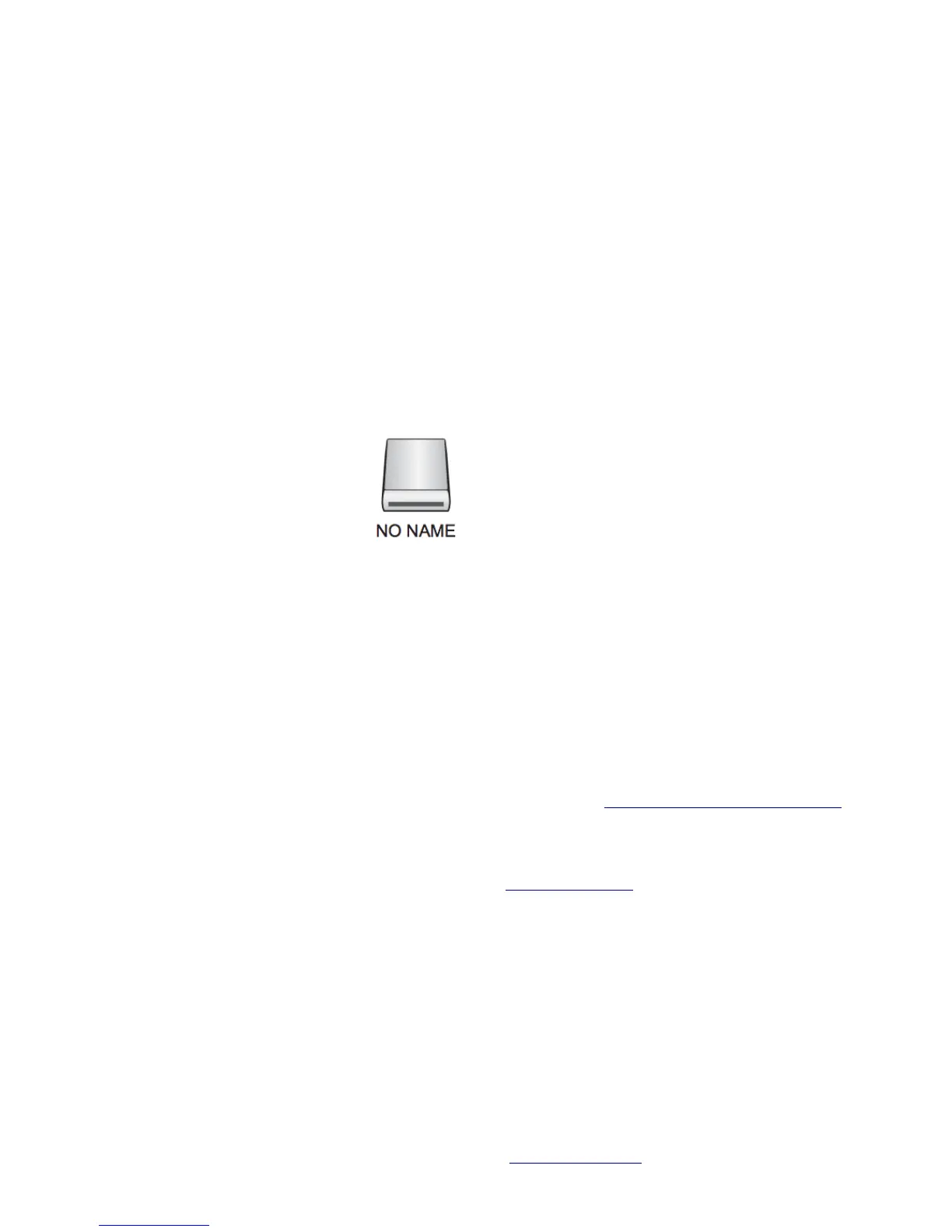Transferring media to your
editing workstation
In order to edit your media, you’ll have to copy the
media from the memory card to your computer.
Follow these steps to copy media to your workstation:
1. Power on the camera.
2. Press the MODE button, the PB light will
illuminate, hold the button down again (for about
two seconds) and the PC light will ash as the
camera goes into PC mode.
3. Connect the camera to the computer using the
USB cable that came in the camera bag. Make sure
the computer is turned on and running before
connecting the camera to the computer.
4. e memory card on the camera
will appear on the MacOS desktop
as an external USB ash drive
called “NO NAME.”
5. When you open “NO NAME,”
you will see a folder named
“PRIVATE,” Simply drag and drop that folder to
your hard drive to copy all of the footage on the
memory. Do not try to copy from any other
folder! Copy the entire “PRIVATE” folder.
6. Turn the camera power off when you’re done
moving media from the camera to the workstation.
When the USB connection cable is not connected,
CHECK USB CABLE is displayed. When changing
cards, always make sure that the access lamp is not
ashing and that the card is not currently being
accessed. Operations cannot be performed on the
camera while in PC mode.
You can also transfer your footage directly to your
workstation using an SD media card reader or the SD
card slot if you have a computer with a built in card
shot. It is very important to copy protect the SD card
before you insert it into the Mac! e MacOS likes to
write les onto disks and it may create problems, so
write protect the memory card before inserting it into
a card reader. is is a critical step to protect your
footage before you perform media ingest.
Some editing systems will perform the copy of the
card for you, so check to see how the editing system
you’re using wants to handle tapeless camera media
ingest.
Adobe Premiere Pro. If you are editing with Adobe
Premiere Pro you can immediately edit the footage in
the “PRIVATE” folder you copied to your
workstation. Adobe’s Mercury rendering engine is
capable of working with the AVCHD les directly
and never needs to covert then until it comes time for
the nal render of your project, or when you do a
render to see an effect in full quality.
Final Cut Pro 7. If you are editing with Final Cut
Pro 7 then you’ll have to use the Log and Transfer
process which reads the media from the camera (or
the PRIVATE folder) and converts it to ProRes 422
for editing. Final Cut Pro 7 can’t work with the
AVCHD footage directly, so the Log and Transfer
process converts the media to ProRes 422. Refer to
the separate handout on how to move les from the
camera into Final Cut Express 7.
Final Cut Pro X. If you’re editing with Final Cut Pro
X, you can immediately ingest the footage in the
“PRIVATE” folder into an Event. Final Cut Pro X
will covert the media to either an editing proxy or
ProRes 422 in the background to facilitate editing.
Warnings, error messages, and
troubleshooting
A list of warning and error messages the camera
might display starts on page 79 of the manual. e
troubleshooting chart begins on page 100 of the
manual.
More technical information
is handout is just a starting point and is not
intended as a substitute for the following technical
resources:
Download the AG-HMC150 Operating Instructions
manual direct from Panasonic. Page number
references in this handout refer to this document
(S0808K1088-M).
e HMC150 Book by Barry Green provides a
detailed reference guide for this camera (similar books
are available for other cameras). is book and CD
covers all of the features, settings, modes, workow
options, and explains when and why you’ll want to
use each setting for the best results. e book is jam-
packed with illustrations. Barry has been writing
about Panasonic cameras since the introduction of
the classic DVX100 and is a respected authority on
these cameras.
Introduction to the Panasonic AG-HMC150 AVCHD camcorder (rough draft) http://kino-eye.com/dvb/ 19 /35
