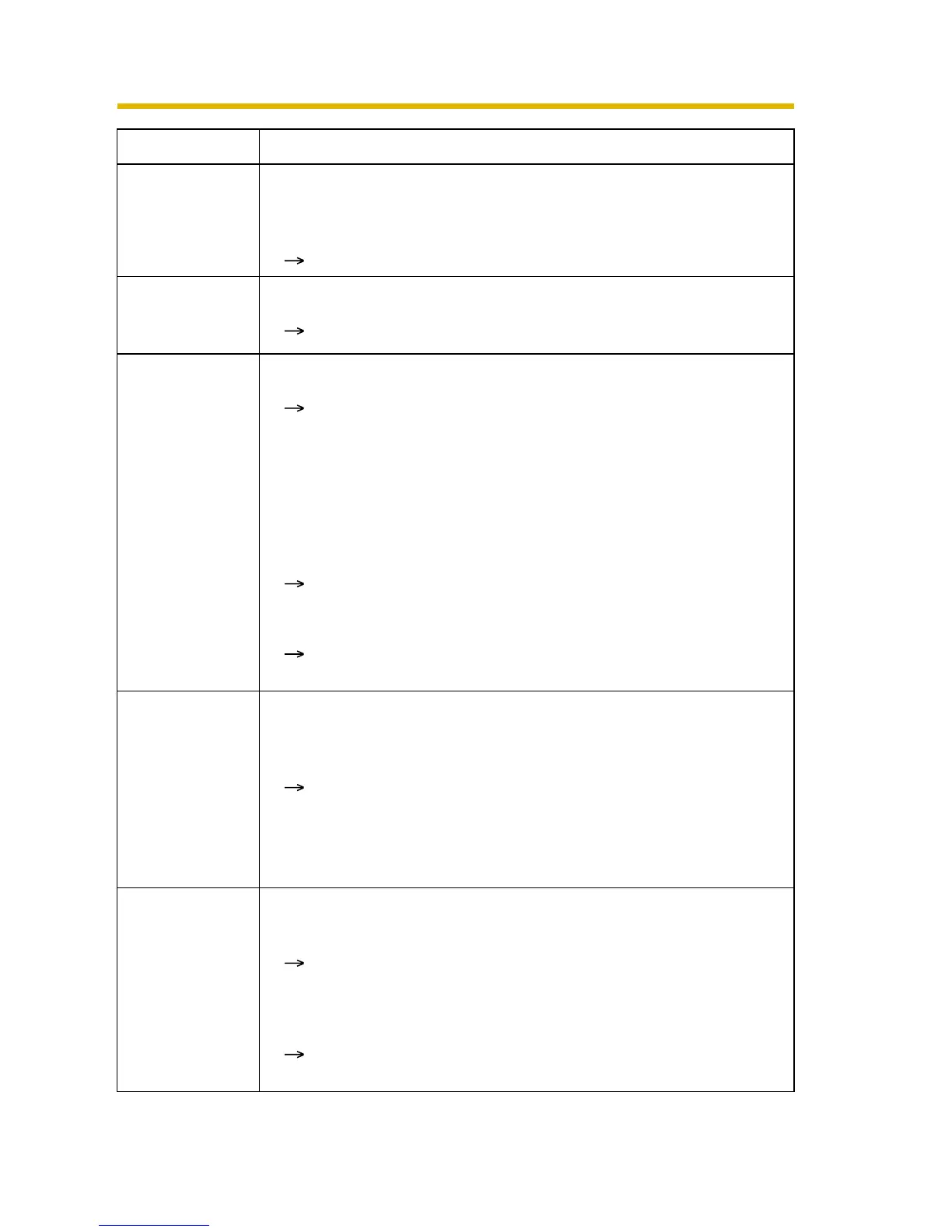Troubleshooting
9
Authentication
windows are
consequently
displayed.
• The user name and password for the administrator have been
changed. Or the user name and password for the general users
have been changed.
Close the web browser, and access the camera again.
Only half of the
image is
displayed.
• You are using Internet Explorer 4.xx or lower.
Upgrade Internet Explorer to version 6.0 or greater.
The camera
image is not
displayed, or not
displayed
properly.
• ActiveX
®
Controls are not installed in Internet Explorer.
ActiveX Controls should be installed to display video (Motion
JPEG). For the ActiveX Controls installation method, see
page
20 of the Operating Instructions on the CD-ROM when
using Microsoft
®
Windows
®
XP Service Pack 2, or see page
19 of the Operating Instructions on the CD-ROM when using
other operating systems.
• The network is congested.
Pages may not be displayed immediately. Wait for a moment.
• The web browser is accessing a proxy server.
Set the web browser to access the Internet directly (see page
127 of the Operating Instructions on the CD-ROM).
Camera images
are not
displayed on the
Multi page.
• The images may not be displayed if private IP addresses and
global IP addresses (or domain names) are mixed on the Multi-
Camera page.
To view the images within the LAN, set the Multi-Camera
page using private IP addresses. To view the images from
the WAN side, set the Multi-Camera page using global IP
addresses (or domain names) (see page
93 of the Operating
Instructions on the CD-ROM).
The error
message
"ERROR CODE
(4/12002)" is
displayed, and
the image is not
displayed.
• A wrong IP address or domain name may be set on the Multi-
Camera page.
Set the correct IP address or domain name.
• If the correct IP address or domain name was already set, the
network connection may be timed out.
Access the network when it is less busy, or close other
software that is connected to the network.
Problem Cause and Remedy
