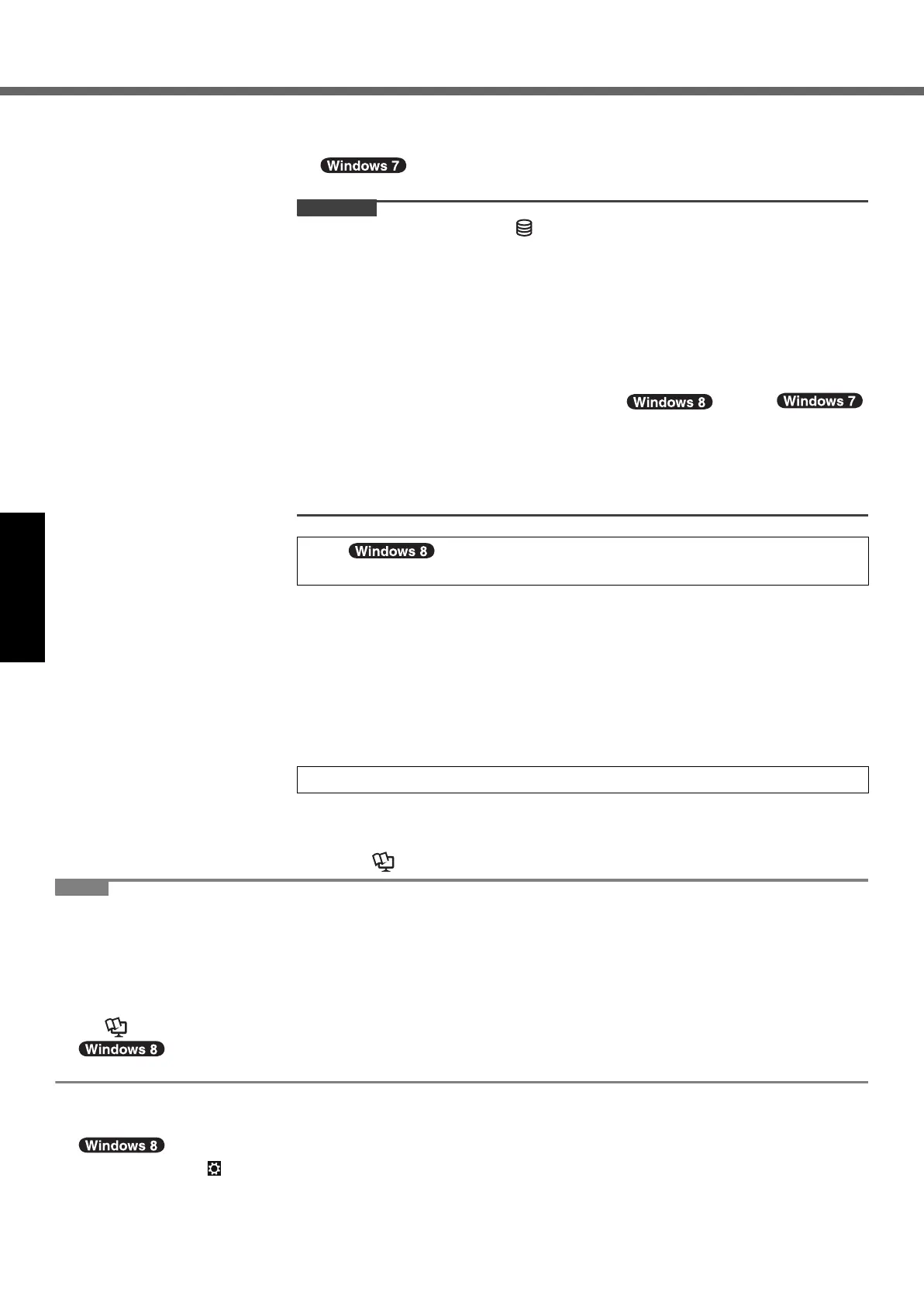16
First-time Operation
Getting Started
C At the [Display Rotation Tool] confirmation screen, click [Yes].
The computer restarts automatically, and the setting is enabled.
z “Join a wireless network” screen may not appear.
You can set the Wireless Network after the setup of Windows is complete.
z Wait until the drive indicator has turned off.
z You can change the user name, password, image and security setting after
setup of Windows.
z Remember your password. If you forget the password, you cannot use the Win-
dows. Creating a password reset disk beforehand is recommended.
z Do not use the following words and characters for user name: CON, PRN, AUX,
CLOCK$, NUL, COM1 to COM9, LPT1 to LPT9, @, &, space. In particular, if you
create a user name (account name) that includes the “@” mark, a password will
be requested at the log-on screen, even if no password has been set. If you try to
log on without entering a password, “The user name or password is incorrect.”
may be displayed and you will not be able to sign in /
log on to Windows (Î page 31).
z
Use standard characters as a computer name: numbers 0 through 9, uppercase
and lowercase letters from A to Z, and the hyphen (-) character. If the error mes-
sage “The computer name is not valid” appears, check if characters other than the
above are not entered. If the error message still remains on the display, set the key
entry mode to English (“EN”) and enter characters.
A Open the Control Panel.
1. Right-click any empty location on the Start screen.
2. Click [All apps] on the toolbar.
3. Click [Control Panel] under "Windows System".
B Click [Clock, Language, and Region] - [Date and Time].
C Click [Change time zone…].
D Select the time zone, then click [OK].
E Click [Change date and time…], then set the date and time.
If the recovery partition of the flash memory drive is damaged, for example, you can
use a recovery disc to reinstall the OS and restore its factory default condition. We
recommend creating a recovery disc before you begin using the computer.
Refer to
Î
Reference Manual
“Recovery Disc Creation Utility” about creating the disc.
z PC Information Viewer
This computer periodically records the management information of the hard disk, etc. The maximum data volume for each
record is 1024 bytes.
This information is only used for estimating the cause when the hard disk goes down by any possibility. They are never
sent to outside via network nor used for any other purpose except for the purpose described the above.
To disable the function, add the check mark for [Disable the automatic save function for management information history]
in [Hard Disk Status] of PC Information Viewer, and click [OK].
(Î Reference Manual “Checking the Computer’s Usage Status”)
z <For MUI OS model>
In the default settings, a shortcut icon for Korean language is on the Desktop screen. You may delete the icon if not necessary.
Before using wireless function
A Slide the wireless switch to ON.
B Click [Charm] - - [Change PC Settings] - [Wireless].
Set [Airplane mode] to [Off], and then;
set [Wi-Fi] in “Wireless device” to [On] (for wireless LAN).
set [Mobile broadband] in “Wireless device” to [On] (for wireless WAN).
set [Bluetooth] in “Wireless device” to [On] (for Bluetooth).
7
Set the time zone, and then set the date and time.
8 Create the recovery disc.
CF-AX2mk1(CPE02709YA)_OI_M.book Page 16 Wednesday, May 22, 2013 11:06 AM
