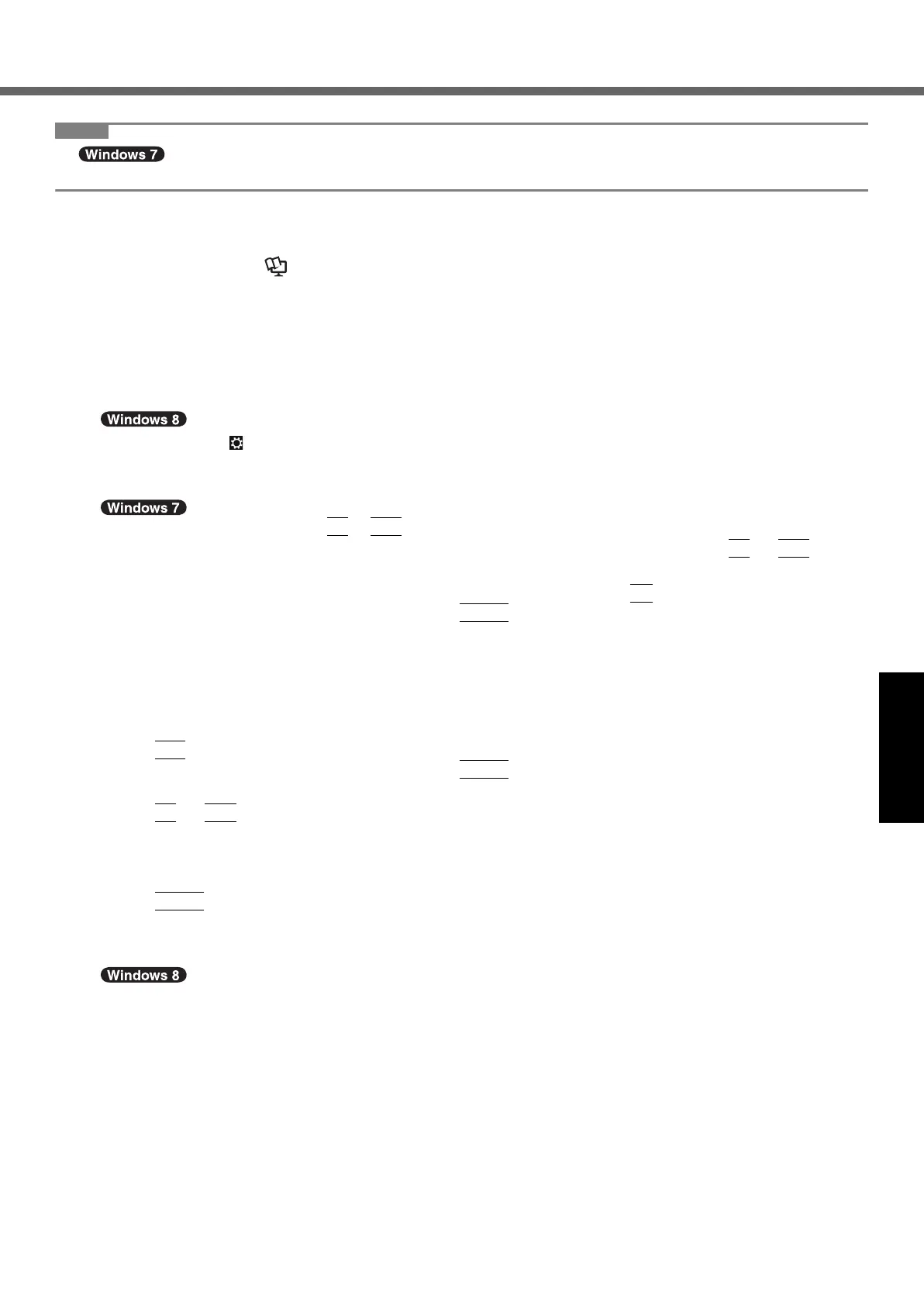27
Useful Information
z To change OS from 32 bit to 64 bit, or vice versa, install OS using the recovery partition in the hard
disk.
Preparation
z Change to the laptop mode.
z Prepare the following items:
• Recovery Disc (Î Reference Manual “Recovery Disc Creation Utility”)
• USB DVD drive (optional) (refer to recent catalogs and other sources for information about the products
available)
z Remove all peripherals (except for the USB DVD drive).
z Connect the AC adaptor and do not remove it until installation is complete.
1 Connect the DVD drive to the USB port.
2 Start the Setup Utility.
A Click [Charm] - - [Change PC settings] - [General].
B Click [Restart now] under “Advanced startup”.
C Click [Troubleshoot] - [Advanced options] - [UEFI Firmware Settings] - [Restart].
Turn on the computer, and press
F2
or
Del
while [Panasonic] boot screen is displayed.
z If the [Panasonic] boot screen is not displayed, turn on the computer while holding down
F2
or
Del
.
z If the password is requested, enter the Supervisor Password.
3 Write down all of the contents of the Setup Utility and press
F9
.
At the confirmation message, select [Yes] and press
Enter
.
4 Check the [UEFI Boot] setting of the Setup Utility.
[UEFI Boot] should be set to as follows.
When the recovery disc for Windows 8 is used: [Enabled]
When the recovery disc for Windows 7 is used: [Disabled]
5 Set the Recovery Disc into the CD/DVD drive.
6 Press
F10
.
At the confirmation message, select [Yes] and press
Enter
.
The computer will restart.
7 Press
F2
or
Del
while [Panasonic] boot screen is displayed.
The Setup Utility starts up.
z If the password is requested, enter the Supervisor Password.
8 Select the [Exit] menu, then select your DVD drive in [Boot Override].
9 Press
Enter
The computer will restart.
10 Click [Reinstall Windows] and click [Next].
11 At the confirmation message, click [YES].
12 At the License Agreement screen, click [Yes, I agree to the provisions above and wish
to continue!] and click [Next].
13 When the recovery disc for Windows 8 is used, click [Next].
When the recovery disc for Windows 7 is used, select the setting and click [Next].
z [Reinstall Windows to the whole Hard Disk to factory default.]
Select this option when you want to install Windows to the factory default. After installation, you can create a
new partition. For how to create a new partition, refer to “To change the partition structure” (Î page 17)
z [Reinstall to the System and OS partitions.]
*2
Select this option when the hard disk has already been divided into several partitions. For how to create a new
partition, refer to “To change the partition structure” (Î page 17).
You can keep the partition structure.
*2
This does not appear if Windows cannot be installed to the recovery partition and the area usable by Windows.
CF-AX2mk1(CPE02709YA)_OI_M.book Page 27 Wednesday, May 22, 2013 11:06 AM
