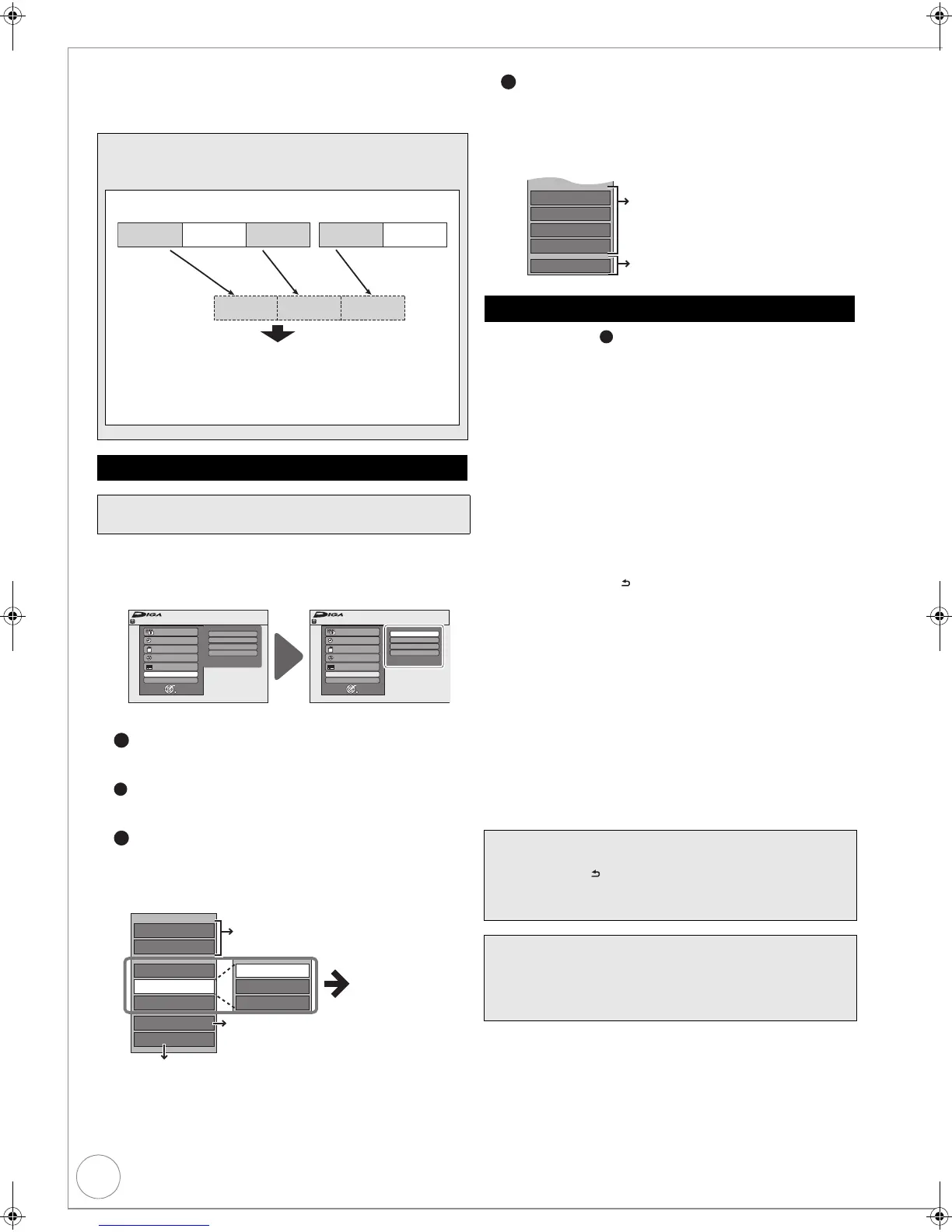54
VQT2J34
Creating, Editing and Playing Playlists (Picture)
[HDD]
You can create Playlists (Picture) by grouping your favourite still
pictures in albums stored on HDD and edit the Playlists
(Picture).
With the unit stopped
1 Press [FUNCTION MENU].
2 Press [3, 4] to select “Others”, then press [OK].
3 Press [3, 4] to select “Playlists”, then press [OK].
When “PICTURE” is not selected, press the “Green” button to
select “PICTURE”.
To play
Press [3, 4, 2, 1] to select the Playlist (Picture) to
play, then press [OK].
To create
Press [3, 4, 2, 1] to select “Create”, then press
[OK] (> right, Creating Playlists (Picture)).
To edit a Playlist (Picture)
Press [3, 4, 2, 1] to select the Playlist (Picture),
then press [OPTION].
– Multiple editing (> 55, Tips in “Editing Playlists
(Picture)”)
To edit a still picture
– Multiple editing (> 55, Tips in “Editing still pictures”)
Perform steps 1 – of “Accessing the Playlist (Picture)
View”. (> left)
5 Press [2, 1] to select an album (a folder) in “Source
Albums”, then press [4].
– Press [OK] to select all still pictures in the album, then
skip to step 8.
–Press [3] to cancel.
6 Press [2, 1] to select the still picture you want to
add to a Playlist (Picture), then press [;].
– A check mark is displayed. Repeat this step until you
select all necessary items.
–Press [;] again to cancel.
7 Press [OK].
8 Press [2, 1] to select the position to insert the still
picture, then press [OK].
–Press [3] to select other “Source Albums”, then repeat
steps 5–8 to add pictures in other albums.
9 Press [RETURN ].
: Press [2, 1] to select “Yes” if you want to name the
Playlist (Picture).
– Entering Text > 45
; Select the Background Music if you want to change
Background Music.
– If “No” is selected, Sample Music is set for Background Music.
Tips
A Playlist (Picture) is a compilation of your favourite still
pictures as shown in the chart below.
Copying (> 56) a Playlist (Picture) will create an album.
(Background Music cannot be copied.)
≥Editing still pictures in a Playlist (Picture) doesn’t modify source
albums or source still pictures.
≥Playlists (Picture) are not recorded separately so this doesn’t
use much capacity.
Accessing the Playlist (Picture) View
Preparation:
≥ Press [DRIVE SELECT] to select the HDD drive.
Still picture Still picture Still picture Still picture Still picture
Album 1 Album 2
Playlist (Picture)
Still picture Still picture Still picture
Playlists
Flexible Rec
HDD Management
Setup
FUNCTION MENU
OK
RETURN
Playback
Recording
Others
Drive Select
Remain
30:00 SP
HDD
TV Guide
Copy
Delete
FUNCTION MENU
OK
RETURN
Playback
Recording
Others
Drive Select
Remain
30:00 SP
HDD
TV Guide
Copy
Delete
Playlists
Flexible Rec
HDD Management
Setup
4a
4b
4c
Slideshow Settings
Delete
Edit
Copy to DVD
VIDEO
Album View
Start Slideshow
Copy
Enter Playlist Name
Create
(> 50, Edit)
(> 55, Start Slideshow/Slideshow
Settings)
Album (still picture)/Picture Operations
(> 51)
Creating, Editing and Playing Playlists (Video) (> 49)
1 Select the Playlist (Picture) which contains still
pictures to edit, then press [OK].
2 Select the still pictures to edit, then press
[OPTION].
Creating Playlists (Picture)
1 Press [2, 1] to select “Yes”, then press [OK].
2 Press [3, 4] to select the storage location of Background
Musick, then press [OK].
≥“Sample Music” is Background Music pre-installed on
HDD.
3 Press [3, 4] to select an album for Background Music, then
press [OK] when selecting other than “Sample Music”.
≥Background Music on Playlists (Picture) can be specified
for each Playlist (Picture). (> 55)
All the selected pictures become a Playlist (Picture).
Tips
To return to the previous screen
Press [RETURN ].
To exit the screen
Press [EXIT].
Notes
≥ Playlists (Picture) cannot be created or edited while
recording or copying.
≥ You are allowed a maximum of 99 Playlists (Picture), with
approximately 3000 pictures per Playlist (Picture).
4d
Properties
Add Pictures
Move Pictures
Delete Pictures
Playlist View
Editing still pictures (> 55)
You can go back to
Playlist View ( Picture ).
4b
DMR-EX773EB_VQT2J34-B.book 54 ページ 2010年1月7日 木曜日 午後5時8分
