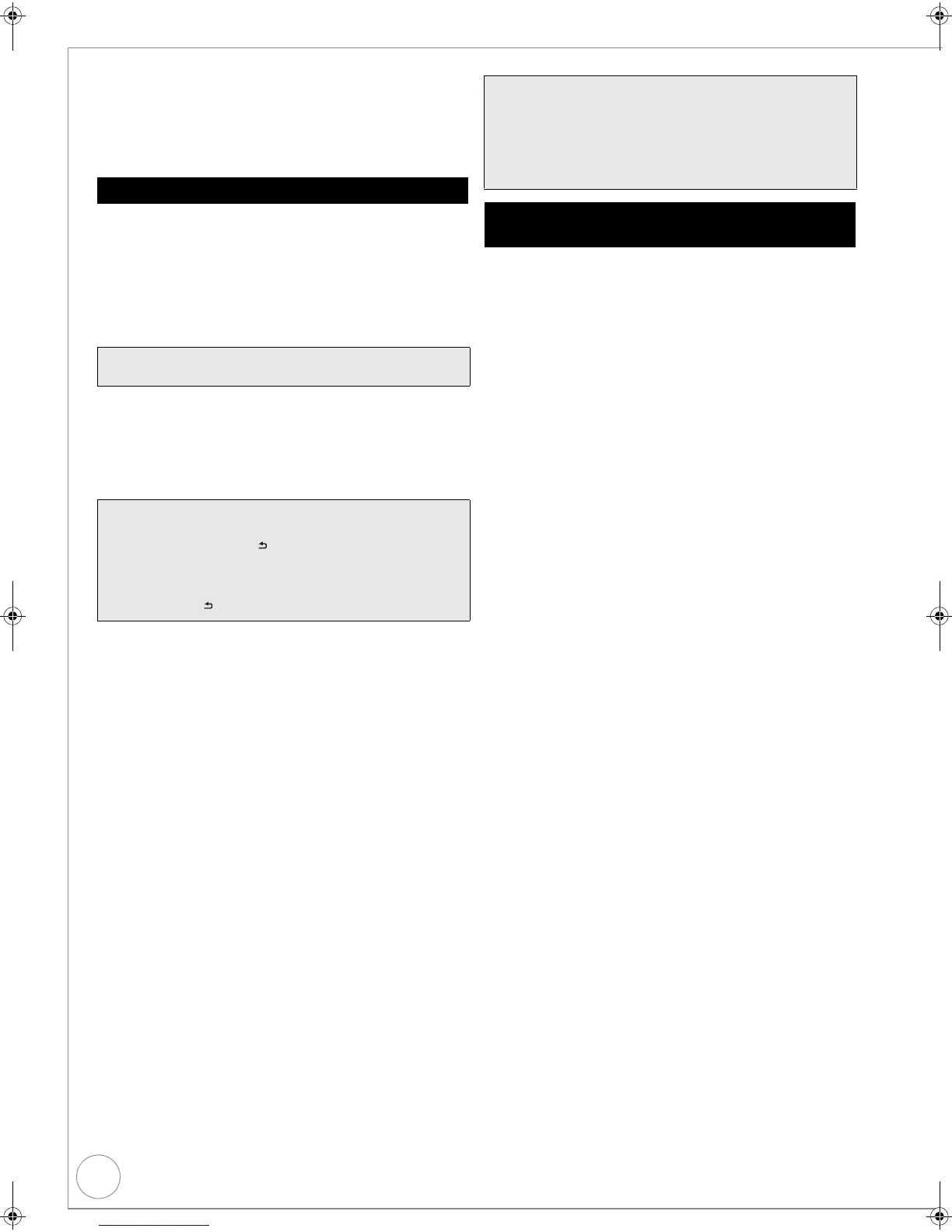64
VQT2J34
Copying music to HDD
You can store the following formats of music data in this unit’s
HDD.
Music CD (CD-DA)
MP3
You can copy MP3 files from the USB memory or
CD-R/CD-RW/DVD-R/DVD-R DL.
[CD] > [H DD]
All tracks on the music CD (CD-DA) are recorded on the HDD.
(Cannot record track-by-track.)
≥ One CD is recorded on the HDD as one album.
≥ Audio quality: LPCM
≥ The maximum number of albums on HDD: 300
(Depends on the remaining capacity.)
If titles or pictures are recorded, then the number of
albums that can be recorded will be reduced.
1 Insert a music CD.
The menu is automatically displayed.
2 Press [3, 4] to select “Copy Music”, then press
[OK].
3 Press [2, 1] to select “Copy”, then press [OK].
Recording starts.
[-R] [-R]DL] [ CD] [USB] (MP3)
> [HDD]
You can copy MP3 files recorded on USB memory or CD-R/CD-
RW/DVD-R/DVD-R DL to the HDD by file or folder.
≥ One folder is recorded on the HDD as one group.
≥ The maximum number of albums
§
on HDD: 300
The maximum number of tracks on HDD: 3000
(Depends on the remaining capacity.)
≥ If titles or pictures are recorded, then the number of albums
§
that can be recorded will be reduced.
§
Folders with music files (groups) copied to the HDD will be
treated as albums.
1 While stopped
Insert the USB memory or CD-R/CD-RW/DVD-R/DVD-
R DL (> 18).
The menu is automatically displayed.
(> 37)
2 Press [3, 4] to select “Copy Music ( MP3 )”, then
press [OK].
“Copy Direction” and “Copy Mode” are automatically set
to “USB>HDD”, “DVD>HDD” or “CD>HDD” and
“MUSIC High Speed”, respectively.
3 Register MP3 files for copy.
You can register MP3 files or file folders.
– MP3 files and folders cannot be registered on the same
list.
To register individual MP3 files
1 Press [3, 4] to select “Create List”, then press [1].
2 Press [3, 4] to select “New item”, then press [OK].
3 Press [3, 4] to select the folder, then press [OK].
4 Press [3, 4] to select the MP3 file, then press [;].
A check mark is displayed. Repeat this step until you select all
necessary items.
≥Press [;] again to cancel.
≥The items will be copied in the order of the copying list. If
you want to specify the order, repeat selecting one item at a
time.
5 Press [OK].
≥To edit the copying list (> 65)
6 Press [2] to confirm.
To register on a folder by folder basis
1 Press [3, 4] to select “Create List”, then press [1].
2 Press [3, 4] to select “Track / Folder”, then press [OK].
3 Press [3, 4] to select “Folder”, then press [OK].
4 Press [3, 4] to select “New item”, then press [OK].
5 Press [3, 4] to select the folder, then press [;].
A check mark is displayed. Repeat this step until you select all
necessary items.
≥Press [;] again to cancel.
≥The items will be copied in the order of the copying list. If
you want to specify the order, repeat selecting one item at a
time.
6 Press [OK].
≥To edit the copying list (> 65)
7 Press [2] to confirm.
Copying music from a CD
Preparation:
Press [DRIVE SELECT] to select the DVD drive.
Tips
To stop recording
Press and hold [RETURN ] for 3 seconds.
≥ The recording is cancelled, then no tracks on the CD will be
recorded.
To return to the previous screen
Press [RETURN ].
Notes
≥ While copying, no other operations can be performed. Timer
recordings will not proceed.
≥ Tracks recorded on the HDD cannot be transferred to a disc
or USB memory.
≥ CDs which have SCMS (Serial Copy Management System)
restrictions cannot be recorded to the HDD.
Copying music from a USB memory or CD-
R/CD-RW/DVD-R/DVD-R DL
DMR-EX773EB_VQT2J34-B.book 64 ページ 2010年1月7日 木曜日 午後5時8分
