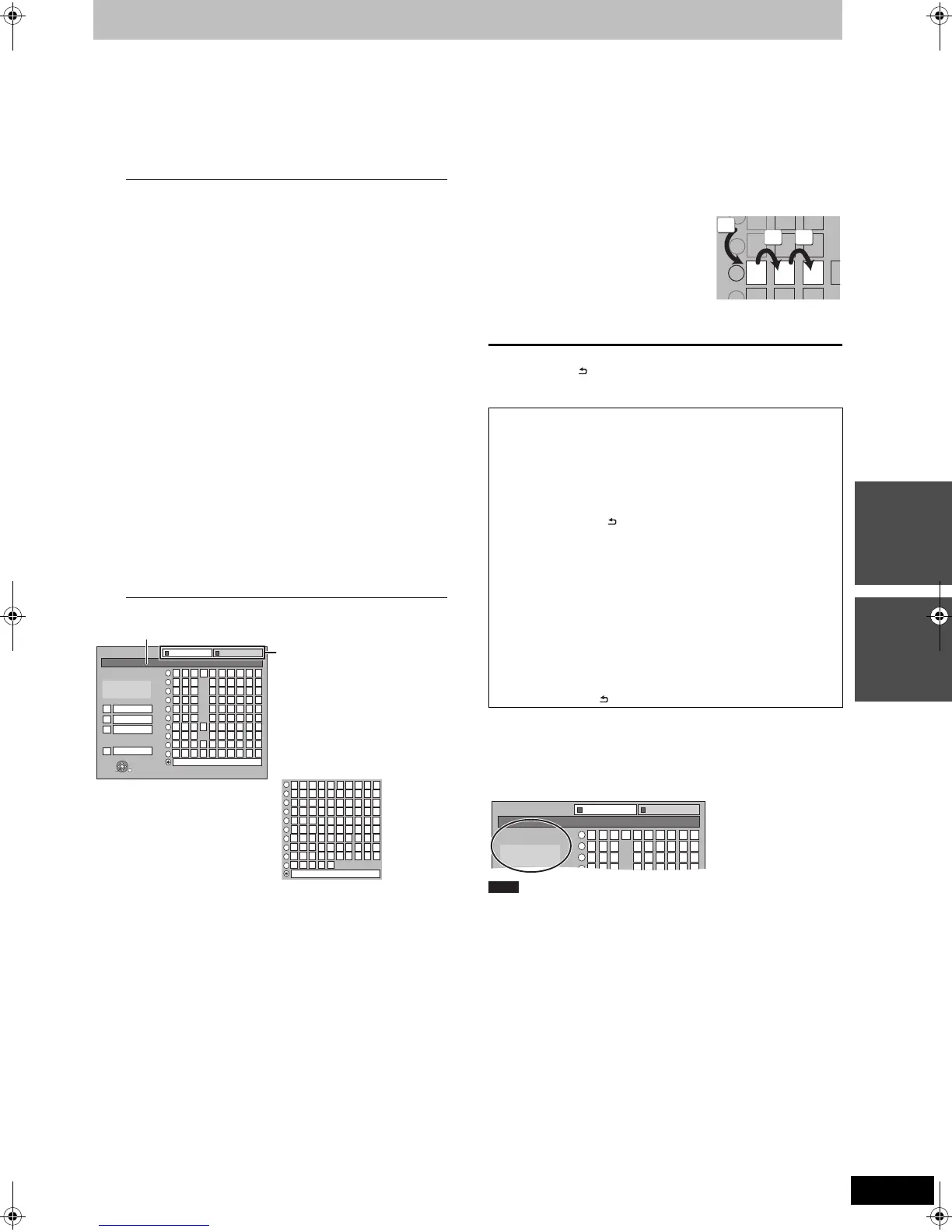43
VQT2J28
Editing
Entering text
[HDD] [RAM] [-R] [-R]DL] [-RW‹V›] [+R] [+R]DL] [+RW] [SD]
You can give names to recorded titles, etc.
Also, you can search desired programmes on TV Guide by entering
key words. (Free Word Search/Find Titles) (> 30, 31)
1 Show Enter Title Name screen etc.
Title (timer recording)
Select “Programme Name”. (> 28, Manually programming
timer recordings, step 3)
Free Word Search
Select “Free Word Search”. (> 30, “Searching by entering
words”, step 2)
Find Titles
Select “Find Titles”. (> 31, “Searching using programme
information of titles recorded to the HDD”, step 5)
Title
Select “Enter Title Name”. (> 44, step 4)
Playlist (Video)
Select “Enter Name”. (> 47, step 5)
Playlist (Picture)
Select “Enter Playlist Name”. (> 51, step 5)
Album of still pictures
Select “Enter Album Name”. (> 48, Editing still pictures
(JPEG), step 3)
Album (CD/MP3/WMA) ([HDD])
Select “Enter Album Name”. (> 49, Editing music, step 3)
Track (CD/MP3/WMA) ([HDD])
Select “Enter Track Name”. (> 49, Editing music, step 3)
Artist (CD/MP3/WMA) ([HDD])
Select “Enter Artist Name”. (> 49, Editing music, step 3)
Disc
Select “Disc Name”. (> 63, Providing a name for a disc,
step 1)
Favourite 1–4
Press the “Red” button. (> 65, To change the name of a
Favourite in the “Favourite” column, step 2)
_
Enter Title Name
12345
ABC a
DEF d
GH I
NO
g
JKL j
M
m
67890
bc
ef / %
hi $
*
&
kl@
n ]
_
o[
Space
Add to List
Delete
PQRS p
TUV t
WX Y Z w
qrs( )
uv{ }
-
xyz
`
^
|
!?
\
.
,
"
'
:
;
Name List
Set
Top Menu Preview
OK
RETURN
1
2
3
4
5
6
7
8
9
0
Standard Characters Other Characters
SELECT
¢
¡
£¤¥
«¬
®
µ¶ ·
¸
¿Á
ÔÕÖ
Â
ÉÊË
Ì
Ó
¦§¨©ª
¯°± ²
¹º»¼½
ÃÄ
Å
Æ
³
Ç
ÍÎÏ
À
Ñ
× Ú
ØÙ
Û
Space
ÝÞß
Ð
áà
çèé
ê
ñòóôõ
âãäåæ
ëìí î
ï
¾
´
È
Ò
ð
ö÷ø ú
þý
ù
û
ü
ÿ
1
2
3
4
5
6
7
8
9
0
Ü
-
Name field: shows the text you have entered
Press the “Red” button or
“Green” button to select
character type and press
[OK].
“Standard Characters”:
(> left, Alphabet characters,
etc.)
“Other Characters”:
(> below, Umlaut characters,
accented characters, etc.)
2 Press [3, 4, 2, 1] to select a
character and press [OK].
Repeat this step to enter other characters.
≥To delete a character
Press [3, 4, 2, 1] to select the character in the name field
and press [;]. (The selected characters are deleted.)
≥Using the numbered buttons to enter characters
e.g., entering the letter “R”
1 Press [7] to move to the 7th row.
2 Press [7] twice to highlight “R”.
3 Press [OK].
≥To enter a space
Press [DELETE ¢] and press
[OK].
3 Press [∫] (Set).
To end partway
Press [RETURN ].
Text is not added.
∫ To add a name to the list
You can add frequently used names and recall them later.
Maximum number of added names: 20
Maximum number of characters per name: 44
After entering the name (steps 1-2).
1 Press [3, 4, 2, 1] to select “Add to List” and press [OK].
≥You can also press [9] to select “Add to List”.
2 Press [2, 1] to select “Add” and press [OK].
≥Press [RETURN ] to cancel.
∫ To recall an added name
1 Press [3, 4, 2, 1] to select “Name List” and press [OK].
≥You can also press [:] to select “Name List”.
2 Press [3, 4, 2, 1] to select the name to be recalled and
press [OK].
∫ To delete an added name
1 Press [3, 4, 2, 1] to select “Name List” and press [OK].
≥You can also press [:] to select “Name List”.
2 Press [3, 4, 2, 1] to select the name to be deleted.
3 Press [OPTION] to show “Delete Name” and press [OK].
4 Press [2, 1] to select “Delete” and press [OK].
5 Press [RETURN ].
For your reference
If you enter a long name, only part of it is shown in the Top Menu
after finalisation (> 64). When entering a title name, the name that
will appear in the Top Menu can be previewed in “Top Menu
Preview” window.
≥If a name is long, parts of it may not be shown in some screens.
≥The number of characters that can be entered depends on what
kind of things you name.
6
N O
M
P Q R
7
7
77
_
Enter Title Name
1 2 3 4 5
A B C a
D E F d
G H I g
6 7 8 9 0
b c
e f / %
h i $
*
&
Top Menu Preview
1
2
3
4
Standard Characters Other Characters
Chapter 1_
Chapter 1
Note
DMREX83EG&EC-VQT2J28_eng.book 43 ページ 2010年1月18日 月曜日 午後2時29分
